If you are looking for easy and reliable solutions to Migrate PST to Office 365. Then you have landed in the right place. Here we are going to make you aware of some effective ways to import pst to Microsoft 365. We will discuss two manual ways and a professional technique. We will use a highly recommended utility by experts that is the Aryson PST migration tool in a professional way. But before that let us jump into the reasons why users are looking for ways to import PST to Exchange online.
Motives to Migrate to Outlook to Office 365
There are various causes due to which users migrate Outlook to Office 365. Some major reasons are mentioned below:
- You can protect your files from malware attacks.
- Safer option to safeguard your data from thefts or data breaches as files in Local drive is safe.
- It also reduces the maintenance cost of users.
- Fewer possibilities of data corruption and harm.
These all are reasons users migrate PST to Office 365. Let us discuss some manual methods to import pst to Microsoft 365. We have two efficient manual ways, let’s check them one by one.
Manual Approaches to Import PST to Exchange Online
There are two free manual ways that are useful in converting PST to MS 365. The manual choices we have here are:
- Using Import/Export Alternative
- Using the Drive Shipping Approach
Let’s learn about these approaches and their steps one by one. Let us jump to the first manual solution in the below context.
Method-1 Using Import/Export Alternative
The first method includes using the Import/ Export option for conversion. It requires the installation of Outlook on your system. Follow the below steps to convert PST files via this technique.
- Open MS Outlook on your PC or laptop.
- Now, go to the File menu and click on Open and Export.
- After that, select the Import/Export option to open the Import/Export wizard.
- Then, tap on Export to a File in the appeared window and hit Next.
- Choose Outlook data file (.pst) and then tap on Next.
- Now you can choose the folders you want to export. If you wish to include subfolders, select the option include subfolders and click Next.
- Now browse and set the location for the resultant file and click Next to start conversion.
Follow the above-given steps in order to migrate files using this methodology. If you didn’t get the results as per your requirements, you can check the next method.
Method-2: Using the Drive Shipping Approach
The second manual way includes downloading a utility named Azure Import/Export utility. After this follow the steps mentioned.
- First, Download the Azure Import/Export utility and a secure storage key.
- Now replicate the PST file you want to export to the hard drive.
- After that, make a PST Import Mapping file.
- To import the PST file to office 365, form a PST import file in office 365.
- Now send the hard drive containing the PST file to Microsoft.
- Now hold back for some time as it takes a long time.
- After that, you can refine the data, and then tap on Start Importing Files.
The above manual procedure is good if you are converting small size PST files. However, these methods don’t work well in large PST files. Moreover, manual methods have some shortcomings which users face while trying manual ways. Let us see these drawbacks in the below context.
Flaws of Manual Methods
Given below are some major flaws of manual procedures:-
- Manual methods take a whole day if we try to migrate bulk files.
- You need to Download and Install Outlook for implying Manual Methods.
- The steps are very complicated and create confusion.
- Novice users may face difficulty in using the manual procedure.
- You might lose your data with a single mistake. Since the above processes don’t guarantee data safety.
Are you seeking an instant solution to migrate PST to Office 365? Then manual methods won’t work for you. To convert files without any difficulty and quickly, you can try our upcoming technique which is the Professional way.
Professional Technique to upload PST to Office 365 without Outlook
Since we have already seen the manual ways to migrate PST to Office 365. Now we will learn about a hassle-free approach, which is the professional method. Here, we will use an advanced tool named Aryson PST migration. It is the best software to migrate outlook to office 365. It not only converts PST to Office 365 but also migrates PST files to different email clients. The email clients include Gmail, Yahoo, Thunderbird, Live Exchange, GoDaddy, Yandex, etc. It exports PST to PDF, EML, EMLX, MSG, HTML and many more. It exports all the PST email items like contacts, tasks, calendars, etc. It contains some amazing features such as task filter, date filter, removes duplicates, etc. Finally, let’s review the whole blog in a few lines.
Closure
In this write-up, we have illustrated some reasons to import emails to Outlook 365. Also, we learned two manual methods to import PST to Exchange Online. However, these manual methods have some flaws due to which we described the Professional methodology and its features. I hope you have found this article helpful and found the result of your query about how to import PST files in Outlook 365 in this article.
Suggested:
Convert Your Excel Files To PDF! Here Are the Top 8 Convertors for You.
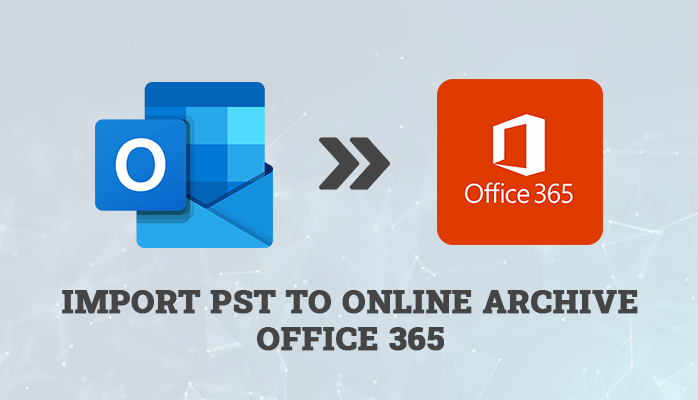



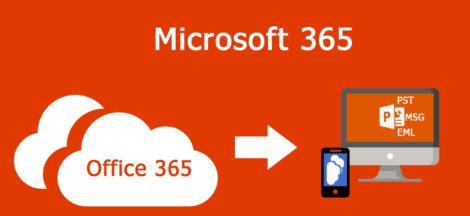
 8 Simple Ways to Start a Podcast with No Audience
8 Simple Ways to Start a Podcast with No Audience