You can make mistakes no matter how professional you are in video filming. Often, these mistakes are made unconsciously and you only realize them when you go through the photos in your camera. Sometimes, these mistakes are made with you being aware of them. You want to film it but you don’t have the skill to do it professionally.
Create a Video Editing Plan
Before starting to edit, you should come up with a video editing plan. Some of the things that you can include in the video editing plan are what you need to edit, video length, what is the goal you want to achieve with the audience on the editing, and things you want to insert into the video. If you have the answers to these questions, you will know what software you need to edit your video.
There are many video editing tools in the market and it can easily be tempted into choosing the one with a lot of fancy features that you don’t need. When you have a plan, you can avoid buying a video editor with features that you are not going to use. If you are a beginner, you can use an online video editor that has a wizard that walks you through selecting a template and adding the content to your video.
Organize Your Workflow
Organizing your clips properly will allow you to find the footage you need easily. Firstly, you should create a file structure. You can create a different folder for clips used in different stages of video production. The clips and audio tracks must be named appropriately to keep them in order. You can use different color codes to identify different types of footage.
Through color coding, you can know at a glance what clips you have to work with. You can use color-coding to organize your main sequences such as b roll, and video footage, and audio. Each video component should be placed on the right track. Besides, you should avoid leaving random junk clips you don’t want to use at the end of the timeline.
Avoid Cutting Too Early
Before cutting, you should first go through all your clips and see what you have available. If you like any clip, you simply import it into your timeline. Once you are familiar with all the clips, you will have an idea of where to cut them. Depending on the type of video, you should make it a goal to trim it short to 45 – 90 seconds. The ideal length of a commercial video should be 15 – 59 seconds. For testimonial videos, the best length of the video can be in between 60 – 119 seconds.
Remove Background Noises
Many people would ignore background noises in the video. They prefer to just upload the video because they figure the audience would not comment anything about it. Noises can reduce the clarity of the audio message you are trying to pass on to the audience. Examples of background noises are people talking, television sounds, birds chirping. In the room, when you are recording, this background noise may sound soft to you.
However, when you playback, you find that these noises are loud. One way to remove background noises is to add background music to your video. The background music should be louder so that it can override the background noises. You can create the background music using one of the popular music mixing software which you can directly import into your video. You can also use a trimmer to remove parts that contain background noises.
Pacing the Background Music with Video Content
You put background music but the music does not seem to go along with the video content. This can happen when you cannot find the right soundtrack that matches the mood of your video. For the background music, you should obtain the soundtrack from royalty-free music collection sites like Premium Beat and Audio Jungle. These sites allow you to filter the music by genre and mood.
Videos with a lot of actions should have fast-paced music in the background. On the contrary, videos that are calm and relaxing should play slow-paced music in the background. As a rule of thumb, don’t use too much music in the background as it can distract the audience away from the story. Music should be used to impact the audience’s mood.
Removing Sensitive Information
During filming, you accidentally film some sensitive information. You can prevent people from seeing this sensitive information by blurring out a specific area. Many video editor provides blur filters that allow you to blur out the area that contains sensitive information. Blurring can also be used to highlight something that you want to show the audience. For example, you click to open a drop-down menu and you don’t want your audience to see the background. So, you can use the blur tool to blur out the part in the background. You can also blur out the sensitive information by overlaying a callout shape over it and typing some text in it.
Avoid Using Wacky Transitions
When using transitions, you should avoid using those with funky designs. It is best to use simple transitions like cuts and dissolves. If you want to use special transitions, make sure it is used on the right clips. Cut transitions are best for jumping from one picture to another. If you use cut transition, make sure you cut at the right time to avoid cutting off anything important. Dissolve transitions are best for showing a change of place or time. Dissolve transition doesn’t need to be placed in between every shot. Fade to and fade from the black is another common transition for showing a change in time, location, and subject. It is more dramatic than the dissolve transition and is often used in movie trailers.
Be Consistent in the Text Style
You add some text on the video but they don’t look good. If you want to add text, make sure to stick to 1 – 2 font styles for all the text. If you try to use too many font styles, the video can look unprofessional. Besides, the font color of the text must be in contrast with the background and the font must be big enough so that it can be read easily. Videotext should be short and only display for a short while. Besides, you should avoid using text with large shadows as it only makes it harder to read. Finally, don’t forget to proofread the video text to make sure that there is no spelling and grammar mistake.
Remove Black Flash Frame Gaps
It is common to find black gaps in between somewhere in the video when you thought you had just finished editing it. To prevent this situation, you should double-check your video for black gaps by watching the sequence in full on the timeline. In software like Adobe Premiere Pro CC, you can use the go-to gap function to detect gaps in your video. After exporting the video, you should watch it again to ensure that it is free from the gap.
Master the Keyboard Shortcuts of Your Video Editor
Before you use the video editor, you must first master the keyboard shortcuts. With keyboard shortcuts, you only need to press a single key to implement a video editing function. Shortcuts can streamline your workflow and save you a significant amount of time especially when you have a lot of videos to edit. You can print out a keyboard shortcut chart for reference if you cannot remember them.
Correcting the Color of Your Video
Many people don’t do anything about imbalanced color appearance in the video because they feel that it is hard to make the color correction. You can easily correct the color of the video by adjusting the color settings. For example, if the video appears to be dark, you can adjust the brightness setting to add some light to the video setting. Temperature is used to reduce the color blue in the video. You can use the auto color correction feature if you don’t know how to adjust these color settings.
Resize Your Video Frame
As a newbie, you may have attempted to resize your video by dragging a crop frame manually. Doing so is likely to cause you to crop the video in the wrong size. Instead, you should use aspect ratio presets to crop your video. Before resizing the video, check the requirements of the site where you want to post it. For example, in the Instagram story, the recommended video aspect ratio is 9:16. The square video which is an aspect ratio of 1:1 is the best option if you want to display it in the Instagram feed. On the other hand, landscape video with an aspect ratio of 16:9 is most suitable for YouTube videos.
Suggested:
Best Practice to rank your videos on Youtube.
Effective ways to increase your video visibility.
Save and Backup Your Video Project
Finally, don’t forget to save your video editing work now and then. In this way, you will be able to retrieve the work you have done so far in case your computer crash. Some video editor offers autosave preferences while others require you to manually save your work. You can use the keyboard shortcut when saving your project.
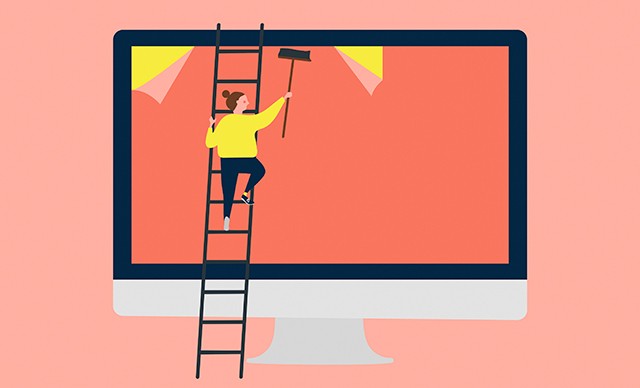


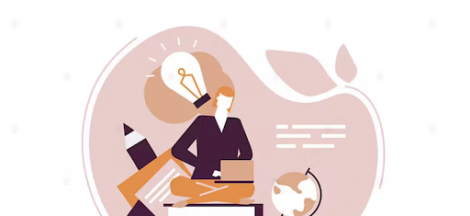

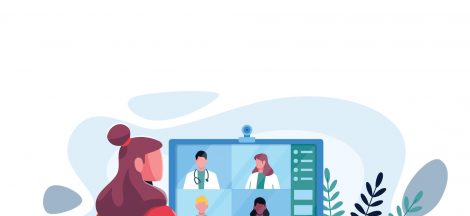
 Perks of Custom Android Application in Business Solutions
Perks of Custom Android Application in Business Solutions
Hi Robin,
Yes, no one is perfect. Even an expert commit mistakes. It is okay to make mistakes but what if we could prevent that mistakes and try harder to recommit.
The whole thing depends on us, how we take things seriously and do it practically.
This article helped me alot in making videos and what are the things to avoid in order to not commit mistakes.
Thanks,
Jeangam Kahmei
Thank you for these explanations, good job Robin.
It is great Article on How one can avoid mistakes while editing video. Very Informative.