Before we delve into the topic, let us understand, let us try to understand the meaning of two original words, streaming & Firestick, as these two words will help us grasp the subject concept easier and faster. Streaming is the process of directly viewing live programs over the internet. It is the process of listening to music or watching a program in real-time rather than downloading it on your PC and then viewing it. In this article, we will let you know how to Download Apps on Firestick without Credit Card.
Firestick, on the other hand, is an Android-based streaming device, that when connected to your TV’s or computer’s HDMI port, enables you to watch your favorite shows, movies, play games, listen to music, download photographs, and stream the contents of your choice using the Wifi or the internet. A good example is Amazon Firestick.
Download Apps on Firestick without Credit Card
To download Apps on Firestick, it is required to create an Amazon account. It would need an Email address to sign up for your Amazon account. If you want to set up your account, it is always advised to use your computer rather than any App, as an App might not give the various options but may pick up the card payment method using your account details.
From the computer using our browser, go to Amazon. Ongoing to Amazon, it will welcome you saying hello and signing in. If you have an Amazon account, you have to sign in. If you are new to Amazon to open your account, you left-click on the “start here” option for the new customer.
Setting Up Your Amazon Account
It will require you to fill in specific data to help create an Amazon account. It will prompt your name, E-mail ID, password, and request again to enter your password as a re-confirmation. Having provided these details, next tap on the “create your Amazon account “tab.
It will send a code to your Email address for identity verification, which you can enter after checking your Email. After entering the code, you will be redirected to the Amazon site.
Once there, you will see a sub-heading on the right-hand side saying “your account.” Clicking on “your account” it will prompt for your address. Clicking on it, you will be required to fill in your complete details like full name, phone number, country, postcode, street address, town/city.
A phone number is a must to assist the delivery person in delivering any package. You scroll down, add an address, and click on it. A notification will be received, on-site, address, and saved. Next, please scroll down to the 1-click setting and left-click on it. You will get an option of make default, left-click on it to set your default address setting.
For the payment method, it will ask for card details. Leave the details blank and left-click on a cross mark (X) shown on the payment preference’s left-hand side. It will indicate with a tick (ü) saying “Default 1-click updated”. So, when it asked for card details, we clicked on the cross (X) furnishing no information on details asked for.
Setting Up Firestick
Open your firestick box, which contains a Firestick, a remote, instruction manuals, USB power cable, extension cable, a power plug, and batteries for the remote. Put the batteries into the remote. Next, plug the USB power cable into the provision on the side of the Firestick and the other end of the cable into the plug.
The plug is fitted into an electrical socket, and Firestick is plugged into your TV’s HDMI port. If any constraints arise in fitting the Firestick into the back of your TV, then use the flexible extension cable provided for this purpose.
Having connected all the gadgets, change the TV channel to HDMI, and you will see the Firestick being loaded onto the TV. It will ask to tap home to pair, then you go to the tap home button on the remote, and a blue light will flash on the remote. Press the play-pause button to start. It will proceed to ask for the country you are in, with the choices shown. Go to the choice of English (India) and press the middle button of the remote. This completes your hardware settings.
Suggested:
How to set up a firestick tv without a remote?
Network Connection
You can start scanning for the networks displayed on the screen, and you can select the network you are on. Type the network password found on the back of your router or hub obscured for security reasons, press the play-pause button to connect. It will indicate a connection successful once through.
Already having my Amazon account, you can click on “Already have an Amazon account.” Next, type in the Amazon ID and your E-mail address and press the play-pause button. With a prompt for the password, type your password, hiding it for security reasons, and you will get a prompt of registering your Firestick. Once done, it will indicate successfully registered.
Next, it will ask whether you want to use the account and press the remote’s middle button to continue. It will require whether your Wifi password you want to save to Amazon. You can confirm with a yes. It will also ask whether parental control is desired. For more information on Credit Card Generators, use the given link. Depending on your requirement, you can enable or press on no parental control. It will start preparing your remote for setup, and a prompt will come on your TV.
Finishing Up
You can toggle the volume using the remote, and it will enable a volume check. If the volume setting is OK, you can say yes. It will finally confirm Firestick being finally set up. So you can press, OK. It will check your network speed and set it up with your Amazon account to Download Apps on Firestick without Credit Card or any need to register through a Credit or Debit card payment.
Suggested:
How Does Amazon Fire Stick work?
What channels are free with the Firestick?
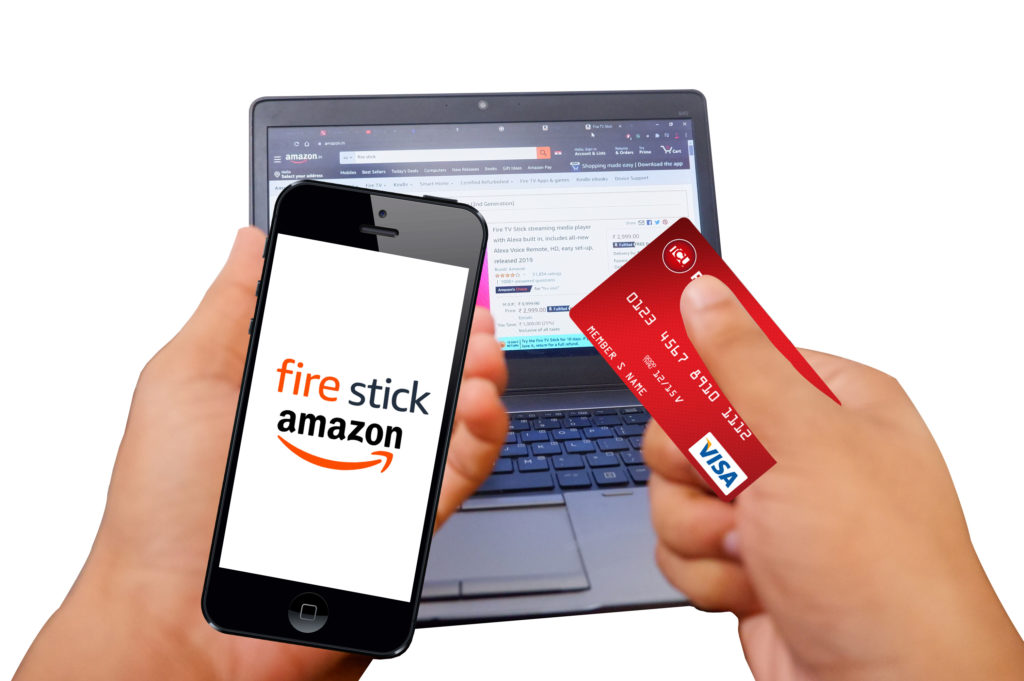

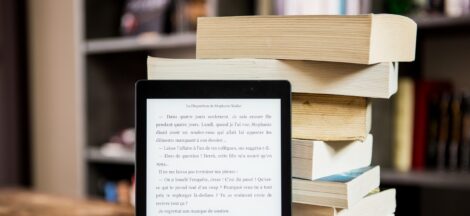


 7 Bitcoin MLM Software That Will Helpful in Marketing Business
7 Bitcoin MLM Software That Will Helpful in Marketing Business
Thanks for sharing this great article with us. Keep it sharing…
This is a great article with great content, the image you include in the article helps me to read better. thank you
Hey Rebecca,
This is really an informative article. Thanks Rebecca for sharing this with us.
After reading this article I really learned a lot and the way you explained each and every thing in such step by step process makes my concept more clear.
Useful info and definitely going to help many of us.
Thanks!
-Rijhu.
hi Rebecca Rogers
awesome information every paragraph is very meaningful
thanks for sharing