Google Workspace is a collection of web tools/applications developed by Google for the purpose of business, enterprise, and personal use. The Google Workspcae/G suite allows the users to use Google Drive as well with storage of up to 30 GB. The limit is as per the subscription plan that you have selected for your G suite Account. The other services that you use along the Email are Docx, Contact, Sheets, Slides Calendar, Google Drive, etc. If you are not taking a backup of your data and email that is a mistake you can’t afford. You must know how to take Google Workspace Email Backup.
Google does Take care of your Data in all forms. It takes care of Images, Sheets, and many similar files but you must also take care of it because we never know what can happen at any time.
Quick Way on how to backup Google Workspace emails
Here we mentioned a few proven and automated ways to take Google Workspace email backup. Few are manual and another automated solution is the Google G Suite Data backup tool.
# SMTP Server Forwarding to Take Backup Google Workspace Emails
Another forwarding alternative is for those users who have server environments for email management such as Exchange. A rule can send every message received in the Google Workspace account into Exchange. You can also use something free like Outlook.com as a backup destination.
# Forwarding to Evernote
Evernote is a widely used note application. And every Evernote account comes with a native email address. So, you can set a filter in the Google Workspace account that can forward emails to this Evernote email address. Thus, Evernote acts as a Google Workspace backup.
II. Download & Archive
This is the Most Used Backup Group.
Download and Archive is the type of method that can download all the emails from Google Workspace and save them on a local machine. Thus, even if there is no internet connection, the backup Google Workspace data can be viewed without any issues.
The two main ways to do so are:
# Emails Clients
Perhaps the most common way for Google Workspace backup if you already have a desktop email client is to use that email client. G Suite account is simply a business Gmail account. It can be configured in any desktop email client with IMAP or POP configuration.
It is recommended to opt for IMAP configuration as it will only synchronize the data on your email client. You can download them via the native Export functionality of the email client. However, with POP, the data will be deleted from the Google Workspace account and will be available only on the desktop email client.
Simply set up the Google Workspace account (Settings -> Forwarding and POP/IMAP -> Enable IMAP) and then proceed to configure it in your email client, irrespective of OS.
The disadvantage is that for each Google Workspace account, a separate configuration in the email client is required. This can be very faulty if there is a requirement for a Google Workspace backup solution for multiple accounts.
III. Time Backups
This is a slight variation of the Download and Archive group. It is the second most used backup alternative. It generally consists of manual methods to back up Google Workspace data for free.
# Google Takeout
Since the Google Workspace account is actually a business Gmail account, its data can also be exported via Google Takeout. This Google service allows a user to export all the data items from the Google Workspace email account into either Google Drive or compressed files on the local system.
It is easy and free but is not applicable to one account at a time. Also, it takes several days for Google to actually provide a download link and there are only 5 tries for one download link. So, be patient and ready for your internet connection.
IV. Cloud-to-Cloud Backup
There are a few cloud-to-cloud backup solutions available that create the backup of the Google Workspace account into another cloud location. This location is generally the one provided by the developer of the solution.
Several such applications are Backupify, Spin Backup, Unsafe, Handy Backup, etc. Do note that all these Google Workspace backup solutions are provided by third-party brands.
How to Backup Google Workspace Emails with a Reliable Solution?
If users are willing to save their Google Workspace data such as calendar, email, drive, and contact on the local machine, users must try the SysTools G Suite backup Tool. The tool gives the option to back up Google Workspace emails into EMLX, PST, EML, CSV, MSG, and other file formats. By using this tool, one can back up the selective G Suite emails only.
Steps to Download G Suite Data Using the Google Workspace Backup Tool
1. Download & install the SoftwarePro Google Workspace Backup Software as Administrator
2. Choose the category option to take Google Workspace email backup
3. After that, provides the Google details & fetch the list of users of Google
4. Hit on the start button to start the backup procedure
Last Words
In the blog, we have discussed one of the best solutions to take Google Workspace email backup. Here we have explained free solutions and third-party solutions to take G suite data backup. Now it’s your turn to take a decision wisely.
Suggested:
What Happens to Gmail Accounts After the Death of the User?
How can Google Workspace Admin access your email?
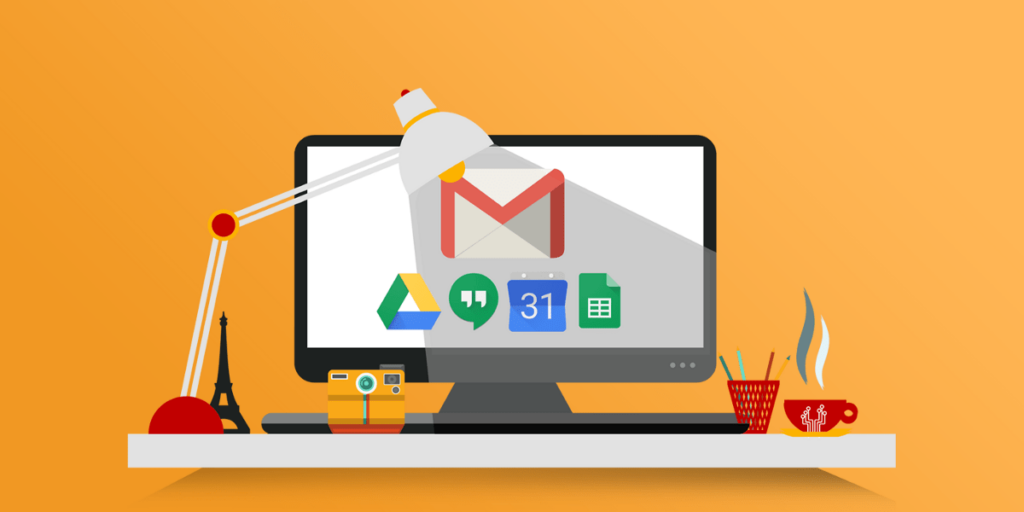

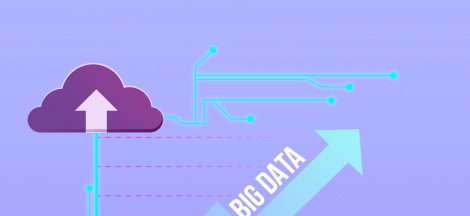
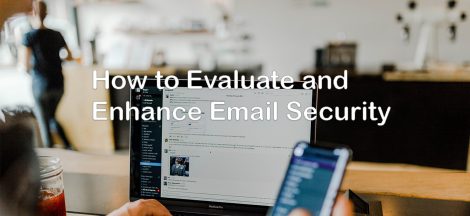

 Building Your Brand with Offline Marketing: 5 Must-Have Strategies
Building Your Brand with Offline Marketing: 5 Must-Have Strategies