Everyone faces dropped Wi-Fi signals, Wi-Fi dead zones, etc. Suppose you feel that your Wi-Fi has gone slow. There are many Wi-Fi testing websites and apps to test your Wi-Fi speed. There are also many tricks from which you can troubleshoot your network. This article will tell you quick tips on How to Boost WiFi Signal and improve your WiFi coverage to speed up your internet surfing.
Factors that affect your Wi-Fi
If you are facing any issue with your Wi-Fi connection, many factors affect your Wi-Fi performance and we are telling you the tips on How to Boost WiFi Signal.
Physical Distance
Wi-Fi modems don’t have the same power as in cell towers for technical and safety reasons. Routers/Modems which are cheaper can cover only a small area. You can find out the range of your Wi-Fi router or modem with a Wi-Fi analyzer app like Netspot.
Obstructions
Wi-Fi signals are entirely blocked by various obstacles like walls, home appliances, and even people or partially soaked up. These Wi-Fi blockers negatively affect 5 GHz connections because higher frequency connections do not enter solid objects as lower frequency connections.
Interference
Wi-Fi signals hold the same radio frequency band as radios, mobile phones, ovens, and other devices. All these devices can interfere with the Wi-Fi signals. Wi-Fi connections also interfere with each other. This problem is widespread in apartments, buildings, and other populated areas.
Router/Modem Capacity
Like a few computers can hardly handle normal web surfing, some computers can do complex rendering like 3D objects. Like this, not all routers are uniformly powerful. You can’t get better service from a low-end router to provide internet to a busy office. Several printers and security cameras are also not connected with a low-cost router.
Bandwidth hoggers
Sometimes the problem is not with the Wi-Fi signal but with the capacity of your Wi-Fi connection. Video chatting or streaming videos on multiple devices can bring your Wi-Fi connection to a crawl. For the best performance of your Wi-Fi connection, it is essential to deal with the bandwidth hoggers and stop them from stealing Bandwidth.
Internet Service Provider
You can waste your entire day troubleshooting your Wi-Fi connection without feeling that this is your internet service provider’s problem. Firstly test your internet connection speed test via a wired connection and match the internet speeds with advertised ISP speeds. If the rates don’t match, complain to your internet service provider.
Performance Improving features
Modern routers support all performance improving features like the quality of service, beamforming, and other enhancing parts. And these features are enabled automatically, and no need to enable these features by themselves. But old routers do not support these features.
These are the main and top factors that will affect your Wi-Fi performance and signals. And you are facing problems with your Wi-Fi connection, and we are telling you to solve these problems and How to Boost WiFi Signal.
How to Boost WiFi Signal? – Best Methods to Try.
Select a better place for your Wi-Fi Router:
All places are not equally suitable for placing a Wi-Fi Router. If you are trying to set up your Wi-Fi router, avoid putting your Wi-Fi router close to metal objects and electronic appliances that absorb electromagnetic waves. Metal is the top absorber of Wi-Fi signals, and its presence can easily absorb your Wi-Fi signals and create a dead zone.
Other materials like glass, wood, plastic, foam, etc., can also absorb your Wi-Fi signals, but their Wi-Fi signal strength is less. Many buildings use metal studs for strengthening their structure, and placing your Wi-Fi router close to this can easily disrupt your Wi-Fi signals. You can use a stud finder or stud finder app on your smartphone to avoid this.
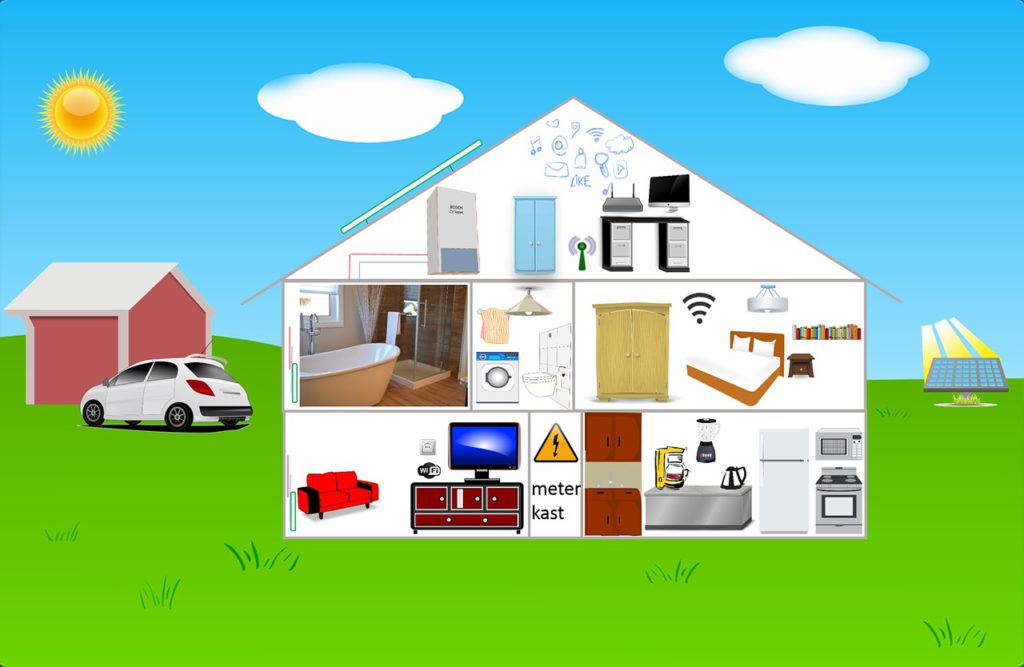
All household appliances absorb Wi-Fi signals to some degree. Light bulbs, electric circuits, and razors also absorb your Wi-Fi signals. Instead, kitchen appliances like stoves, microwave ovens, etc., are the most significant absorbers of Wi-Fi signals other appliances like washing machines, dryers, T.V., phones, and heaters. Suppose you have these appliances at your home. Please make sure that you place your Wi-Fi router far away from them to boost your Wi-Fi signal and this is the best method on How to Boost WiFi Signal.
If you want to get good Wi-Fi signals, it is essential to place your Wi-Fi router in the center of your house. You can boost your Wi-Fi signals and connection by raising your router from the floor level.
Suggested:
What is a router? And How It Works?
Keep Your Router Fully Updated:
Suppose you heard about the growing malware attacks that cost businesses and industries millions every year. Many attacks would not be possible if you updated all routers. Once your router is affected by malware attacks, it can steal your Bandwidth and spread across to other devices.
But without malware, routers with old software perform deteriorated than fully updated routers. You can check your router is running in the newest software or not. Open a web browser on your laptop or computer and connect to your Wi-Fi network. Then enter the I.P. address of your wifi router. Then log in with your username. After logging in, click on the option called firmware update. Then install the latest software on your router.
Use Strong Antenna:
Most of the Wi-Fi routers have a small or weak antenna. The manufacturers of Antenna do it to save money, and powerful Wi-Fi antennas are big in size also. Compared to the antenna coming with your routers which are not so big and are around 10 to 15 inches tall in size.
But if you don’t have any problem with a big antenna, you can use these big and powerful antennas to boost your Wi-Fi signals at your home or office without changing or buying a new router.
There are many types of router antennas. You only need to take care of the rubber duck antenna, which is known as an electrically short antenna that has springy wires in a narrow helix, in a rubber or plastic jacket for protecting the router antenna.
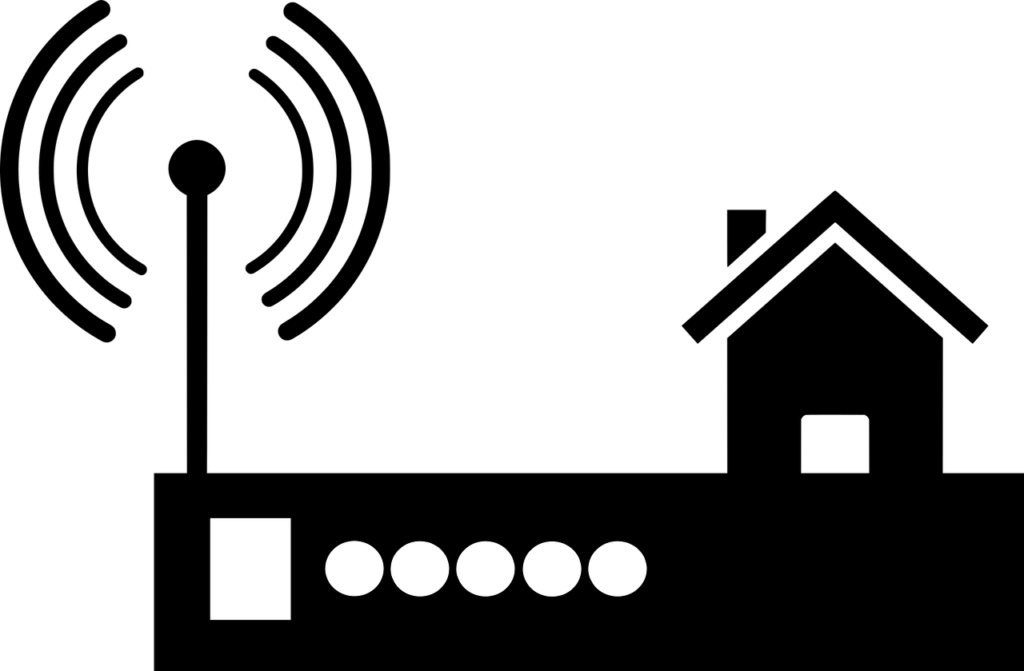
These antennas use the same connectors, and there are many different antennas available on Amazon and other online shopping apps. Some antennas come with an extension cable that allows the user to place the antenna far away from your router to better signal distribution.
To boost your Wi-Fi signal, you need to purchase a router antenna with more gain. Most home Wi-Fi routers come with small antennas whose increase is between 4 to 5 dBi. Replacing your current Wi-Fi router antenna with a 9 dBi antenna provides you with better Wi-Fi signal strength.
Cut Wi-Fi Leeches
A protected and secured Wi-Fi is a must in today’s life. And more people depend on Wi-Fi, the craving for fast Wi-Fi networks is very much. If you think you protected your Wi-Fi network with a password and your neighbors can’t use your Wi-Fi network, they can hack your Wi-Fi network or own it.
It would be best to secure your Wi-Fi network with a strong password that you can not guess easily. A strong password has:

- You should have a combination of uppercase letters and lowercase letters, symbols, and numbers in your password.
- Don’t use common types of passwords like 12345678 and others. There are many other types of common passwords you can find on google. Make sure that your password is minimum of 8 characters.
- Don’t use your personal information in your Wi-Fi passwords like your name and mobile number.
- You can use a unique password and not write your Wi-Fi password anywhere.
If many guests are coming, you can create a separate guest network, set a specific limit and range, or set a different password for the guest Wi-Fi network and regularly change your Wi-Fi password and this is the best method on How to Boost WiFi Signal.
Buy a Wi-Fi Extender or Booster.
There are many things like Wi-Fi extenders, boosters, or repeaters. Wi-Fi repeaters are very simple to make your router’s Wi-Fi signals and rebroadcast them. This rebroadcasted network is only an extension of your current network, and all the data that go from it also go from your primary network.
Wi-Fi boosters or extenders are very similar, but wifi extenders increase the signal before extending it to create another network. Wi-Fi boosters have more range than Wi-Fi repeaters. They are most valuable when the main Wi-Fi signals are fragile.
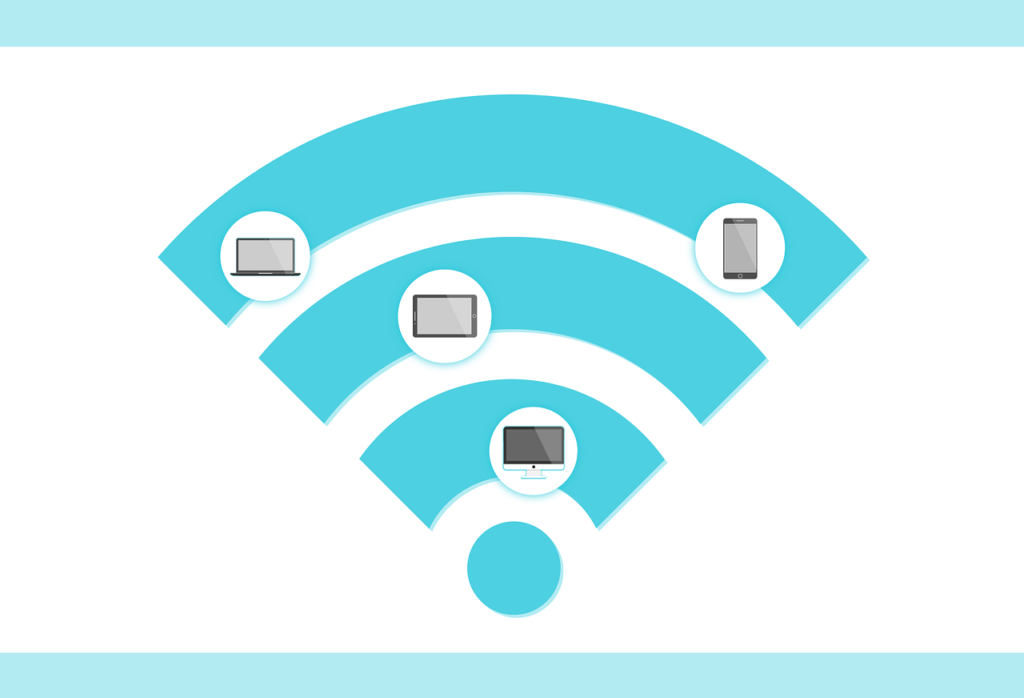
A Wi-Fi repeater costs around less than 100$, and anybody can install the Wi-Fi repeater in a few minutes. Since the installation process of the Wi-Fi repeater is usually very easy and involves the press of the WPS button from your router.
Top 5 Wi-Fi boosters are:
Netgear Nighthawk X6S EX8000 WiFi Extender
Netgear Orbi RBK50
TP-Link RE350 AC1200 Wi-Fi Extender
D-Link PowerLine AV1000 WiFi Kit
Linksys Max-AC1900 Extender
If you want to get the best performance from your wifi when using a Wi-Fi repeater or booster. You can use the Wi-Fi booster app to analyze your Wi-Fi coverage and use the way to extend or boost your Wi-Fi.
Connect to a Different Channel
There are many Wi-Fi channels on which you can broadcast your Wi-Fi router. Most countries have six channels (1,6,11 and 14). Many Wi-Fi users don’t change their router channel, usually 1 and 6.
This results in traffic jams as many routers are on the same channels. There is a simple solution: to find out which Wi-Fi channel is less occupied and switch on this channel. You can do this with the help of NetSpot, and this is a professional and easy-to-use tool.
Login to your router as admin, go to the settings options, and click on wireless settings. There is an option called the channel, which will set it to auto. You can select your channel. Save the settings and restart your router.
Now verify whether your Wi-Fi router works on the new channel or not. By net spot network analyzer app.
Control Bandwidth
There is one Bandwidth to make download and upload speeds. But the modern routers support more bandwidth services like QoS. With the help of QoS, your gaming session doesn’t get interrupted by a person watching youtube in 2160p or downloading a huge file from the internet.
If you want to change your router’s QoS settings follow these steps carefully. Log in as admin to your router. Open locations, click on the wireless settings option, click on QoS and change your QoS settings. Save the settings and restart your router.
Modern routers make the QoS settings very easy, while some are very difficult.
Use Latest Technology
The new technology in Wi-Fi (IEEE 802.11ac) offers users great download and upload speeds and improved range compared to old technologies. To use the latest Wi-Fi technology, ensure that your Wi-Fi router and your smartphones support the newest technology.
Whether buying a new router or upgrading your old router doesn’t go for the cheapest one. If your budget is very low, it is worth spending more money on the router to get a better range of signals, and also it supports some modern features.
A good router will serve you well for more than 4 years, and new Wi-Fi technology takes 5 years to go mainstream this is the best method on How to Boost WiFi Signal.
Suggested:
How to Select the Best Wi-Fi Router?
Best Wi-Fi routers that fits your budget.
Netgear Nighthawk X6S Extender
Netgear Orbi RBK50
TP-Link RE350 AC1200 Wi-Fi Extender
D-Link PowerLine AV1000 WiFi Kit
Linksys RE7000 Max-Stream AC1900+ Wi-Fi Extender
Move to 5 GHz
The 5 GHz frequency provides faster, better Wi-Fi speeds and better range to the users. Its distance is significantly less than the 2.4 GHz frequency if your router or modem supports a 5 GHz frequency switch to a 5 GHz frequency and faster speed and better range.
If you want to switch or convert to a 5 GHz frequency network. Login to your router as admin, open Settings, and click on wireless settings. Change the settings of your router from 2.4 GHz to 5 GHz, save the settings and restart your router or modem.

But there is one downside of 5 GHz frequency, and it does not enter solid objects like 2.4 GHz frequency. This is a problem in offices and apartments, so using 5 GHz frequency in conjunction with 2.4 GHz frequency is the best method on How to Boost WiFi Signal through walls.
Reboot your router
If you are facing issues with your Wi-Fi network, try switching off and switching on your router. Sometimes this is enough to improve your Wi-Fi speeds. Rebooting your router clears the router memory and allows all updates to install.
You can reboot your router by pressing the button located at the back of your router or simply turning it off and on your router. This will also reboot your router.
If your router is installing an update, be patient and wait for the completion of the update process. It may take more than 10 minutes.
Measure Wired Performance
Suppose you tried all the above methods to improve the Wi-Fi network, and no way works for you. Then this is the time to shift your focus from Wi-Fi and measure the wired performance. It would help if you had an Ethernet cable and a laptop or desktop with an Ethernet port to do this.
Take an Ethernet cable, connect one side of the Ethernet cable with your router or modem, and connect the other side of the Ethernet cable with your laptop or desktop. Now perform the speed test. Open any internet speed test website, click on Go, and measure your wired performance. And compare the wifi speeds with the advertised speeds by your internet service provider.

In my opinion, you have to repeat the wired performance test several times a day at different times, and once you get the confirmation after that, complain to your internet service provider and send the results to your internet service provider and ask them to fix it, your internet problem. If they don’t fix your problem, switch your wifi connection or service provider.
Set Up a Wi-Fi System
Sometimes, get a strong Wi-Fi signal if you use a single router at a prominent place and face issues. In such cases, you can set up a Wi-Fi system consisting of the main router and multiple units that give seamless Wi-Fi coverage.
Some of the popular Wi-Fi systems available come from Asia, Orbi, and Google. With the help of the Wi-Fi system, you can expand your Wi-Fi depending upon your needs.
Change DNS address.
The (DNS) is used for converting domain names or (DNS) into I.P. addresses. By default, your router or modem uses your internet service provider’s DNS server, and sometimes it may not perform well.
Most of the routers let users change their DNS addresses. There are many DNS servers available. You have to choose your DNS server from the list you have given.
To choose the best DNS server, we recommend you to use the Domain Speed Benchmark app, and you can use this app to find the fastest DNS server and use the DNS server to get the best performance. Once you have chosen your DNS server, you have to go to your router settings and change your DNS server with the new DNS server.
Go for a Better Internet Plan
It is easy to underestimate how many devices are connected to the internet, from computers to mobile phones and various intelligent products. These Wi-Fi-connected devices consume a high amount of Bandwidth, and not all internet plans provide it.
Suppose you have been using the same internet plan for several years. Then you should look at other options and upgrade your internet plan. You can get fast internet at significantly cheaper rates because the prices of internet plans have gone down from the early days of the internet.
Suggested:
How To Connect Roku To WiFi Without Remote?
What to Do When Google Home Won’t Connect to Wi-Fi?






 New Emerging Trends on Mobile App Development
New Emerging Trends on Mobile App Development
Thank you for sharing this post and the efforts you have made in writing this.