Sidhak Verma
Myself Sidhak I am a student and a content writer. I share my ideas on social media and finding ways of earning money online on the internet.
Voice search and voice commands are becoming essential in today’s digital world. A working microphone is essential while using Google Search, Google...
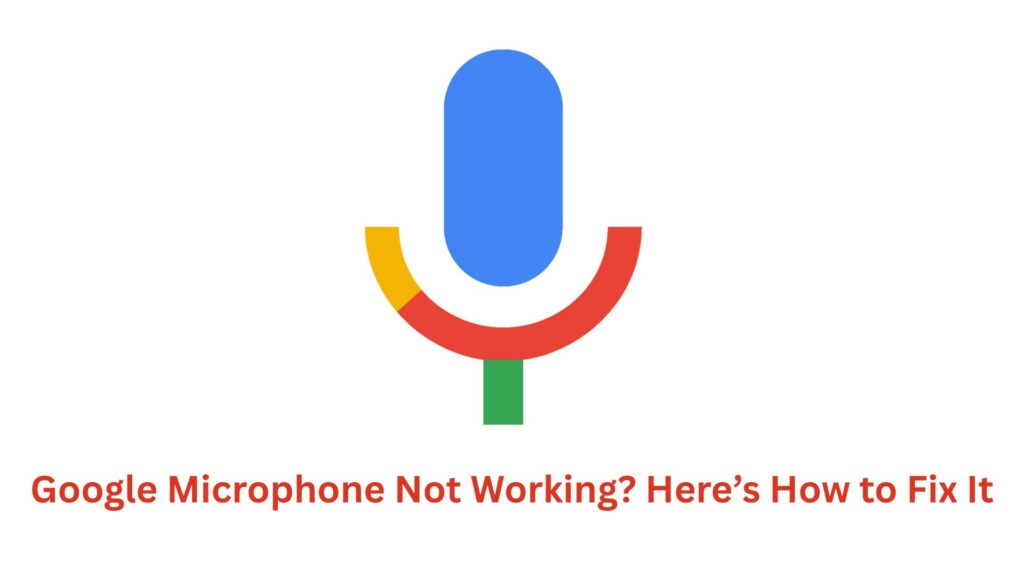
Image Credits: canva
Voice search and voice commands are becoming essential in today’s digital world. A working microphone is essential while using Google Search, Google Assistant, or Google Meet. But what happens if your Google microphone quits working? This problem can be extremely frustrating, especially if you require it for meetings, voice typing, or general convenience.
In this article, we will discuss the common reasons your Google microphone might not work. We will also provide simple steps to help you fix the issue.
There are various possible reasons why your microphone isn’t working with Google services.
If you are using Google services in a web browser such as Chrome, the problem could be due to browser settings or permissions.
Most devices require explicit permission for apps to access the microphone. If Google does not have the required permissions, the microphone will not function.
Using outdated Chrome versions, Google apps, or microphone drivers can cause microphone issues. Keeping your software up to date can assist in resolving this.
Sometimes, the problem isn’t software-related. A malfunctioning microphone, loose connection, or hardware damage can all cause the microphone to stop operating.
Other programs that use the microphone may interfere with Google services, leading them to fail.
If your microphone does not function with Google Chrome, try the following fixes:
Close Chrome fully and then reopen it. If needed, restart your computer and try again.
If Google Assistant or the Google Search microphone does not work on your Android phone, follow these steps:
A simple restart will typically resolve microphone difficulties by refreshing system processes.
If your microphone isn’t working with Google apps for iPhone, try these steps:
Restarting your iPhone will refresh the system.
Verify the updates for your Google and iPhone apps.
If your microphone is working in other apps but not in Google Assistant, try these:
If you’re using Google services on a Windows PC and your microphone doesn’t function, try updating the drivers:
Checking and Updating Microphone Settings on Mac
If you are using a Mac, follow these steps to ensure your microphone is working:
If you’re using an external microphone and it’s not working with Google, try these fixes:
A faulty microphone can be a big problem. This is especially true if you depend on voice commands and virtual assistants for daily tasks. The good news is that most Google microphone issues may be resolved using easy troubleshooting procedures. Whether you’re using a browser, Android, iPhone, or PC, this article will help you get your microphone working again.
Thank you, I’ll try fixing mine now