Joycee Amolic
Creative mind. Passionate writer. Turning ideas into impactful content that connects and inspires.!
Galaxy Ring – wrap this new technology Galaxy AI ring around your finger. Yes, you heard it right, Samsung has launched a...
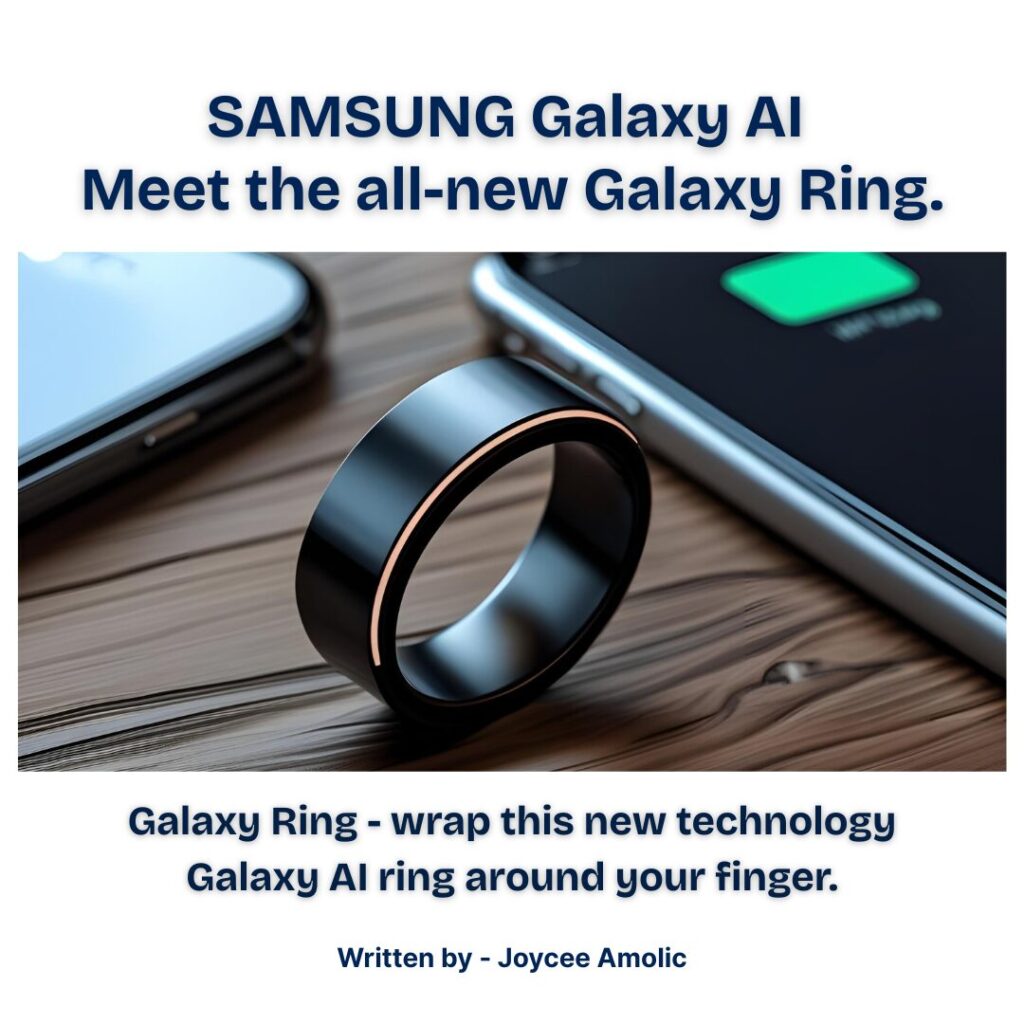
Image Credits: canva
Galaxy Ring – wrap this new technology Galaxy AI ring around your finger. Yes, you heard it right, Samsung has launched a new technology: the Galaxy Ring, marking the company’s first smart ring. All you need to do is just slip it on, set it up, and forget it’s even there. It does not require a subscription or hassle; just enjoy the 24/7 personalised health insights, which Galaxy AI powers. Furthermore, it supports Android phones, including our trusted Galaxy devices.
Samsung priced the Galaxy Ring at $399 and designed it for health and fitness tracking, offering heart rate, sleep, and activity monitoring through the Samsung Health app, without requiring a subscription. Available in black, silver, and gold, it features a minimal design and comes in 9 sizes (5 to 13). Weighing only 2.3 to 3.0g, it is comfortable for daily wear and has an IP68 rating for water resistance up to 100m. The ring has a battery life of up to 7 days, Bluetooth 5.4 connectivity, 8MB of memory, a PPG sensor, and a sleep AI algorithm, and can interact with Galaxy smartphones
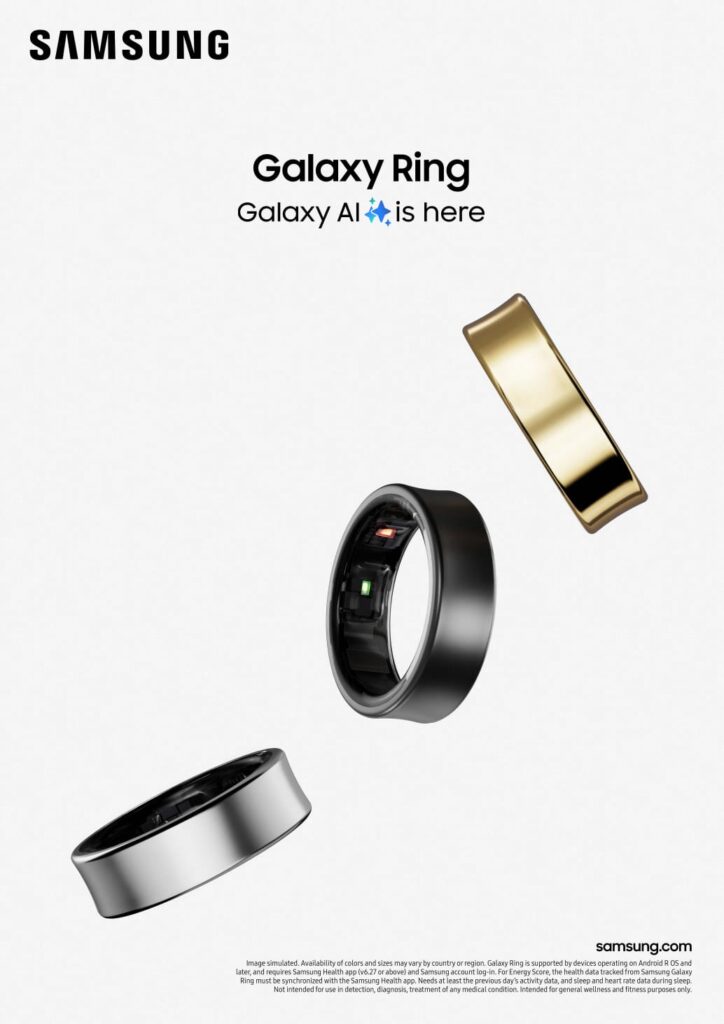
To set up the Samsung Galaxy Ring on an Android phone, you need to follow these simple steps.
Suggested: