ashish Sidhu
I write about the tips and tricks about graphic designing and web development.
Windows Server 2019 is a server operating system from Microsoft, utilized for managing networks, databases, web services, and other tasks. Its capabilities...
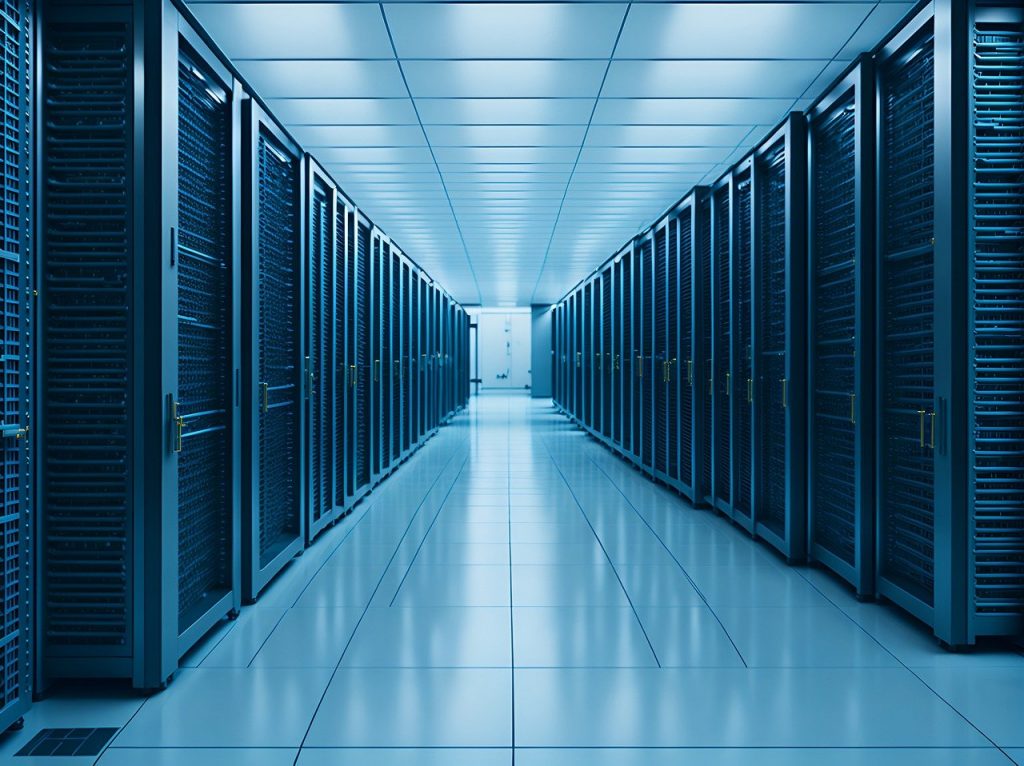
Image Credits: pixabay
Windows Server 2019 is a server operating system from Microsoft, utilized for managing networks, databases, web services, and other tasks. Its capabilities and functionalities are sufficient to furnish an enterprise with reliable network infrastructure, at a more advantageous price than later versions. This guide will teach you everything you need for Windows Server 2019 download and install.
Windows Server 2019 is available in several editions, each tailored to specific needs.
The Standard edition provides essential networking capabilities, data storage, security features, and management tools for basic server workloads. It is suitable for small and medium-sized organizations that require no more than two instances of server software in a virtual operating system.
Key Features:
It allows running two instances of OSE or VM per license.
The Datacenter edition is optimized for large-scale virtualization and is intended for data centres with a high number of concurrently running software applications.
Key Features:
The license provides unlimited virtualization rights, allowing you to run as many virtual machines as your hardware supports.
The Essentials edition is designed for small businesses with up to 25 users and 50 devices.
Key Features:
It’s a cost-effective option with an adequate basic set of features for small companies. However, it doesn’t support unlimited virtualization rights or advanced features like Storage Spaces Direct, shielded VMs, or the SDN stack available in the Datacenter edition.
When selecting a specific edition of Windows Server 2019, it’s essential to carefully analyze planned tasks and server workloads:
Basic server tasks, specific requirements for virtualization, performance, and scalability should be considered. If intensive use of virtual machines and containers is planned, choosing the Datacenter Edition is essential. For critical business applications requiring high availability and fault tolerance, the clustering and replication features in this edition will be indispensable.
When integrating with Azure cloud services, it also makes sense to use Datacenter, as it provides advanced backup and disaster recovery capabilities with Azure Backup and Azure Site Recovery.
In the case of deploying large virtualized or containerized environments, software-defined networks (SDN) and network controllers in the Datacenter edition will allow centralized management of network policies and settings for numerous virtual machines and containers.
If server workloads are relatively light, and the number of users is limited, Standard or Essentials editions may be a more economical and practical choice.
Ultimately, the decision should be based on a careful analysis of the organization’s current and future needs, considering plans for growth and development of the IT infrastructure. Choosing the right edition of Windows Server 2019 will optimize expenses while providing the necessary functionality, performance, and scalability.
For Windows Server 2019 to operate correctly, the computer must meet the following minimum specifications:
To download Windows Server 2019:
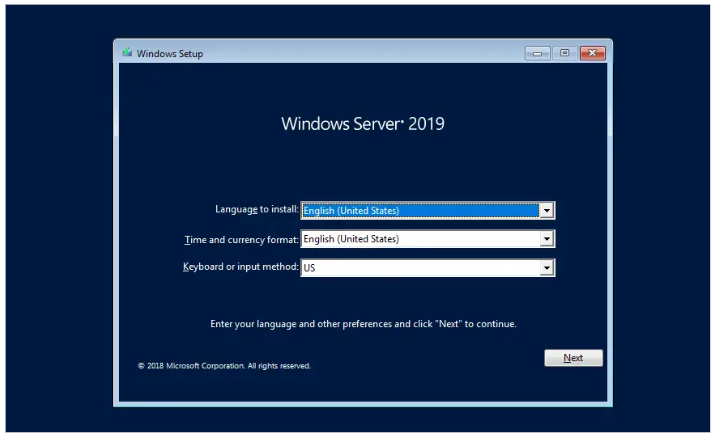
After booting the server from the bootable media, the Windows Server 2019 installation process will begin:
After installing the system, it can be activated using the product key. The easiest way to do this is to run the command prompt as an administrator and enter the command:
Instead of X, you should enter your key.
Now you can begin configuring Windows Server 2019 and installing the necessary roles, services, and applications.
The installation of Windows Server 2019 is a crucial step in building a reliable server infrastructure capable of meeting many of your organization’s needs. Whether you are managing a small office network, a data centre, or hosting websites and applications, Windows Server 2019 provides a powerful and functional platform for addressing a variety of tasks.
By following this guide, you can easily download the necessary distribution and install Windows Server 2019 on your infrastructure — both on physical servers and virtual machines.
Suggested:
Linux or Windows? What OS to choose for your server?
Tips to Secure Your Windows VPS.
How To Fix Common Viruses On Windows 10/11?