Sidhak Verma
Myself Sidhak I am a student and a content writer. I share my ideas on social media and finding ways of earning money online on the internet.
Have you ever visited a website or opened an app only to be unable to read the little text? Whether it’s a...
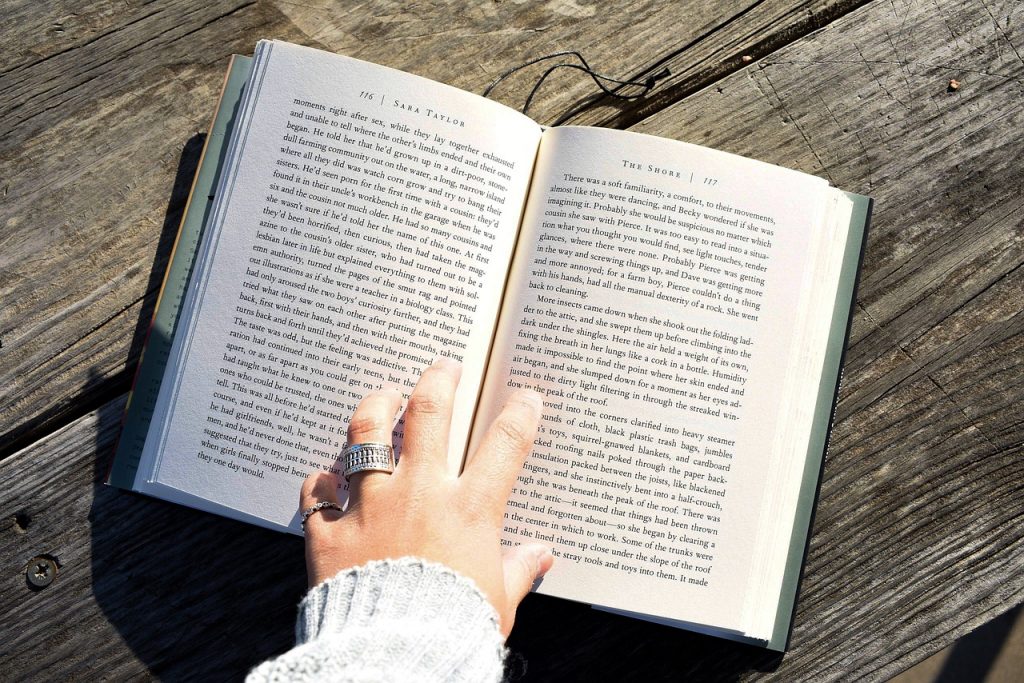
Image Credits: pixabay
Have you ever visited a website or opened an app only to be unable to read the little text? Whether it’s a badly designed homepage, a mobile app with tiny fonts, or high-resolution screens that make text appear microscopic, little text may be a tremendous pain—literally.
In today’s digital age, where displays dominate our daily lives, readability is essential. Poorly sized text is more than simply an inconvenience; it can cause eye strain, headaches, and decreased website engagement. Small print is not only frustrating for people with visual impairments; it is also a barrier.
This article examines why text is often too small to read, the common causes of this issue, and how to address it across various devices. We’ll also go over best practices for designers and developers to ensure that content is readable for all users.
One of the leading causes of tiny text is bad design. Many websites and programs prioritise aesthetics over usability, resulting in small fonts that are difficult to read. Some designers assume that smaller fonts appear “cleaner” or “more modern”; however, they make content inaccessible to many users.
As display resolutions expand, text frequently seems smaller than intended. 4K and even 8K monitors are becoming more common, but not all software and websites can scale to these high resolutions. If scaling is not done correctly, text can become extremely small, forcing users to strain their eyes or manually change their display settings.
Many individuals are unaware that their browser and system settings have a significant impact on font size. Some browsers automatically use small letter sizes, while others may have zoom settings that decrease readability. Similarly, operating systems like Windows and macOS provide scaling options, which, when configured incorrectly, might result in text that is too small to read.
Smartphones, particularly compact models, frequently display text in lower sizes to accommodate more content on the screen. Some apps allow users to change the font size, while others do not, resulting in frustratingly small writing that is difficult to read.
Small font is not just difficult for vision-impaired people; it is also a serious accessibility issue. Websites that fail to comply with accessibility criteria (such as WCAG) frequently leave these individuals unable to read content or navigate interfaces.
Excessive reading of small text can cause digital eye strain, headaches, and tiredness. This is especially troubling for those who work on computers all day or spend countless hours on their smartphones.
Nothing turns users away from a website faster than difficult-to-read content. If consumers have to constantly zoom in or strain to read text, they are more likely to leave the site and seek alternative information.
Older people and those with poor vision have the most difficulty reading small text. Websites and apps that do not prioritise accessibility lose a significant chunk of their readership.
Users who leave a website quickly because they are unable to read the text increase bounce rates, which can harm search engine rankings. Readability is important in SEO, and poor typography can harm site performance.
Small font is a common problem, but it’s also one of the simplest to solve. Whether you’re changing your device settings or developing a website, readability should always come first. Larger, scalable fonts, correct contrast, and accessibility-focused design can significantly improve user experience.