Ashlin A
Hello! I am Ashlin (I guess you already know that from the blog). I am a boy who has a fascination for computers and tech in general.
This article is about a software which allows you to see the live or current internet speed when browsing.
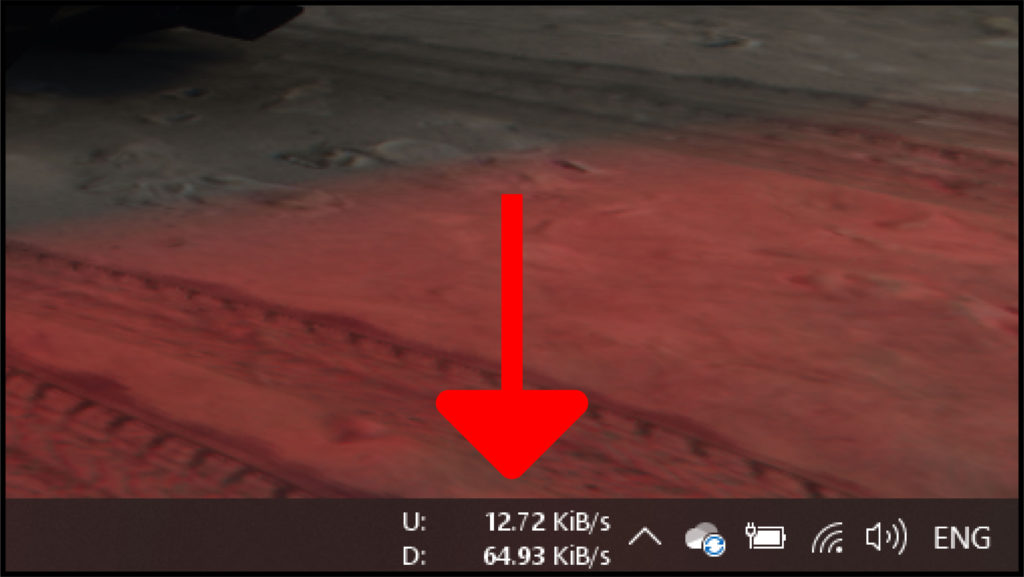
There are so many people who visit websites like Fast and Speed Test by Ookla on a daily basis to check their Internet Speeds, which is great, everyone should monitor their internet speed. I am not talking about that speed, remember, these websites show the highest upload and download speeds, but what if you want to see the real-time or live connection speed, For example, let us suppose you are writing a report in a document and at the same time you are downloading a file in the background how will you see the download speed of that file, I know you can just go to the downloads tab and see it yourself but in order to do so you will have to minimize the document which you had been writing, and this is something one would not like to do when he or she is working on something important. Moreover why close and minimize applications when you can see the current upload and download speeds on your taskbar. Here is how to do it.
What is a Network Monitoring Tool? You guessed it right; it is software that allows you, as the name suggests, to monitor your network. As simple as that. For example, we have NetSpeedMonitor. NetSpeedMonitor is a lightweight software for your taskbar which enables you to monitor current upload and download speed all the time. Apart from this, it can also log your internet usage history which you can see in a text file whenever you want. It has a simple GUI, it’s easy to set up, it’s very customizable and above all these, It is completely FREE!! To download NetSpeedMonitor, Click here. In the next pop-up window click on x86 if your OS architecture is 32-bit or click on x64 if your OS architecture is 64-bit. It will automatically start downloading the tool. See the image below.
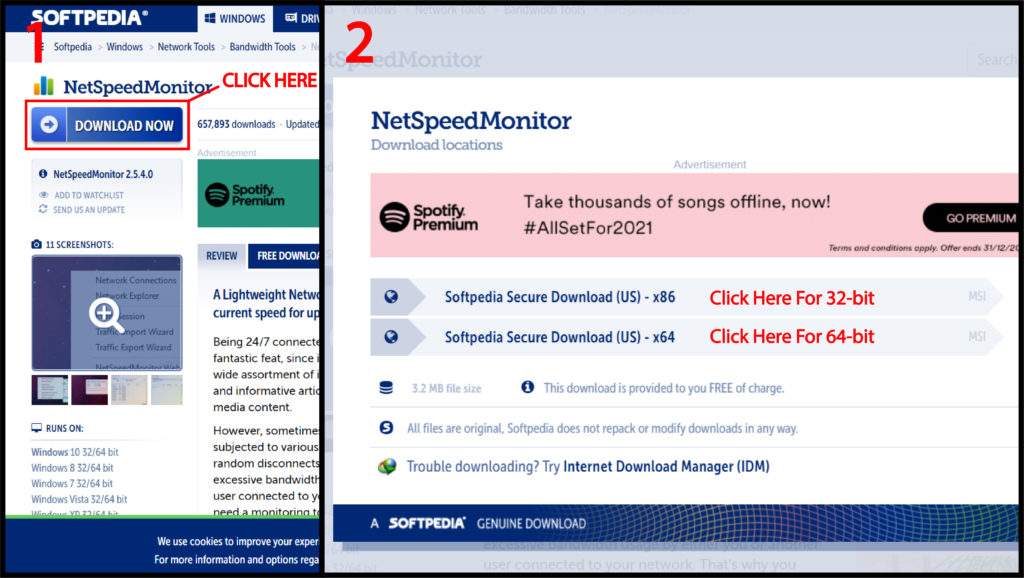
Well, this software is not new, it was originally made for Windows 7 or lower version users. So, you can’t simply install it on Windows 10, you will have to tweak it a little. Just right-click on the setup file, click on Properties, click on the ‘Compatibility’ tab, check the box which says ‘Run this program in compatibility mode for:’, click on Apply, and then click on OK. Now try to run the setup and install it just like any other software you install. You can also see the steps from the screenshots.
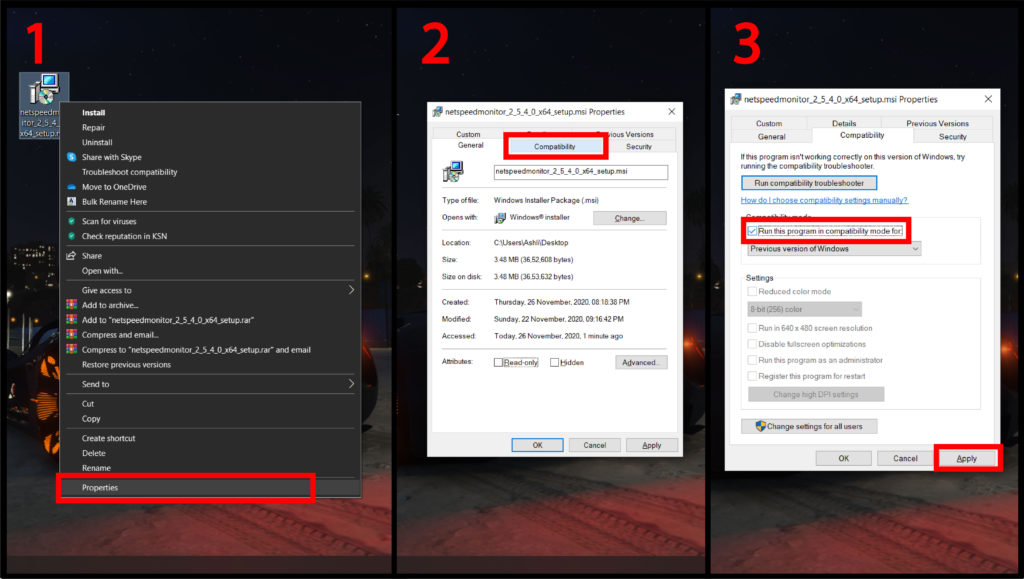
To enable it on your taskbar right-click on the taskbar (don’t right-click on any icon or pinned app), click on Toolbar and then click on NetSpeedMonitor. That’s it you have successfully installed it.
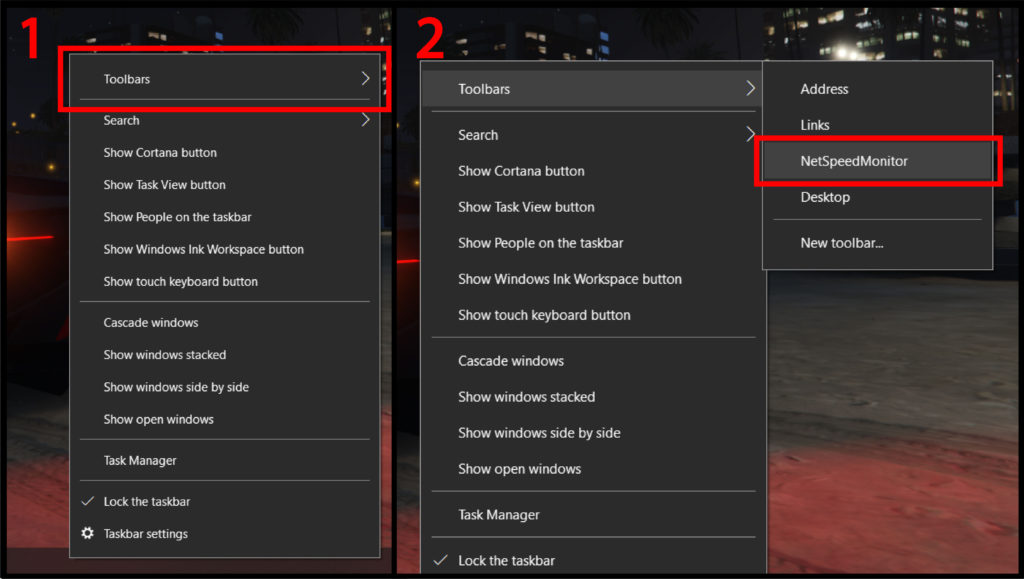
Now if it doesn’t show the current speed, right-click on it, click on ‘Configuration’, In the ‘Network Interface’ just try switching different options and find out which one is working for you. Also, Change the bitrate (the unit in which you would like to see the speed) to your liking. I personally use KiB/s. Click Apply and then OK. You can also play around with other settings if you like and customize it to your liking.
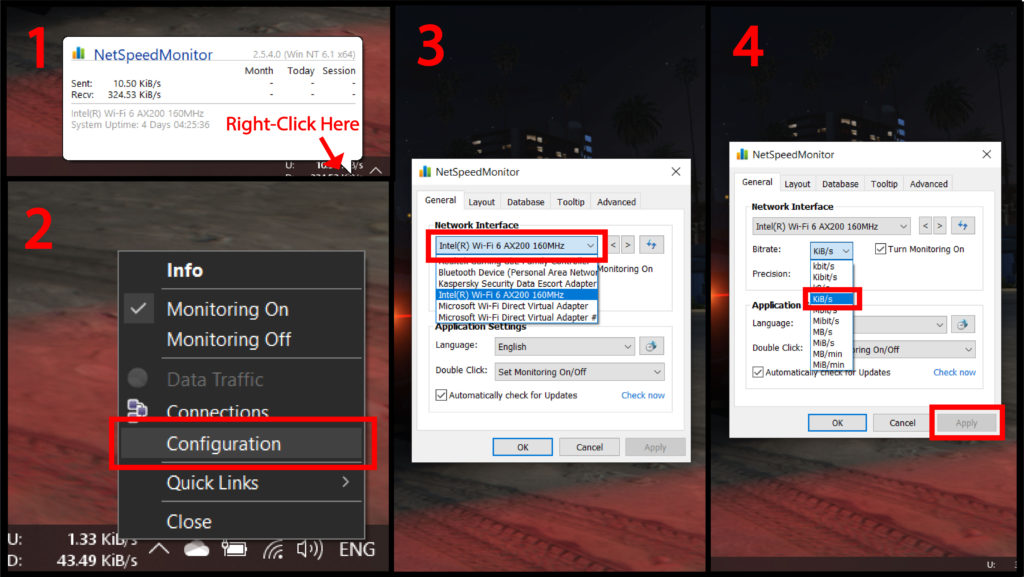
So, That’s all, Thank you for reading.
Suggested:
How to Cut down Your Internet Bills and Save Money?
How does a VPN affect your internet speed?
The impact of the Internet on Politics.