Sushant Gupta
Is an Online Geek. Who Diggs out the different ways for how can we make money online. He has been earning through e-commerce sites for years and wants to share his experience with all.
It is based on one of the Mcafee antivirus error. Read the blog and get solution.
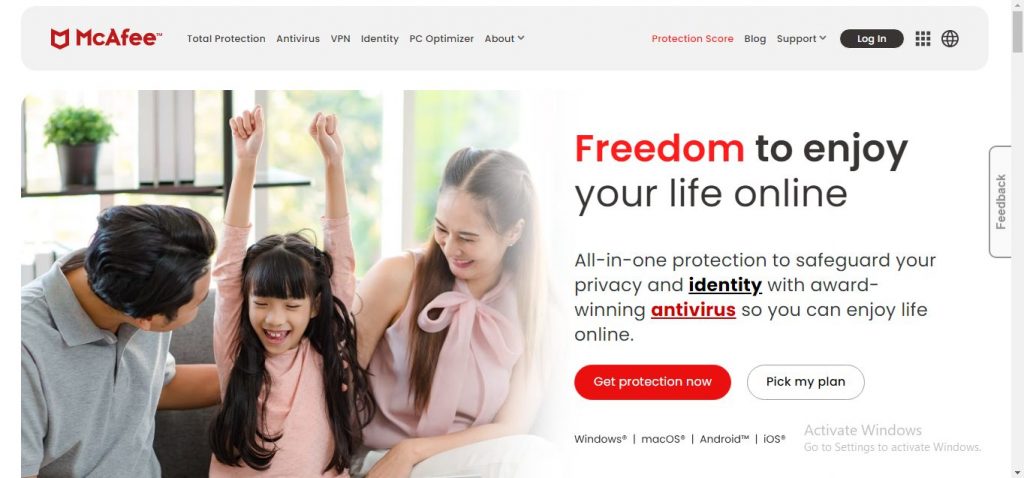
Image Credits: mcafee
McAfee antivirus software is a famous security program for keeping devices and data secure. This antivirus program detects and removes all the malware from your device. Once you install McAfee on your device then you can use your device freely without any concerns. McAfee safe search is a special feature of McAfee antivirus which makes your browsing secure. When you search for anything on the internet; this feature checks all the result pages and tells the user which pages are safe to access. If your McAfee safe search is not working then you should fix the error immediately before your device gets into any malware attack.
If you are getting this error due to missing program files then you should reinstall McAfee Safe Search on your device. Here are the steps for installing McAfee Safe Search:
If you are still facing issues while running McAfee Safe Search then seek other solutions.
McAfee’s safe search error can appear when you have made an inappropriate change on your device. If you are getting the error after making changes on the device then try undoing the changes. Go to the settings and undo all the changes. If you don’t remember the changes you have made on your device then use the Windows Restore Tool. Search for System Restore and hit the Enter button. You may have to enter the admin credentials. Now follow the on-screen commands and choose the restore point. It will restore all the changes you have made. Now restart your device and check whether your McAfee safe search starts working or not.
Antivirus-related errors can also appear when the Windows files get corrupted. Finding the corrupt file and restoring it manually is not simple. You can use the Windows File Checker tool for restoring Windows corrupted files. Follow the mentioned steps to run the File Checker tool:
Windows file checker will start scanning the Windows file. Follow the on-screen commands for restoring a corrupted Windows file. Now restart your device and check whether the safe search error gets fixed or not.
System junk like temporary files, browser caches, etc can get you into McAfee scan not responding or safe search-like errors. You should remove the system junk regularly to prevent runtime errors. Delete all the temporary files from your device and clean all the browser junk. Use the Clean manager tool for removing all the junk files from the system.
The Windows Clean Manager tool will scan your device and list down all the items you can delete. Check the list and choose all the files you want to delete. Click the OK button and all the files will get removed from your device. After removing all the junk from your device, restart your device. If you are still unable to fix the McAfee safe search error then ask for technical help.
Suggested:
5 Tips People Do Manage The Working Hours With Time Tracking Software.
Hey Sushant,
Thank you for the informative post.
It quickly fixed my McAfee Safe Search issue.
Hey Sushant & Robin ,
Awesome post with fabulous work. Glad to say that you have provided helpful guide and effective methods to sort out the issue of McAfee safe search not working.
Yes i completely agree with your words that McAfee antivirus is a popular software that allows its user to keep data & device secured by detecting & removing the malware from device. I really like the way you have explained each methods in such a step-by step process making the concept very clear and easy to understand. Your all the listed methods are included with crucial steps that are really providing good understanding. Your all the included methods will undoubtedly work well but according to me Reinstalling the McAfee safe search, Restoring the windows files and Removing the system junks are really effective methods to sort out the query.
After going through this complete guide i really gain ideas and learned about various ways to fix McAfee safe search not working issue. I am sure that this post will definitely help lots of people, readers to sort out the query of McAfee safe search.
Eventually thanks for sharing your knowledge, ideas and such an informative post.
Regards
-Aadarsh