Tarun Arora
Myself Tarun I am a student and content writer on Social media and finding ways of earning money on the Internet.
The image search function allows you to search on a topic and find images related to it. Almost every search engine offers...
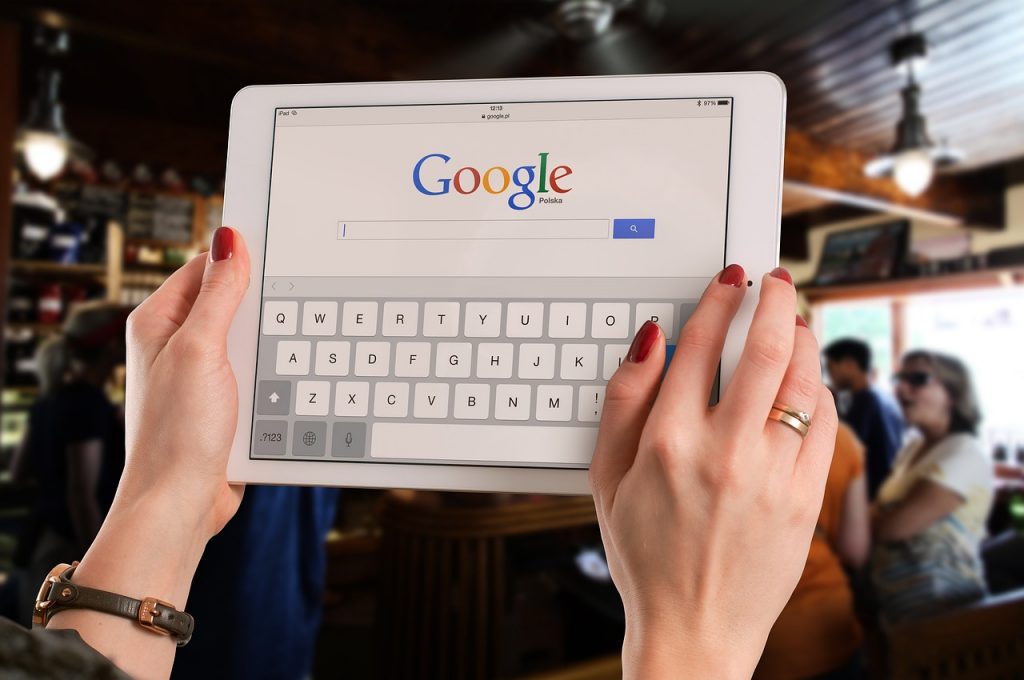
Image Credits: pixabay
The image search function allows you to search on a topic and find images related to it. Almost every search engine offers this great feature. But if you want to know the origin of an image or want to find similar images, what would you do? Here’s a reverse image search that works.
On reverse image search, Google is a breeze on desktop computers.
For reverse image search on a desktop computer
By doing this, you will get its origin, similar images, and information related to the picture you uploaded.
When you are on a mobile device and want to reverse an image search, here’s a solution below.
Google builds a reverse image search on mobile phones, but it is not as user-friendly as on desktop computers, even though on a limited basis.
On Mobile, when you go to images.google.com you wouldn’t get a camera icon on the search bar. You have to open the desktop version on your mobile device to perform this task. It also works on Safari but performs best on chrome apps (On both IOS and Android).
In Safari, click on the AA icon and select the request desktop site; while on Chrome, tap on the three dots menu on the top right of your screen and select the request desktop site. By doing this, both browsers will load the desktop version of any site you open. Then Go to images.google.com. You will get a camera icon to upload images from your gallery.
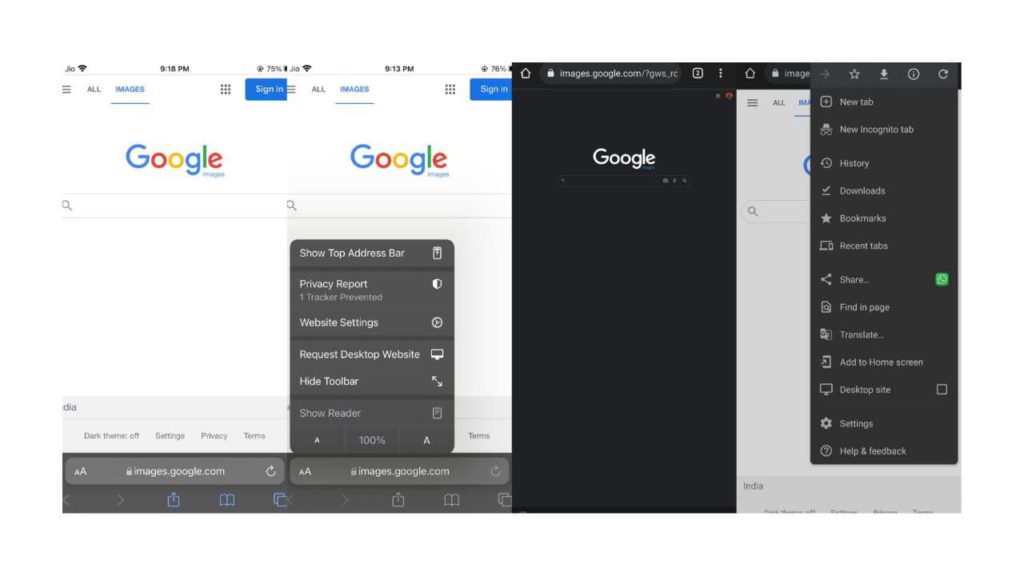
Chrome also supports workaround image search depending upon your device. While watching any image on your browser, Hold the image and select search with google lens. This will bring out similar pictures of that image. ( It only works with Chrome, Not even in Google and not in Safari).
If somehow that doesn’t work, Simply hold the image and select open in the new tab and then copy the URL and paste it to images.google.com for results. By doing either method, your results will appear; you have to click to all sizes if you only want to see images only and not any other information. You will also get options to limit your query, such as discovering Gifs, Clip-Art, or looking for any color scheme used in the image.
Google Lens, which is a part of the Google ecosystem, offers a reverse image search option in its own app. The lens is more about helping you to perform quick tasks like Instant Translation, Finding the origin of any image, etc.
Bing from Microsoft also offers its users a reverse image search which is known as Visual Search. Works on both IOS and Android.

A user can also click an image and immediately search on the Bing app ( Both IOS and Android). You can also scan QR codes and any text or math problem.
A few search engines are specially made for reverse image search, but some of them do not directly work with your web browser or smartphone.
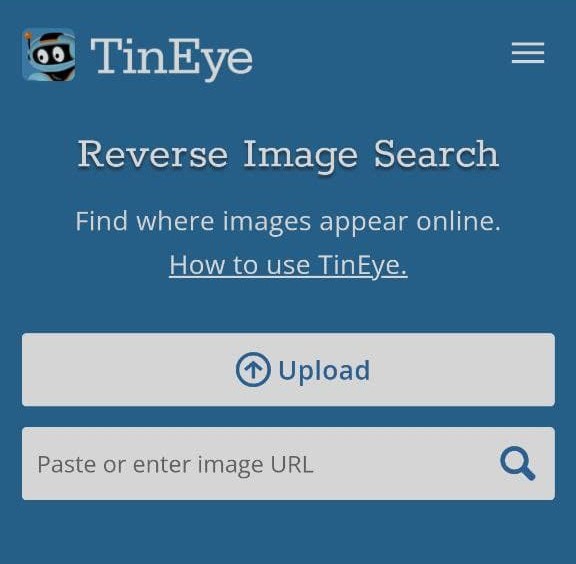
It crawled around 46 Billion images. This search engine allows you to search via URL, Drag, and Drop on the desktop, and upload. You can do a reverse search by uploading an image from your storage or third-party apps or by pasting a URL in your mobile browser on Tineye.
It’s a Russian search engine that looks like a big goes a bit Cyrillic comes with a unique image search that works right from the browser on mobile devices.
Here’s how to use Yandex :
There are also some search engines that are made specifically for helping creatives to find out if their creative idea is getting stolen or not. You can Check out Berify and Pixsy. This might cost you. The site will track your stolen images automatically and offline and will alert you if any of your images are being used without your permission.
If your reverse image search need is constant, it is better for you to keep an image search tool on your phone all the time.
Here are some free reverse image tools available on IOS and Android are given below:
It is a basic app for taking pics from your smartphone and finding similar images, Also give price comparisons if it’s a product shot.
You can make changes to an image all you want before uploading it to any reverse image search engine.
This app directly sends your image to the Google Image database and provides you with the results. For Yandex and Bing, you need to go for the pro version (Costs $3.99).
It’s not an app you are going through but rather an app that adds extension to your other apps. It will put an extension button inside your photos, Facebook, E-commerce app, or any other app you want. So with a copy or send, you can also search and image whale surfing. Results from Google, Yandex, and TinEye will appear on your browser.
Suggested:
Top 5 Reverse Image Search Tools to Find Great Images for Social Media.
The Best Free People Search sites in different ways.
11 Sites to get Copyright Free Stock Images For Your Blog
The website is very important to me.It’s help me a lot. I’ve learned so many useful things regarding this website. Thank you so much.