After fully understanding what a blog is, I think now is the time for you to start your own blog. Starting your own blog is not a big deal, I will be providing you a full tutorial on how you can start your own blog and how you can get traffic to your blog successfully.
This tutorial includes creating your own blog for free as well as a self-hosted paid blog. There are many easy ways for starting a blog for you, and I will be helping you with it all.

Now let’s begin with this excellent tutorial.
Steps to Start your own blog?
Step 1: Choosing a Blogging Platform
This is the first and the most important step for any blogger to start their own blog. There are many blogging platforms where you can start your own blog. I have collected a list of Free blogging platforms where you can start your own blog for free, but these blogging platforms have some limitations still, if you don’t have much money or want to open your hands to blogging then you can start your own blog with WordPress.com, Blogger.com or any other blogging platform from the list I have provided. I have also mentioned some of the advantages and disadvantages of free blogging platforms on the same list. So, I would recommend you to read it if you don’t have much money to buy a domain and Hosting and start a self-hosted blog.
But What I personally recommend you is to start a Self-hosted WordPress blog. WordPress is one of the oldest blogging platforms and is used by millions of users for blogging only. I have two blogs, and one website, and three of them are on the WordPress platform. I recommend you to read this post of mine “Why you should be using WordPress for Your own Website and blog?”.
Suggested:
Which one should you choose- WordPress or Blogspot?
Step 2: Finding a Domain Name and the Web Hosting Providers
Now, if you have decided to go with a self-hosted blog instead of choosing a free blogging platform. Then you need to have a domain name and hosting for your self-hosted WordPress Blog.
First of all, let me explain to you what Domain name and Web hosting are.
Domain Name is the address or URL of your personal website or blog which others see and could get information or reach you using the same URL named Domain name. Like I have www.trickyenough.com. Or you can choose the name of the company, or you can buy a domain with the URL of your name. The price of the Domain name may vary according to the Different region or company. The price may also vary according to the extension of the domain like .com, .blog, .net, co.in, and .Asia.
Suggested Post:
Domain Name Generator tools to find a perfect domain name for your blog?
Web hosting is the space provided by the hosting company to you where can you actually put all your content and images. Let me help you with the help of an example. Think of the hosting as your computer’s hard drive where you store all your data including images, blog posts, pages, and other things. Hosting is the same as your computer’s hard drive, but the only thing is that you store your data on the servers of the hosting company. But actually, the thing is that you are storing your data on their computer drives which are also known as servers.
Recommended:
How can you choose the right web hosting for your website?
Where to buy Domain and Hosting?
There are many hosting provider companies from where you can buy your hosting as well as a domain name. Almost all companies provide the same services, but the quality and number of services vary depending on the company. This part could be tricky, that’s why Emit from Emit.reviews checked, reviewed, and rated the best ones so you don’t have to. Over the years, I have tried many hosting-providing companies, and on the list are Blue Host, Godaddy, BigRock, Hostgator, and Some others which I have used.
I have been running my two blogs, and one website on Bigrock Hosting and which is on the shared hosting, and running them without any problems. So, I strongly recommend you Bigrock Hosting because I personally have a good experience with them.
But if you are interested in getting cheaper hosting then Check out this post:
How to get the cheapest hosting with a free domain at Godaddy.
Or
Get Domain, SSL, and Hosting for just $11.88 USD.
Step 3: Installing WordPress on BigRock Hosting
Now That you have got the Hosting and Domain name for your blog. Then it’s time to Install WordPress as a Blogging platform. As I have recommended BigRock as Hosting Provider, so I will be using Bigrock’s Screenshot as example.
After buying Domain and Hosting from any hosting company and the rest of the things are easy.
Open up the Cpanel of your Hosting Provider Company, In my case, it’s Big Rock.
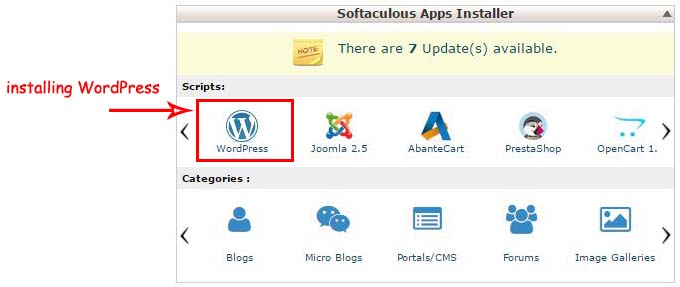
In the above image, you can see a screenshot that shows the Softaculous app installer. And down that, you can see a list of Cms for creating blogs, E-commerce sites, or any other kind of website.
Just click on WordPress, and You will be advanced to the next page. Which will look like the below image?
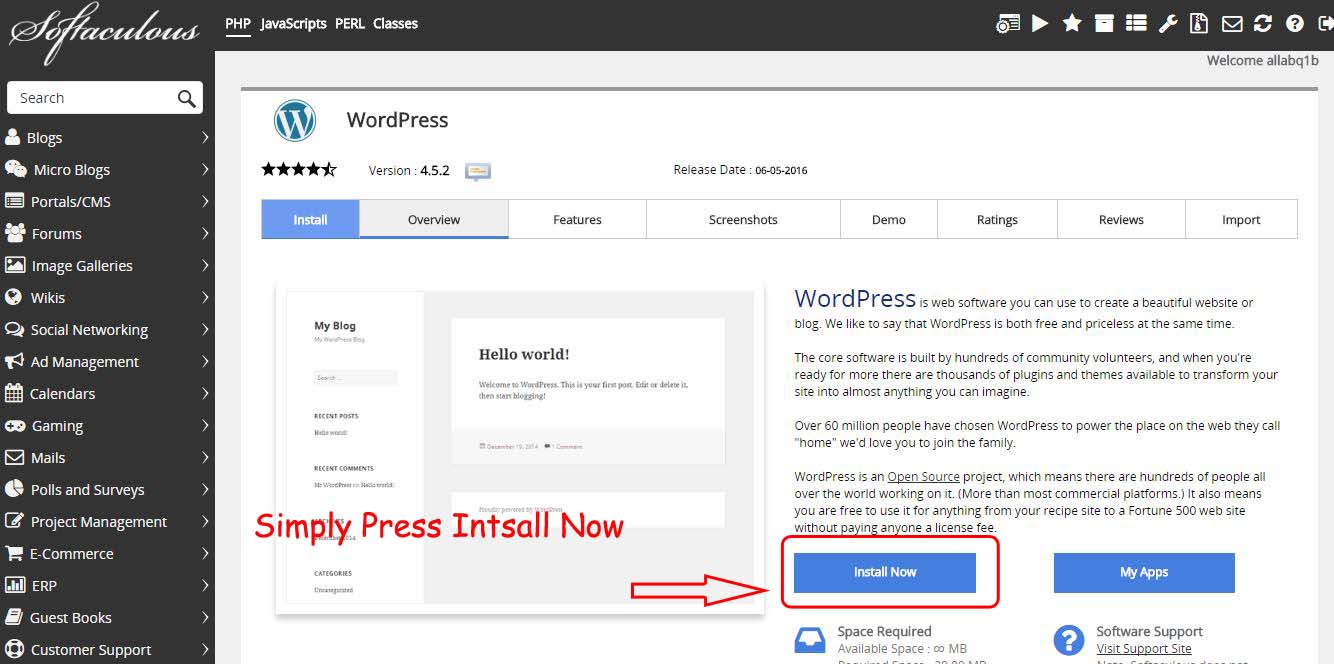
Now, Just Simply press the install button.
And another page will appear up and you just have to fill that and WordPress will be ready to use. Now, I have taken some below screenshots from one page only. I will explain each.
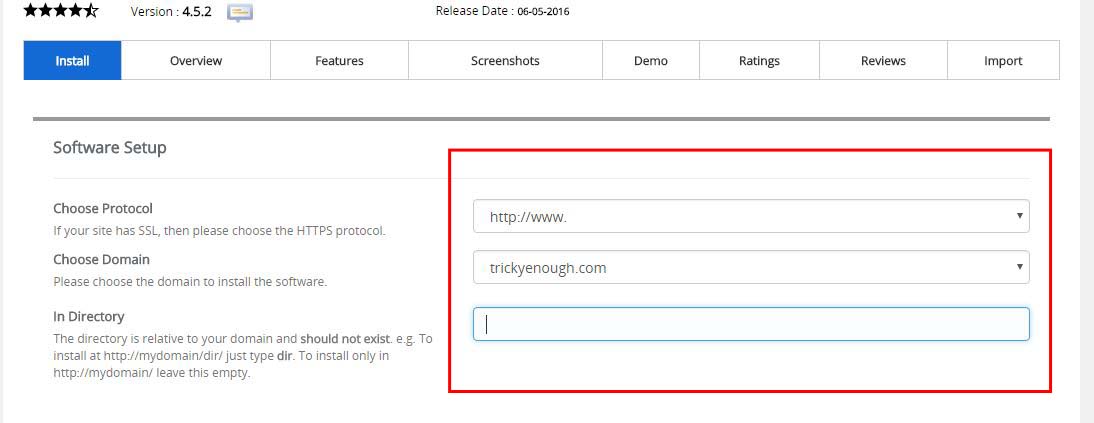
You can see that the above image shows three columns. The First one is the Canonical issue, the second one is for choosing the domain name, and the third one is for the directory where you want to want to keep all your website’s data. I recommend you leave the directory column empty.
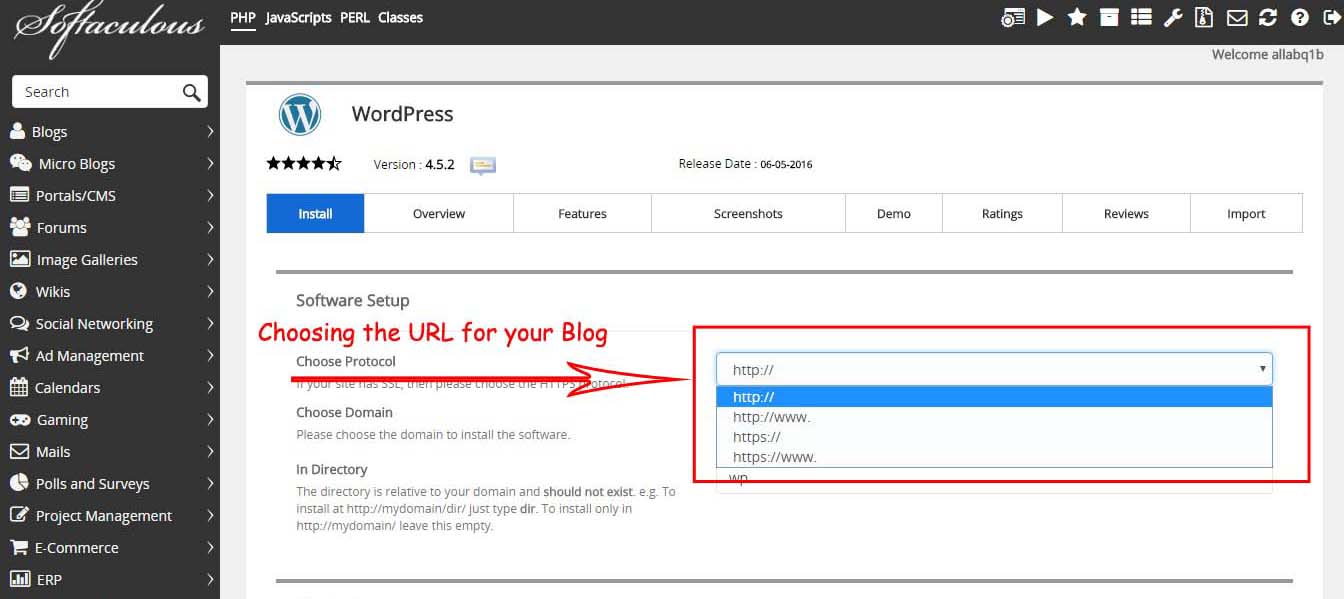
Another thing that in the above image you can see is that while choosing a URL, you need to be a little careful because sometimes Google gets confused (considering it duplicates content) with the URL of your Blog. So, I will always prefer “HTTPS://” or “https://.www” for any Blog or website because taking a single URL for the Website doesn’t create Duplicacy. So, I will recommend the same URL if you are not using the SSL certificate for your Website or blog.
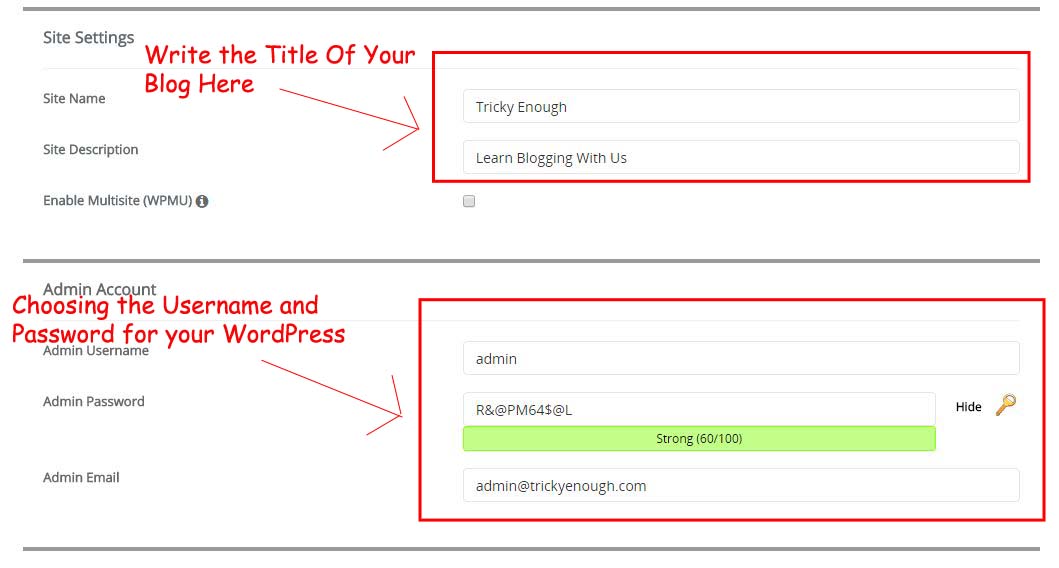
Moving forward, you get the Site setting options, just write the title and a little description of your Blog here. And the admin account setting, I recommend you give a unique username and password and your email id which you want to use for receiving confirmation.
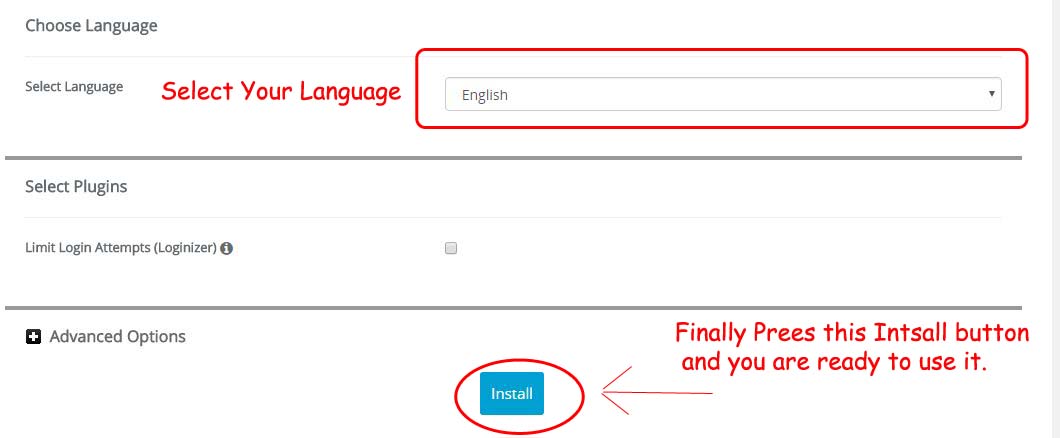
Now In the Last Portion, select the language with which you want to use WordPress, and Finally, Press the install button, and within a few minutes, your WordPress will be installed. And you can log in with the same username and password for logging in to the WordPress dashboard which you used while Installing it. And additionally, you will be sent an automated email to your account with the WordPress installation details.
Step 4: Configuring WordPress
Now, that you have installed WordPress completely, Let’s move to the further part of our topic for “How to start your own blog?”. The first thing you need to do is log in to your WordPress dashboard. You can also check your email for the same or type the URL of your blog with /wp-admin and hit enter. You will be redirected to this kind of page ( I have taken a screenshot below).
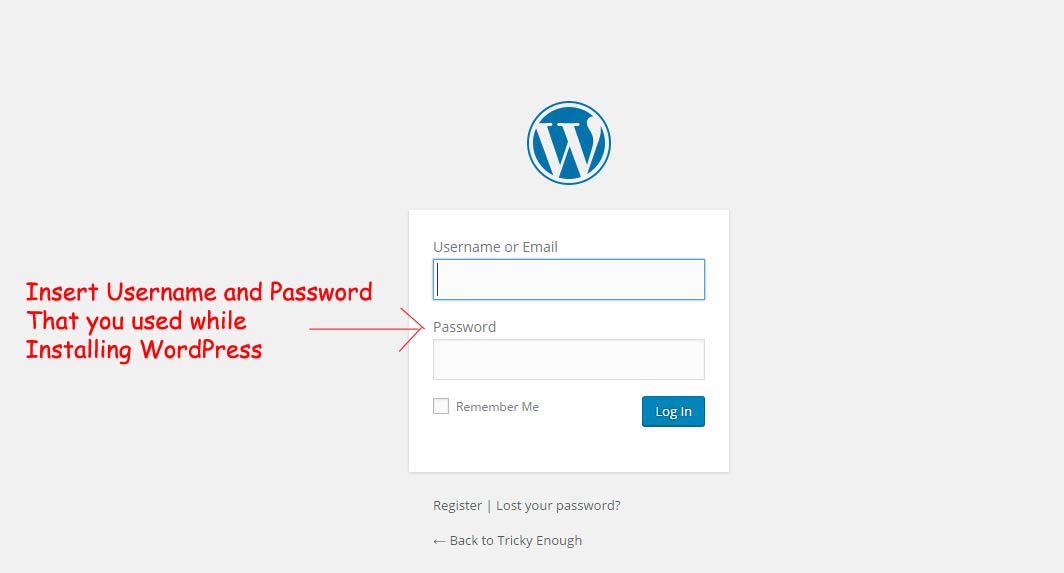
As soon as you are logged in. You will land on the dashboard.
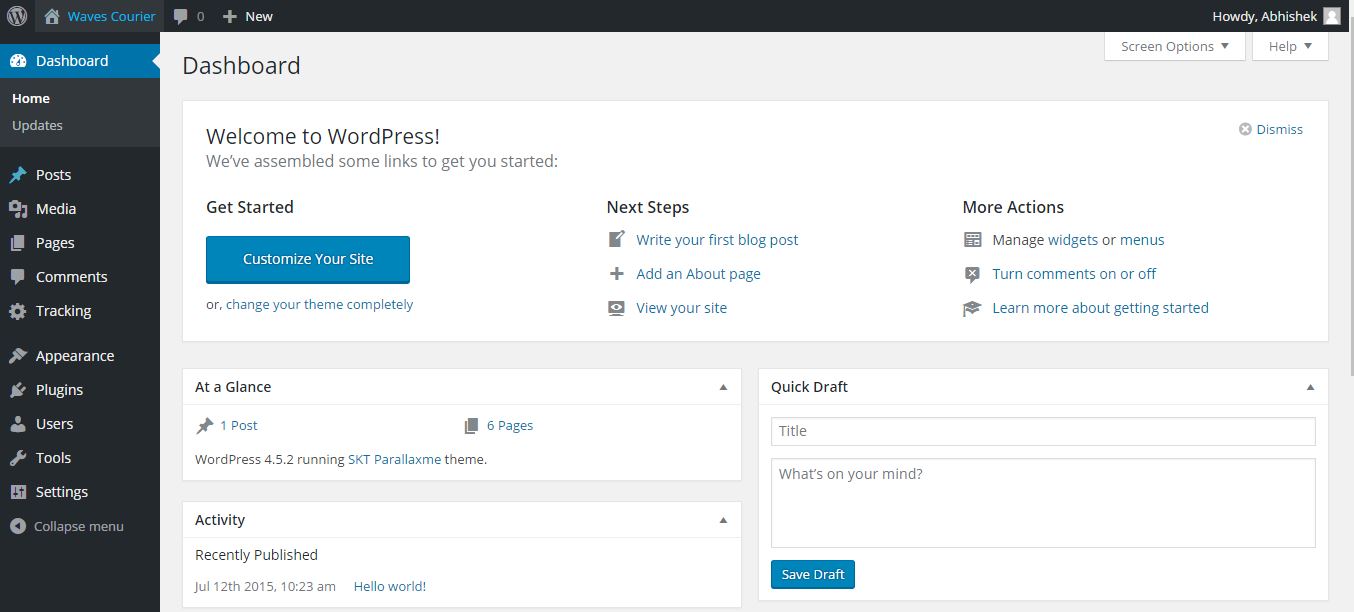
Now, Let’s begin and set up the WordPress blog.
Installing and changing Theme:
The First thing that you need to take care of is to choose a free theme from the WordPress directory or Buy a pro theme. Check the below image for installing a theme. When you install a new WordPress, you will be getting three pre-installed themes named Twenty-Fifteen, Twenty-Fourteen, and Twenty-Sixteen themes. Either you can choose a theme from these three or add a new one by pressing the Add new theme.
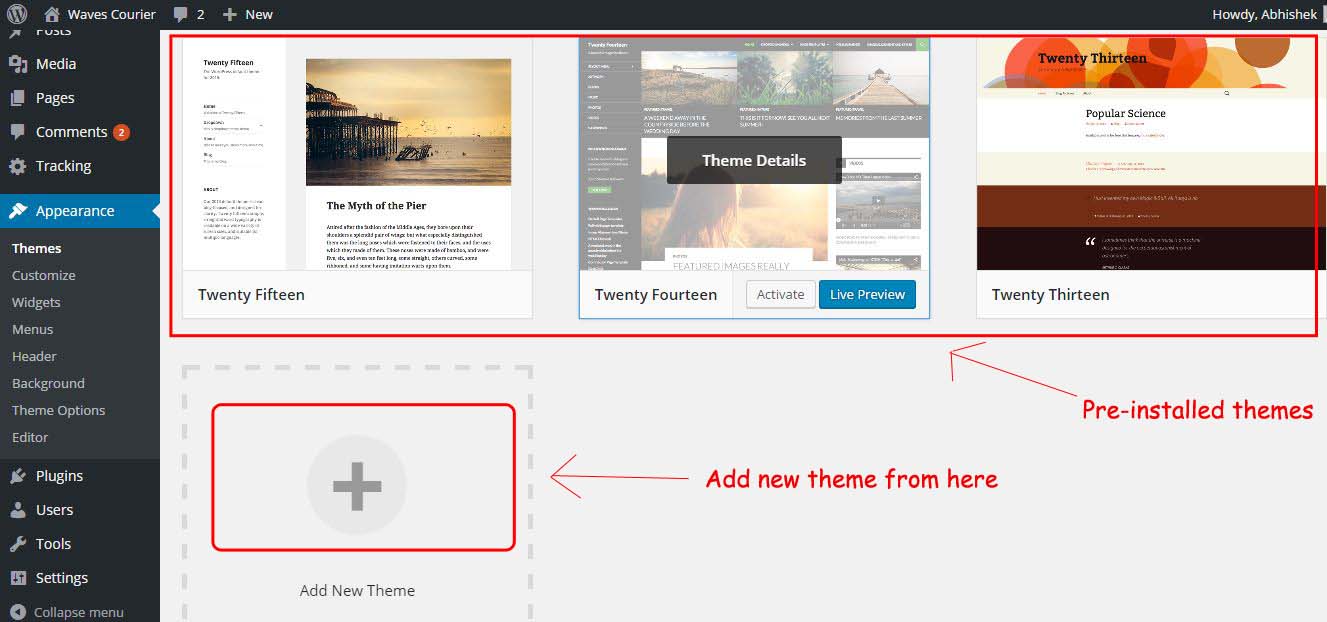
You can check some of the best themes for free here in the WordPress themes directory. And install that theme in your WordPress but make sure that you get a responsive design for your blog.
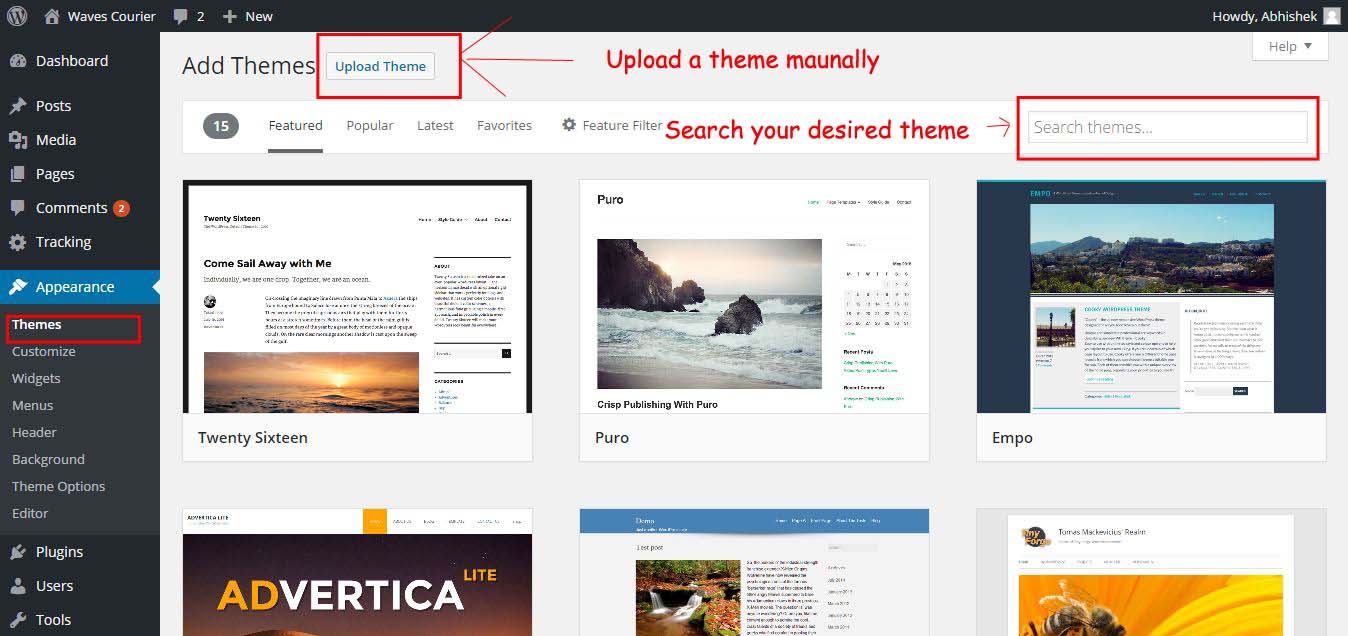
You can see in the above image that after pressing the theme options, you can either upload a pro theme or install it from the WordPress directory. You can even search for the kind of theme you want. Suppose if you want help with food, then just search the word food in the Upper right search. And I am sure that you will get a good and free theme for the food blog only.
Adding a New Post
When you have installed a theme successfully, now let me show you how you can add a new post to your blog.
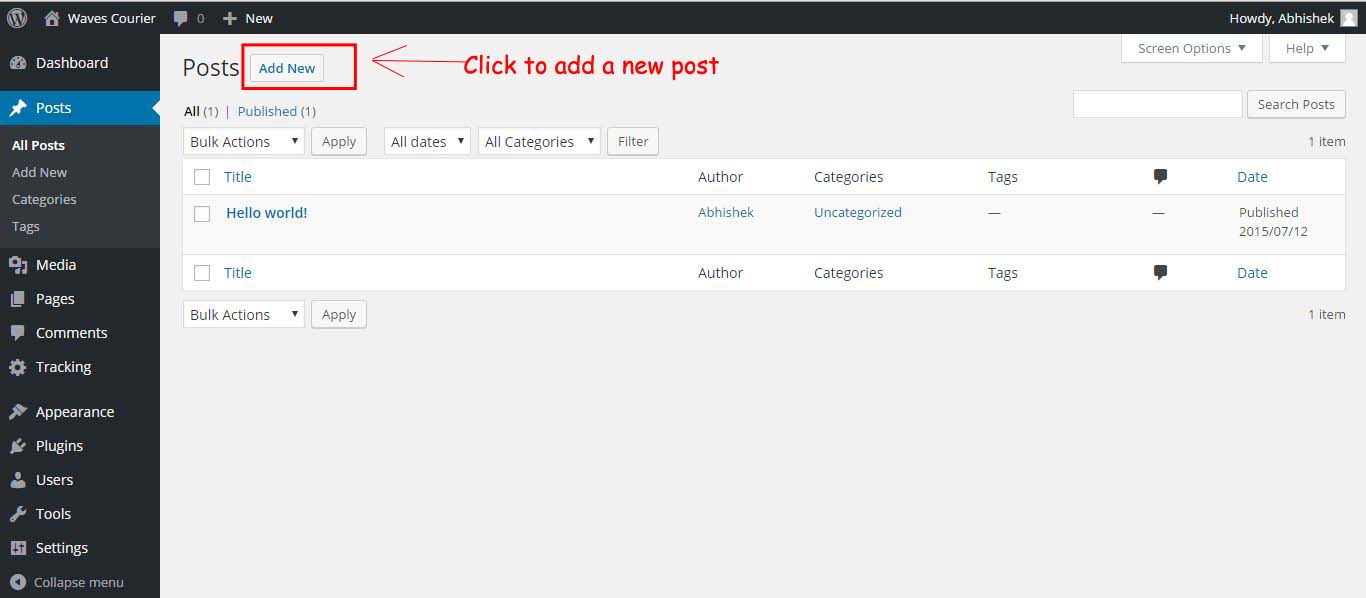
Now, just find the Post option on the right side of the dashboard and click on it. You will get an already existing post named Hello World. You can remove that and add a new one by clicking on the Add New button.
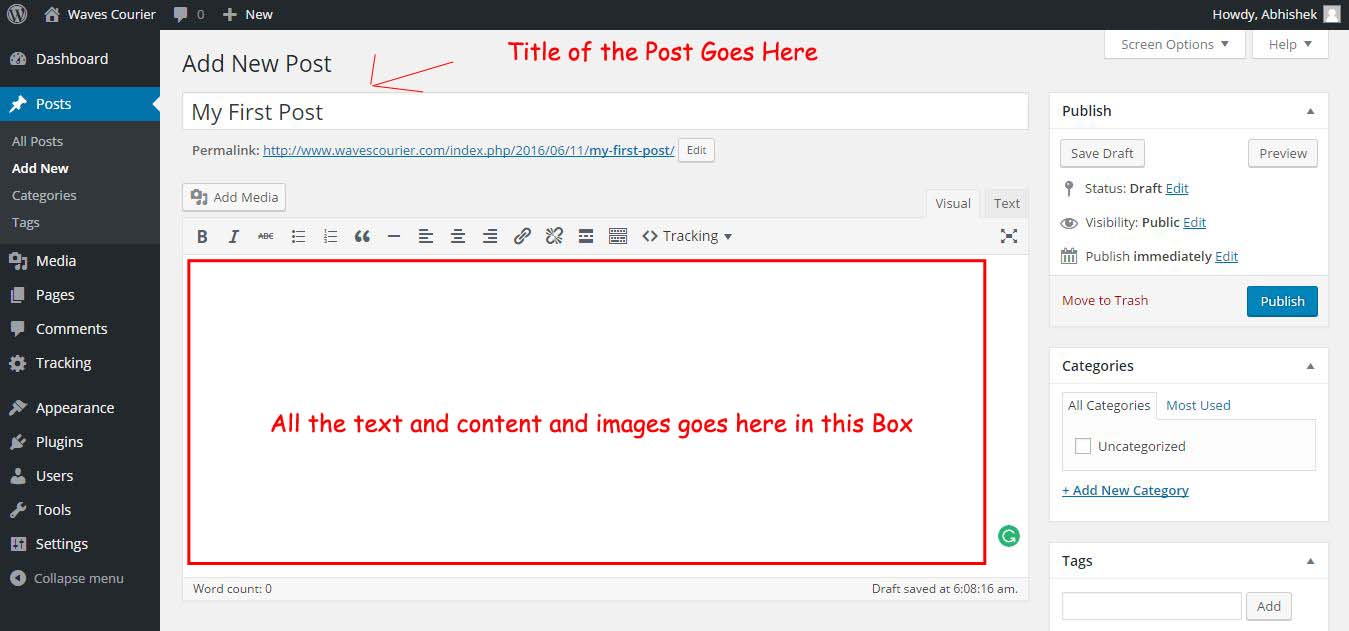
You can clearly see in the image where you need to insert the title and text of your post. And then Hit the Publish button on the left side of it, and your post will be published instantly.
Uploading Media to Your Blog
Images are an important part of any website or blog. And WordPress provides an amazing facility for the same. So, clicking on the Media on the left side of the dashboard will open up the media options for you.
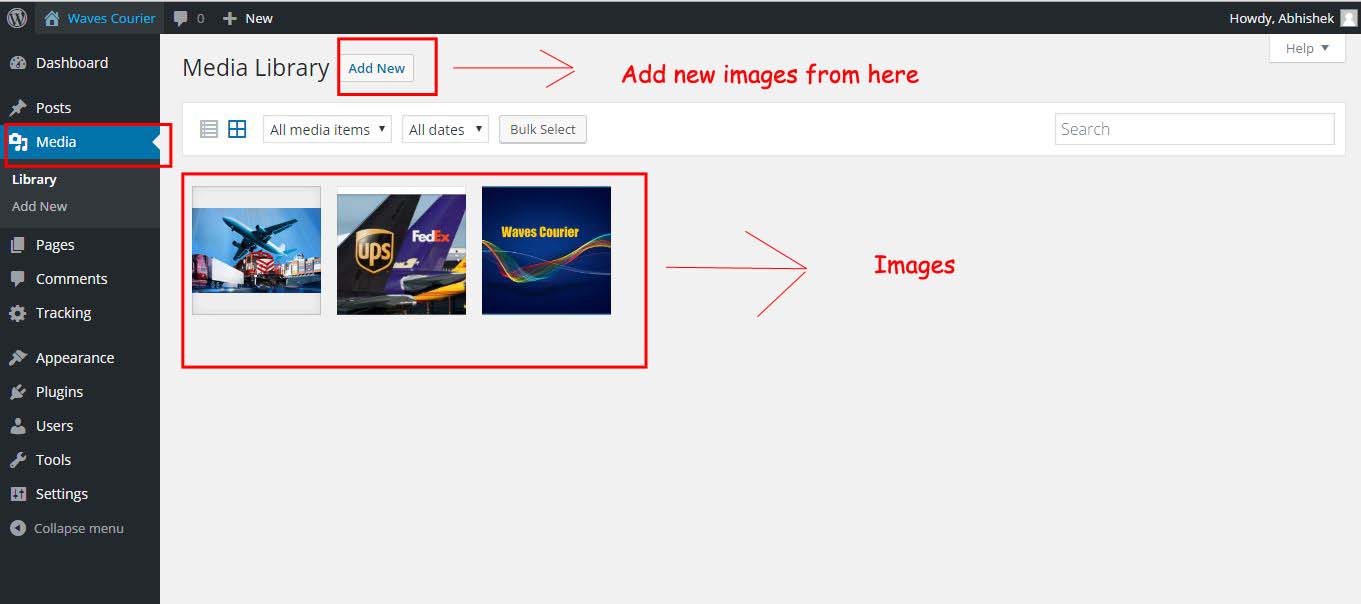
In the media, you can upload new images easily with One-click and delete unnecessary images from your blog with a few clicks too.
Creating Pages
Next, comes the Pages, it is the same as a post only, but the only difference between the posts and the pages in WordPress is that with pages we can’t add tags and author bio. But the best thing is that we can disable or enable comments according to our will.
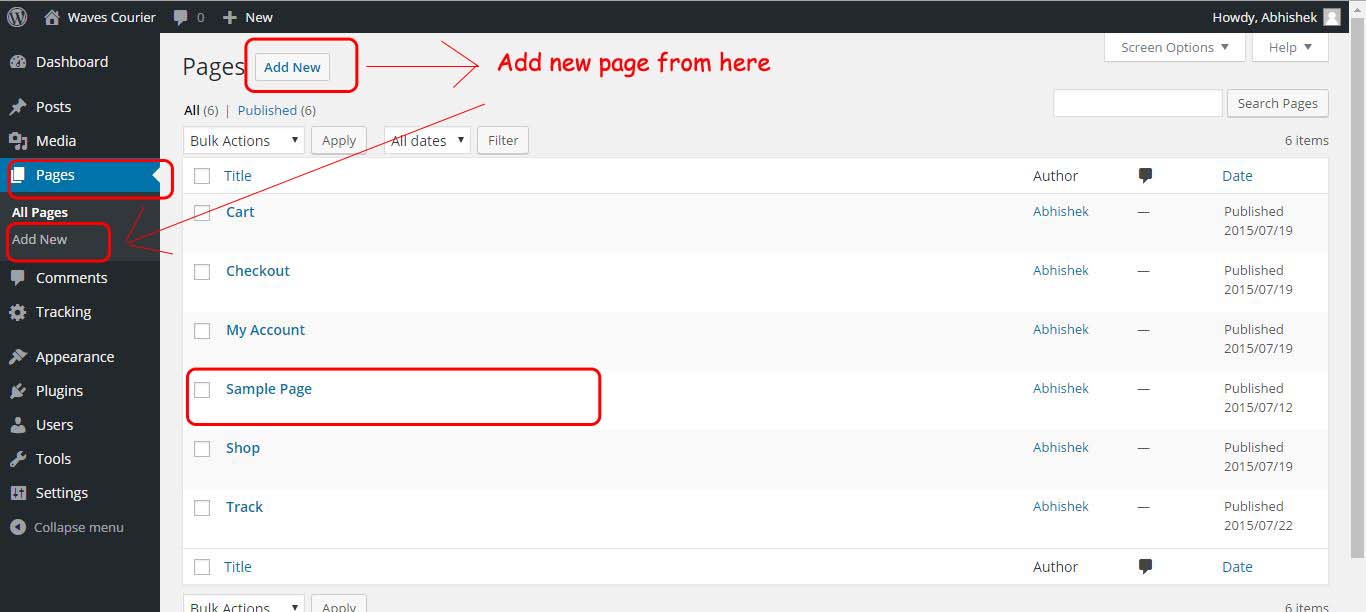
You will be getting a sample page before creating any page for your blog. But you can delete that page and add new pages to your blog. In the above image, you can see how you can add new pages to your blog.
Comments
Comments are an important part of any blog. You can say that comments are the backbones of a blog. You can check the below image to check how you can approve, edit, and delete comments.
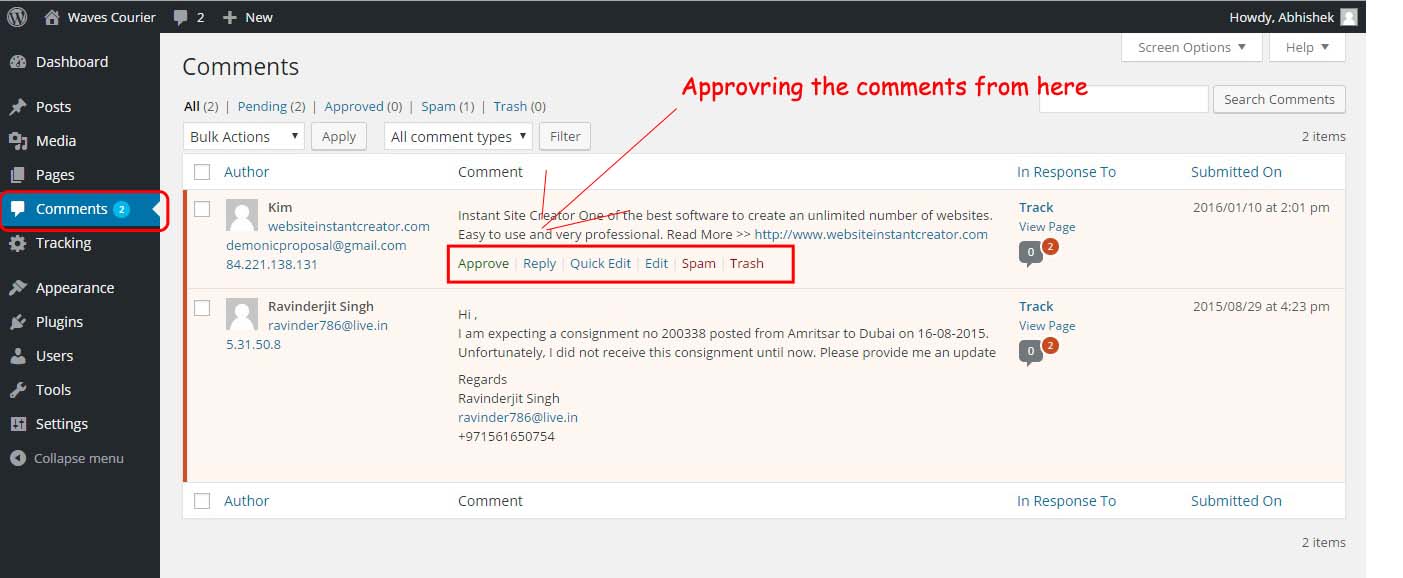
Recommended:
How can you get your comments approved?
List of Best Commenting Plugins for your WordPress Blog.
Installing Plugins
Plugins in WordPress make it better. Using the plugins, we can add those things to our Blog which are not inbuilt. There are many plugins that I would love to refer you for better optimization like SEO by Yoast, Wp-smush, W3-total Cache, and Jetpack by WordPress.
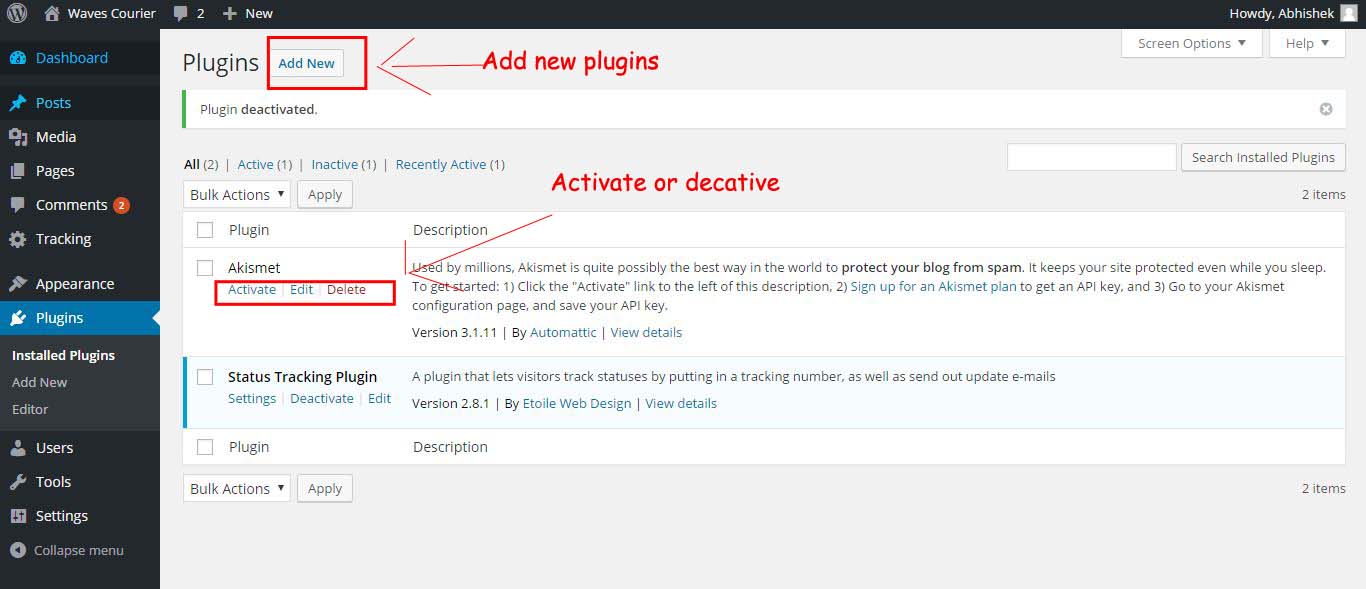
You will always find the Akismet plugin pre-installed on your WordPress blog and it’s a fantastic Plugin to get rid of Spam Comments. As in the image, you can see that how you can add new plugins and activate or deactivate the plugins.
Check another image below which shows how you can search and install plugins manually and from the WordPress directory plugins as well. If you are having a plugin that you have already downloaded, then you can upload the upload plugin button on the upper left side. It also provides the feature of search, by using which you can install the plugins without manually downloading and uploading the plugins. I have collected a list of essential WordPress plugins which you can use to make your blog a better blog.
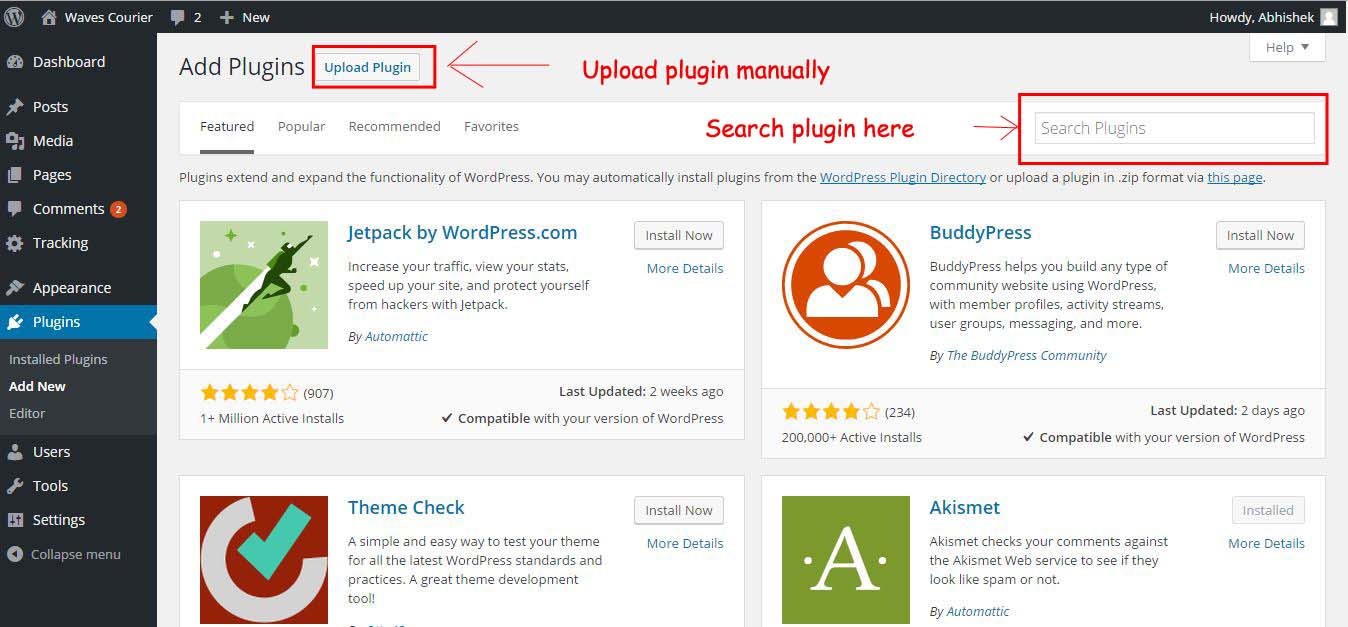
Managing Users
It is also an important part of any CMS. This feature of WordPress allows you to assign a role to your users. You can easily assign a role here. As you can see in the below image you add new users by using the add new button as you did for pages and posts.
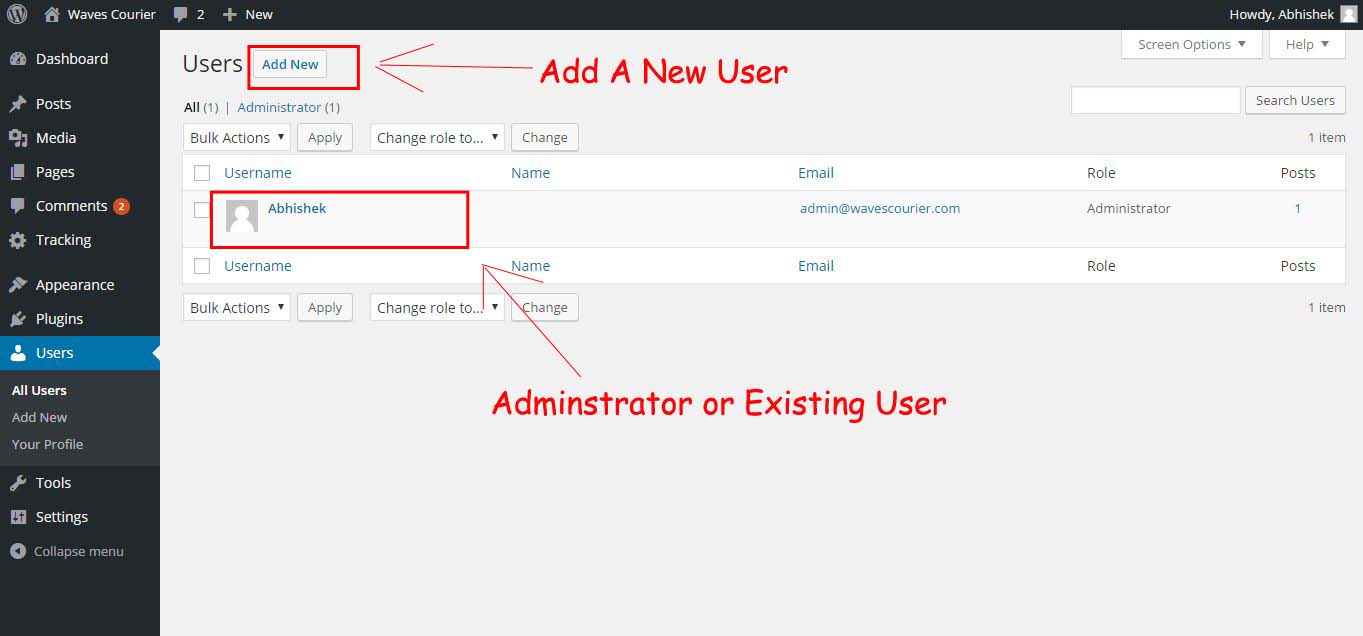
You can assign a role as a subscriber, Shop manager, customer, contributor, editor, administrator, and in some cases super administrator. You can see the below image for a better understanding of it.
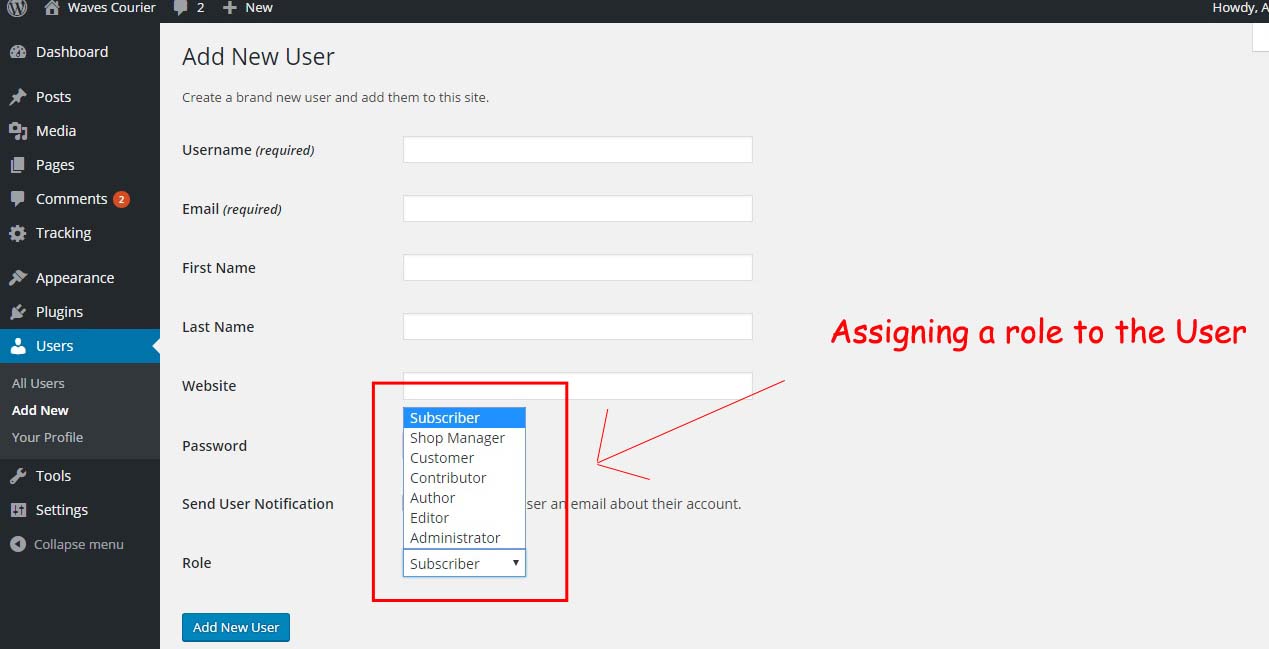
There are a few things that are required for registering a new user like a username and email is a compulsion. But if you are assigning anybody as a subscriber then you need only a username and email, no password or other details are required. But assigning users except for subscribers, you require some extra things like Passwords and Website details also.
Settings
These are the general settings for any Website or blog. Here you can give the title, tagline, URL, Email Address, and More.
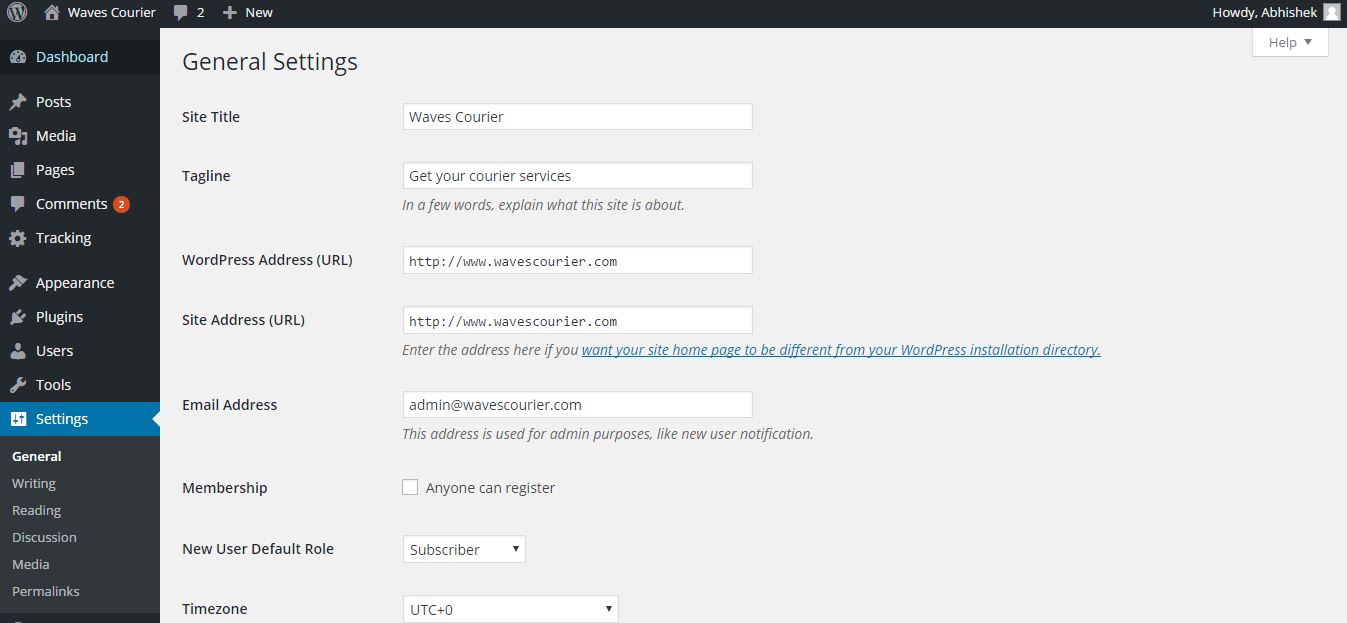
In the setting section, you can do settings for Writing, Reading, Discussion, Media, and permalinks. This is an important part of your blog’s setting. I will be covering this part in some other posts.
Step 5: Optimizing your Blog According to SEO
If you are new to SEO and hearing about it for the first time, then You should read this post of mine to get a clear view of it “Complete SEO guide for beginners.” And also to get organic traffic to your Blog you must use these search engine optimization techniques which I am also using.
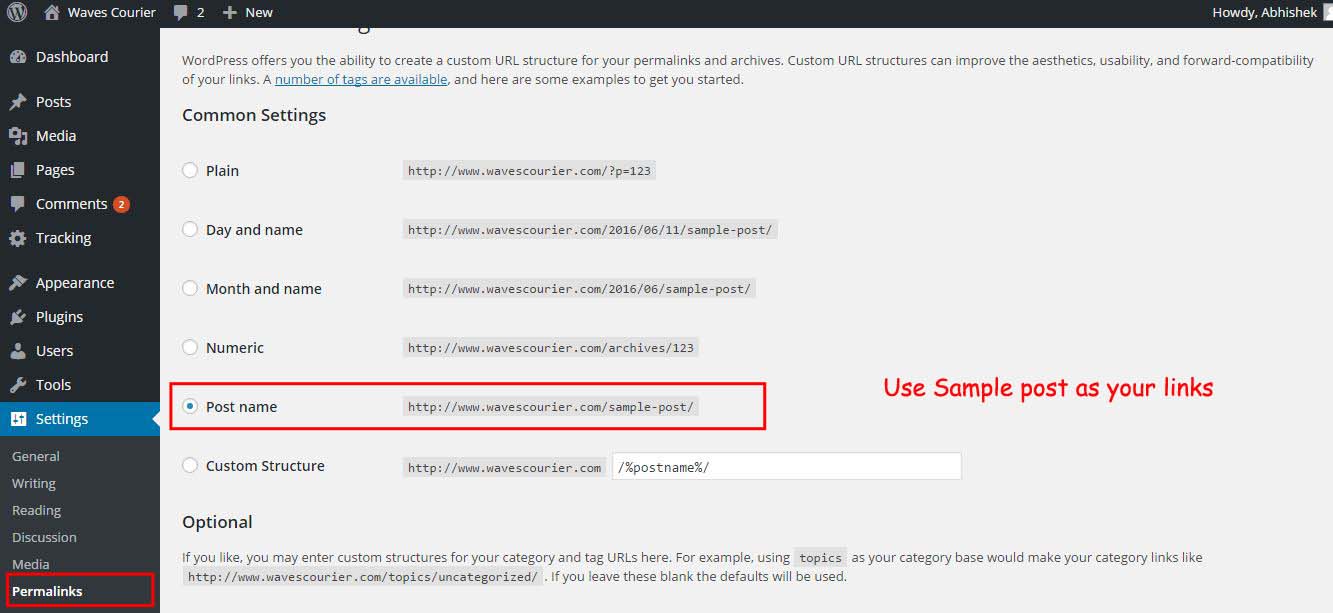
In the above image, you can see that the permalinks are made to the post name. Having a post name or keyword in the Link is counted as Good SEO practice. I always prefer the post name for Better Search engine optimization.
There are two nodes of SEO:
On-Page SEO, and OFF-Page SEO. Now both On-Page and Off-Page SEO are important. So, I will be explaining in this article what plugin I use for Optimizing my blog and my experience with WordPress SEO plugins.
I have been using SEO by Yoast and All in One SEO. Both are good, But I have personally switched to SEO by Yoast because of their better features. There are many features of SEO plugins that I will be sharing with you as soon as possible.
Recommended:
The difference between a Blog and a website.
Some other tips to make your Blog More Friendly
- Creating a contact us page, so that others can contact you easily and directly.
- Privacy Policy and About Us Page are also Important because visitors are always interested in knowing more about you and the terms for using your website or Blog.
- Try to add good, high-quality images to your blog, and also use good infographics.
- Make Internal links.
- Concentrate on a single niche.
- Try to avoid those mistakes which hurt SEO.
- Get a responsive design for your Blog.
Final words:
I have tried my best to help you start your own Blog. But If you still have any problems, I will be happy to help. You can leave a comment, if you need any help with your blog or contact me through the contact us page I will try to help you as soon as possible.
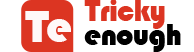
Ho thanks for sharing, such a useful tricks
Wow, nice. That’s are very helpful for us, thank you so much for giving us important information. I like this Blog.
Oh, what nice information about Blog Posting, I will try to follow the instructions.
Hi Robin,
Your post is very helpful for a new blogger. Thanks for share this very informative post.
Hello Robbin,
This is very informative and It’s really helpful.
Thanks a ton.,,
Great work is done, You explain every aspect in a better way. keep it!
It was awesome blog. I like the all the contents of the blog.
thanks for sharing this informative with us. great information am impressive
Hi Robin,
Your post is one of the best & helpful post for new bloggers, as we know how to start a blog is the problem every new blogger face. You have explained everything very beautifully here. Keep posting.
This is really very nice so i would like to thanks for this blog good job
Wonderful experience gathered while I was going through your great article. Keep it up and best of luck at all times.
Your article is so convincing that I never stop myself to say something about it. I am really very happy to say that this post is very interesting to read.
You’re doing a great job Man, Keep it up.
Hi,
This article is really helpful to me, I liked very much the way of writing this article.
Thank you for sharing this article
Thank You So Much For The Great Tips On How To Start A Blog. You Are One of The Best Bloggers I Followed. Really nice thanks for putting on creating such a nice blog.
Can you please provide some tips for how to start an fashion blog?
Really in-depth post to create a blog for amateurs.
I blog often and I really thank you for your content. Your article has really peaked my interest. I am going to book mark your blog and keep checking for new details about once a week. I subscribed to your RSS feed too.
Thank You So Much For The Great Tips On How To Start A Blog, I Followed Your Tips And Have Started Please Help And Supporting In Raising It. Thanks, God Bless..
Amazing bro….inspired by you.
One of the best blog posts I’ve read! Thanks a ton for sharing this!
It’s really helpful. Nice blog to get started with blogging.
Nice blog ! Thanks for step by step explanation of this topic. i am a beginer in wordpress so i am learning how to work in wordpress .
Nice Article, The information you have given is very interesting and helpful. Thank you so much for answering the problems.
Hi Robin, my name is Le Ngoc Linh. I live in Viet Nam, i really like this post of your. This post is very helpful for me, i also have a blog about computer technology , software and computer maintenance services. Thank you for sharing the information.
Hi Linh,
Glad you liked the post. Thanks for the comment.
Have a good day ahead.
Thank you for sharing the information.
Nice.
thank you for sharing
Hi, wonderful post
thanks for sharing keep up the work!!
Loving the information on this web site, you have done outstanding job on the content.
Hey, Robin Khokhar
Thanks for sharing this great information. This is really very useful for the new who want to start their blog on word press it is a complete guide to start a blog.
Nice , Very useful for me, thank you so much
Hello Robin! An informative blog on the blog it is really helpful to who gonna plan to start a new blog. Everyone get some idea after reading your blog. Really nice thanks for putting on creating such a nice blog…..Keep share more.