Sushant Gupta
Is an Online Geek. Who Diggs out the different ways for how can we make money online. He has been earning through e-commerce sites for years and wants to share his experience with all.
A lot of people face problems merging two Facebook pages. But some people don’t even know “How to Merge Two Facebook Pages?”....

Image Credits: pexels
A lot of people face problems merging two Facebook pages. But some people don’t even know “How to Merge Two Facebook Pages?”.
You may be one of the people facing this problem and don’t know How to Merge Two Facebook Pages. You have come to the right place, here we will tell you an easy way to merge two FB pages. I will explain, how you can merge two pages and perform these simple steps.
Do You Know? Facebook offers an option where you can merge two pages. If users have one Facebook Business Page and one personal Page, they can combine both pages. But please make sure that any ads you are running on the page are not pointing. If this happens the Page will remove ads before sending your merging request, so please check it too.
If any user has two Facebook pages of the same Business, You can also merge them very easily. But there are some criteria that you should know to do, and these are the following criteria:
If a Facebook user has to merge both his Facebook pages, then it is important to fulfil all these three criteria before Merging both Facebook pages. Only then will he be able to Merge his two Facebook pages.
If you do not know how you can merge your pages and you want to Merge them, do not worry, here we will tell you how you can Merge your two pages for this, you need to follow the Facebook Merging steps given below:
Step 1: You can open your Facebook account with the help of a Facebook app on your mobile, or you can open your account with the help of any web browser, you will have to log in to your account by visiting this website of Facebook.
Step 2: After that, you have to go to your Facebook account and click on the page option. After that, a merge option will come up, then you have to click on it.
URL: https://www.facebook.com/pages/merge or else you click on this URL, and it will take you directly to that page.
Step 3: Now, after the 2nd step, you need to choose two Facebook pages that you want to merge and select it if you want to Merge your two Facebook pages.
Step 4: After Selecting the two Pages option then you need to click on the Continue Button.
Step 5: Now, At the last, you have to go to the request to merge option, and then the merging process will begin. And after they complete the full process you need to end these two Pages process with one Page.
You can see the below screenshot for the same.
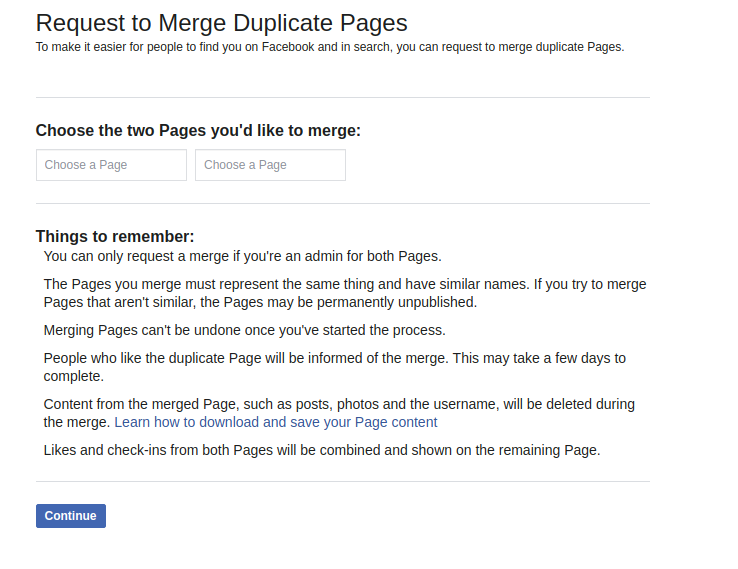
After following all these steps, you have now merged your Fb pages, and after following these steps. if you have not yet been able to Merge your two pages, let us know that Your Facebook page is not eligible for merge. And check one more thing, if the option to merge is available on your Facebook page and you see it as well, then you can message Facebook teams about reviewing this request about why your two Facebook pages are not Merged. Why you were not able to do this? If you fail to do this, the Facebook team will help you merge your pages. If for some reason it is not happening, they will talk to you and ask you to fix it. When you are done with this, you will be able to merge both pages very easily.
After successfully Merging both pages, then the user can update your cover photo and profile photo. And also add some attractive and relevant information to your description. When done, the user who is looking at your Facebook profile can make a good impression on him/her.
Suggested:
How Can Facebook Ad Courses Help Improve Your Marketing?
The Basics of Messenger Secrets For Facebook Courses.
Instagram vs Facebook: Which Is Better For Your Business?
Hey Sushant & Robin ,
Awesome post with good information. You have provided helpful guide and easy tips to merge two facebook pages. I really like the way you have explained the things in step-by-step guide that are really providing good understanding and making the concept very clear to me.
You have provided me an effective solution to sort out the query , As i was looking for such kind of post about merging two facebook pages since long time. Your each included steps are so clear, well-elaborated and easy to understand. Following the steps will be a great helping hand and allows several user to merge two facebook pages and form a single one.
After reading this complete guide i really gain ideas and your blog works like a knowledge-booster for me.
Eventually thanks for sharing your knowledge, ideas and such an informative post.
Regards
-Aadarsh
Hello Sushant,
This is really an informative post. Thanks for sharing this informative post.
I too have faced this issue and looking for the solution. I really liked and appreciate the way you have explained this in such step by step process making this concept more clear.
After reading this post I really gained my knowledge and very sure this post will definitely going to help many of us. Thanks and do keep sharing more similar and informative post.
Thanks!
-Rijhu.