Is your WordPress blog not speedy and you want to speed up WordPress blog?
Is your WordPress blog or website taking too much time to load?
Are you losing a large number of visitors and clients because of the slow speed of your WordPress Website?
Then you have dropped to the right place because I will be sharing with you all the tips and techniques which can help you to speed up your WordPress Blog or WordPress website.
Before I start explaining that how can you increase the speed of your WordPress website, you should know that why it is important to increase the Speed of your WordPress website.
Here are points that why you must increase the Speed of your WordPress site:
- If the speed of your WordPress site is good, that means your blog or visitors to your website have a good user experience.
- Google claims that a Website with good speed ranks better on the Google SERPs. Here’s an article from Google which says that Speed of a website matters in the ranking. Google has set the algorithm in such a way that it gives more preference to those website sites which have less loading time.
- If your website or blog loads in a matter of minutes then surely your traffic will be passed on to those Websites which load in seconds.
How to check the Speed of your Website:
I will try to share all the ways to check the speed of any website. For checking the speed instantly, I use three tools, and there is also a tool which takes weeks to show the speed of your Website. Now, these tools are:
The first three tools namely GTmetrix, Google Page Speed insights and Pingdom website speed test can be used to check the speed of any website instantly. Whereas Alexa Toolbar takes a little time to tell the speed of the page, it not only tells the speed but also helps to check the Global and Alexa rank of any website. You can check a screenshot below of the same.
Learn:
How to Improve your Alexa Rank.
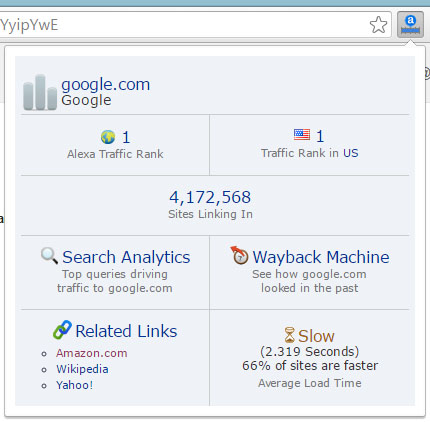
What are the ways to speed up WordPress website?
There many factors which must be kept in mind to speed up your WordPress Website. And I will try to share all techniques which have helped me to increase the speed of my blog and other websites.
1. Choosing a Right Web Hosting
It is important that you choose a good web hosting for better speed. If you have just started your blog or wanting to start a new blog or website, then you can start with cheap plans or go with shared hosting. Because at startup you will not be getting tons of traffic so a cheap plan would work better till you start getting loads of traffic. If you still haven’t bought the hosting and domain, then you can read the post about choosing a right web hosting for your website or blog.
Keep in mind that once your blog or website start getting loads of traffic, then you have to move to a higher web hosting plan or dedicated hosting plan which will keep the speed of your Website good enough. Although, if you are looking for a cheap web hosting plan then I recommend you read my about “How to get cheap web hosting from Godaddy?”
More importantly, while buying the hosting from any company keep in mind that the resources provided by the Hosting provider must be sufficient for your WordPress Blog or Website.
2. Selecting a best caching Plugin
There are many caching plugins available, and you know that we could use only one. There are plugins like WP Super Cache, Wp fastest cache and W3Total cache which can be used free as well as provide the premium services. You can choose one plugin from three of the above, I have a good experience of using them, but at the end, I switched to W3Total cache and in some cases Wp fastest cache depending on the compatibility of the WordPress theme.
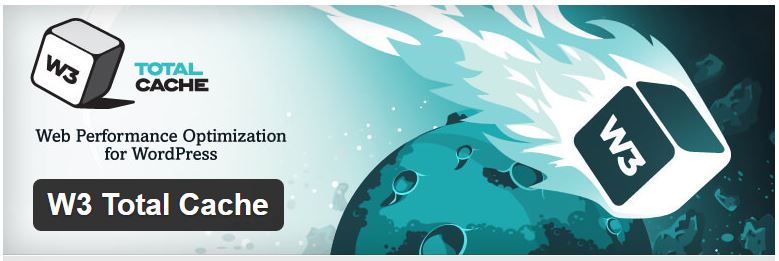
And below are settings with W3Total cache, you must do to speed up the WordPress site.
-
Cache your Pages
To speed up your WordPress site using the W3Total cache, you can cache your pages, Mainly your front page. In the below image you can see that I have enabled the options to speed up a WordPress site. In this, you can also cache the categories, tags, and comments. This helps the browser not to grab your content again and again from the main server and results in better speed.
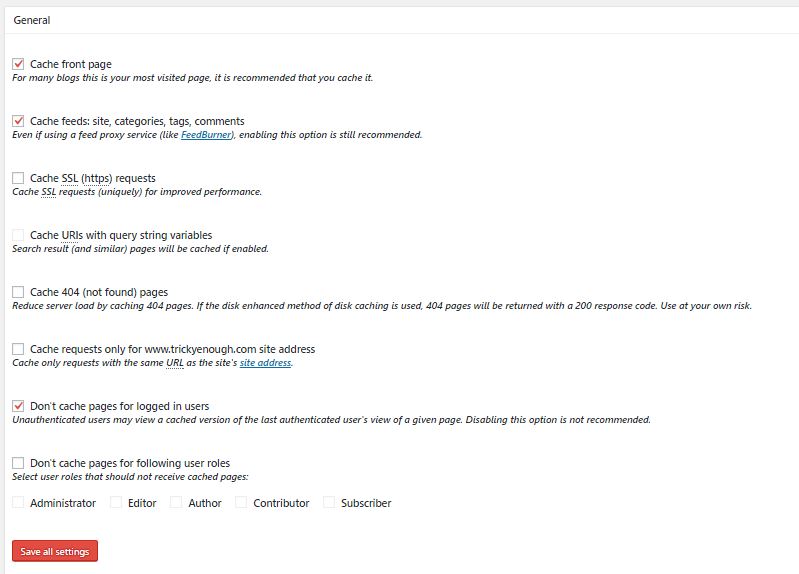
-
Minify HTML, JavaScript and CSS
As from the name itself you would have understood that minify means to make the HTML, JavaScript and CSS codes smaller so that your WordPress site can run faster.
In the below image you can see that I have enabled the options of HTML and XML. You can also check those boxes which I have checked.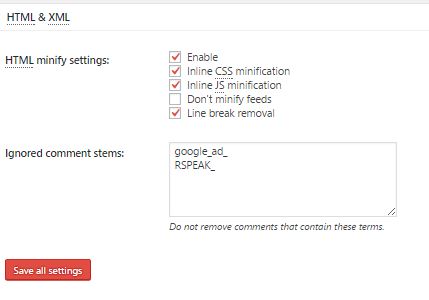
Now, This below image is for doing the settings with JavaScript and CSS.
Minifying the HTML, CSS and JavaScript make it possible for the server to take less time to load.
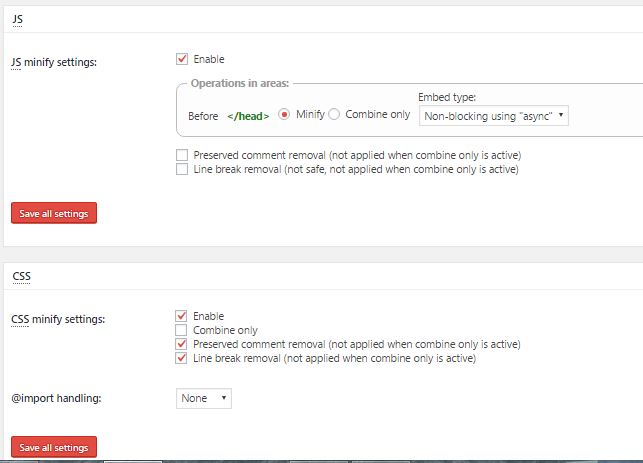
-
Object Cache
For the object cache, you can check the setting below only and Sometimes you get these by default.
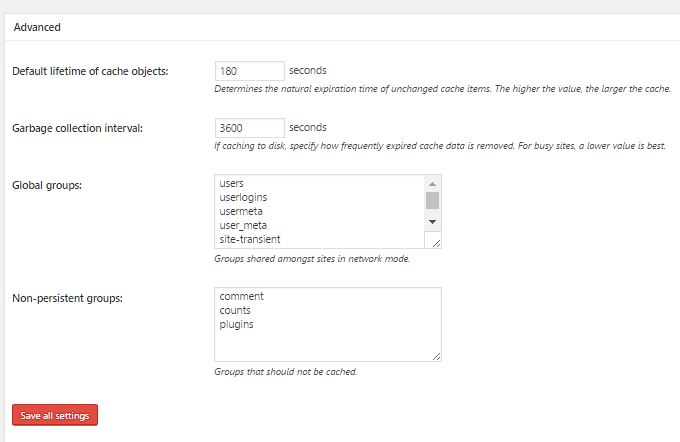
-
Browser cache
In the W3Total Cache, I think it is one of the most important settings and And I have taken three screenshots which will help you to speed up a WordPress site.
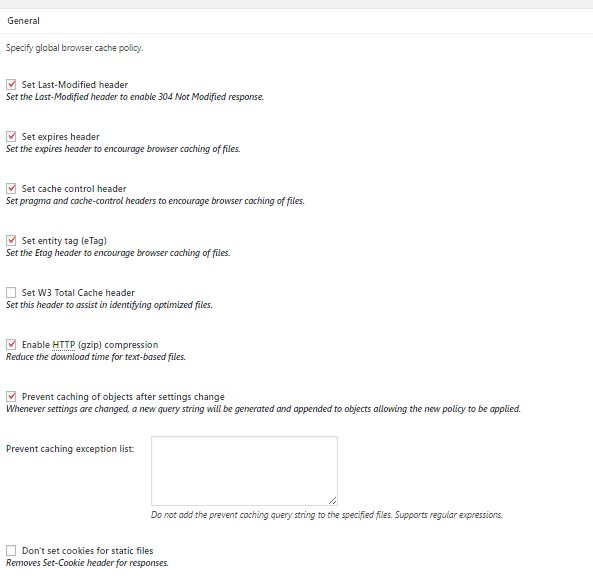
When you check your website’s speed at sites like GTmetrix or Google Page Speed test, then you will be asked to solve the above list of options. If you are not using any caching plugin or have not done any setting for speeding up your website using .htacces file, then I am sure that Gtmetrix is going to help you to fix the above things in the image.
So, here you must check the
Last Modified header
Set Expires Header
Set Cache-control header
Enable HTTP (Gzip) Compression
Now the when you do the Gzip compression, it makes the essential file smaller, and that results in less bandwidth usage by your website. This can be done both by editing the code in the .htaccess file and as well as in the W3Total Cache plugin. As you can see in the above screenshot taken from W3TC plugin.
Set Entity Tag
The below Two Images are also doing the Setting in the W3Total cache for the browser cache.
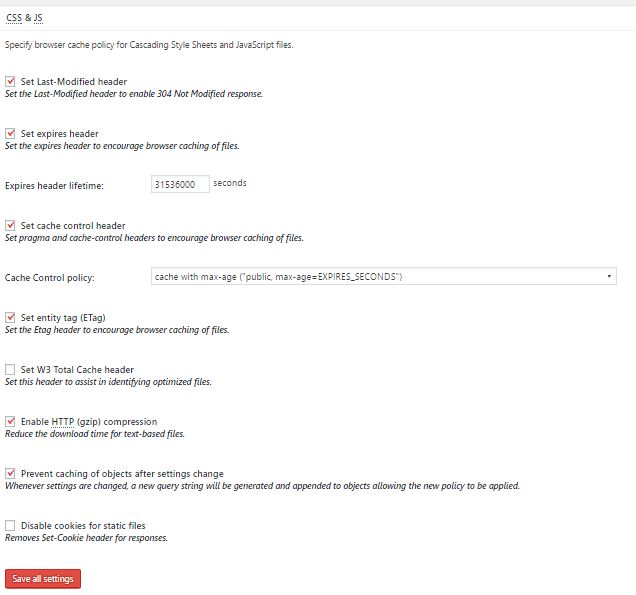
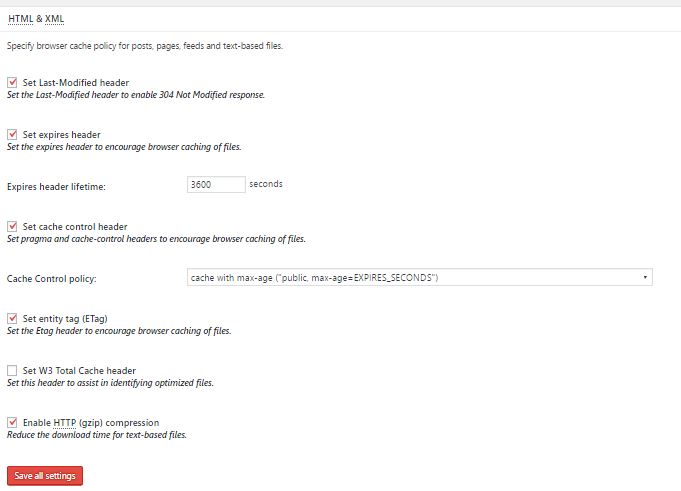
There is Another Plugin Which I have used And I think is Good One.
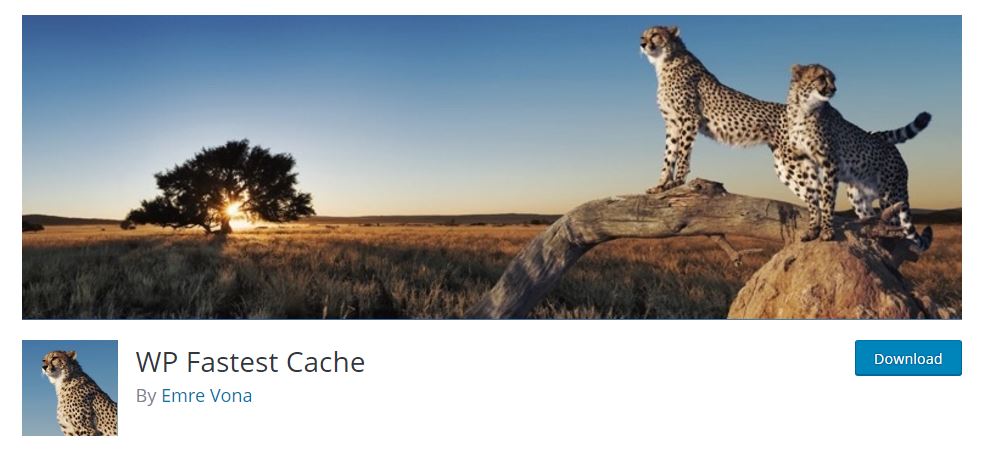
I will recommend you to use this plugin with the other plugins or this Plugin instead of W3 Total Cache or Super Cache. Here are the Settings that you need to do with this plugin.
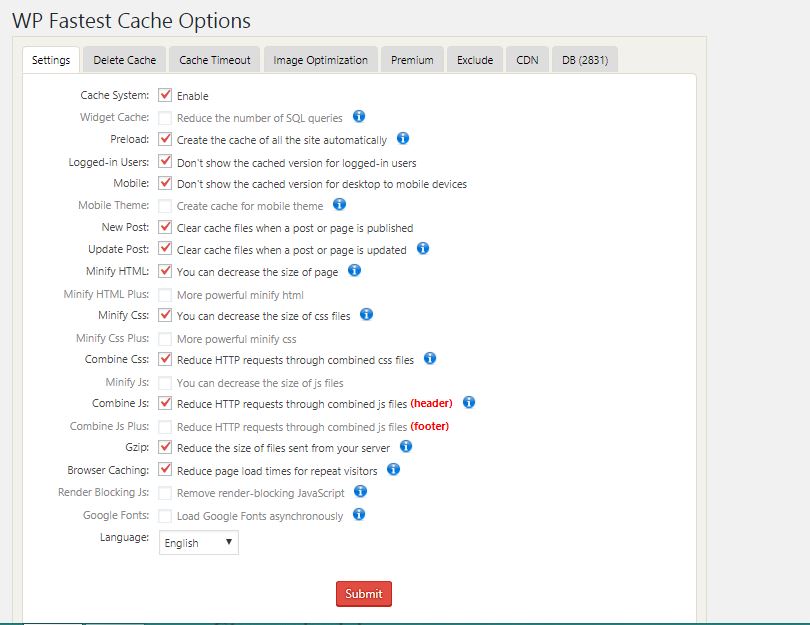
3. Selecting a Theme which is already fast
If you want your WordPress website to be fast then before selecting a theme for your blog check their speed on the sites like Gtmetrix. I know that design and user experience are a must have to have a good blog but the speed is also a ranking factor in the Google SERPs. I will recommend you to go with a paid and well-developed theme instead of using the free theme which has slow speed.
I have always recommended themes from MyThemeShop. Even I have written a review of the MyThemeShop’s themes and Plugins which will help you to choose a theme which loads quickly. One of their most popular and dependable themes is the authority theme which is really worthy to be used.
Suggested Post:
Customizing your WordPress Site.
4. Optimizing the Site’s Database
Optimize the database of your WordPress Site using a simple plugin. If you have optimized database for your WordPress site, it will surely speed up. I can even make it easy for you by sharing some of the database optimizing plugins.
But the Plugin that I am using is WP-optimize. It simply allows me to optimize my WordPress database without using any queries. I can clean up my database without going to PhpMyAdmin and optimize all my database tables.
What exactly these plugins helps to do is optimize your database, repair, and backup your database. More importantly, it drops the empty tables and only runs the selected queries.
5. Compress Your Images
The larger the size of the images the more bandwidth it will occupy and also more space is required. So we can use some plugins to make the size of the images smaller than the actual size. There are two plugins which I will recommend, WP Smush and EWWW Image Optimizer. Both plugins are good enough, but I been using WP Smush for a long time and haven’t faced any issues using it.
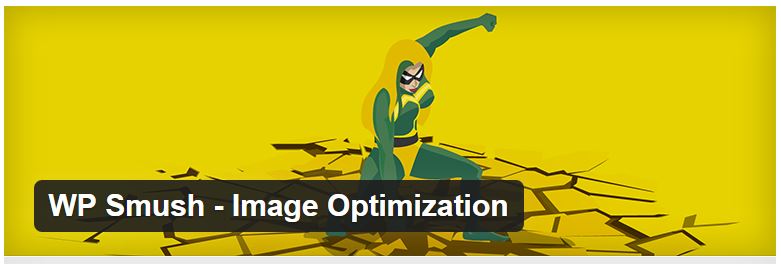
The WP Smush optimize all the images in your WordPress dashboard. The best thing is that it maintains the quality of the image and decreases the size of the image. The size decreases from Mbs to KBS. And every time you upload a new image to your WordPress site, it automatically optimizes it and reduces the size of the image but keeping the original pixels and quality of the image.
6. Use CDN (Content Delivery Network)
CDN stands for content delivery network. Now, the CDN helps to deliver the static files of your website to be accessed faster by your visitors from a server which is closer to them than your actual server. Thus making the speed up of your WordPress site faster than the normal speed of your website. It ensures that the visitors to your WordPress blog or website access the cache of your website rather than accessing your website from the actual servers. And cached page opens up much faster than the pages requested from the main servers.
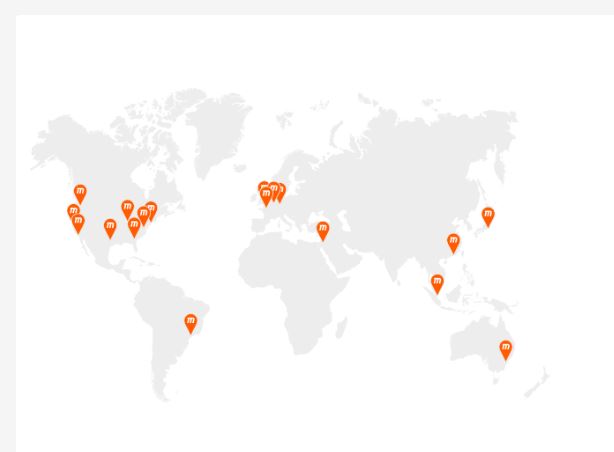
Almost all the websites that have high traffic use CDN for their static pages. This helps the site owner to save their bandwidth usage, and it also helps in decreasing the load time of the website. You can use MAXCDN for your WordPress Blog or website. Many of the Bloggers and web master’s prefer using it. They have very good plans to go with and helps you to rank your website on Google with Better speed.
Another amazing function of the CDN is that when the servers of your website get down due to some unknown reasons, the content delivery network helps keep your website up and running. It shows the visitors the cached version of the website. Which could save you from the drop in ranking, because a website down for a long time could result in a drop in ranking?
7. Diagnose all your plugins
People often don’t care about the plugins they are using, What they want is proper functioning instead of a good speed. Even I was not checking the performance of my plugins, but there were plugins which were responsible for decreasing the speed of my blog. I was having as 30 plugins installed, and it was difficult to deactivate each plugin every time and check which plugin was decreasing the Speed of my blog. So, I did some Google search and Found some amazing plugin which could perform the same function for me in a matter of minutes instead of checking each and every installed plugin manually.
So, below are the two plugins which you can also use to diagnose your plugins.
It is free plugin developed by Godaddy. I am using this plugin for a long time. It actually searches the plugin which slows down the speed your website and also creates a performance report for the WordPress website. Once it clears that which plugin is responsible for decreasing the load time you can remove that plugin and find similar kind of plugin to speed up WordPress site.
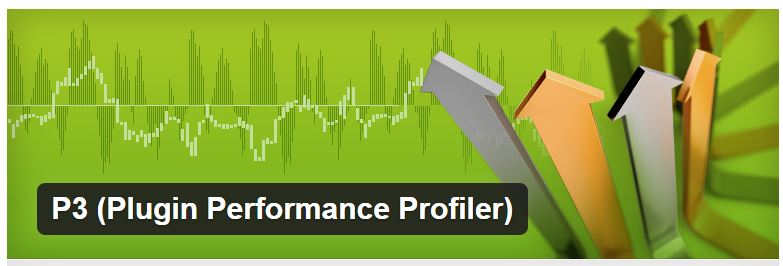
This plugin is also a good one. It offers two functions.
It changes the order of the plugins to manage the load time and disables the plugins according to the post. It gives you the opportunity to disable some plugins on your pages and post which makes it better.
8. Use a Good Sharing Plugin (which loads faster):
Using a good sharing plugin for your WordPress site is important these days because Google also counts the number of social shares as the ranking factor. But you must use a lightweight plugin which loads faster and helps your visitors to share your content with a large number of social sites. There are two plugins which are good enough and even I am using them for my WordPress sites, and I have also mentioned them in my post about the essential WordPress plugins.
This is one of the most amazing plugins which I have used till now. It provides faster services. I have also checked it with the P3 (Plugin Performace Profiler) plugin, and it shows that it is good enough to use, so I have given my priority to this sharing plugin. But I would suggest you to not to use this plugin as a floating sidebar widget on your homepage because it then decreases the speed instead to speed up WordPress site. Use these sharing buttons on the top or the bottom of your posts and pages.
You would have noticed the sites using floating social icons loads too much and have slower speed as compared to the sites which don’t use the third party plugins for floating social icons.
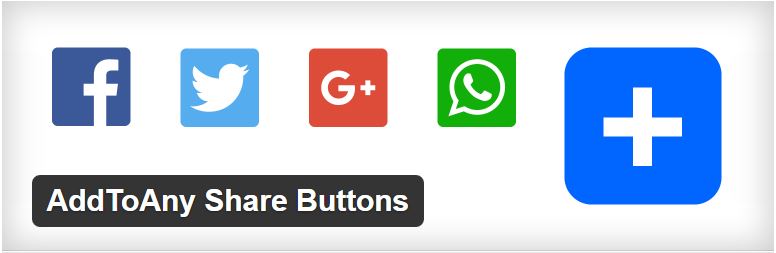
9. Disable the Hotlinks
I know that there must be very few people who will be using hotlinks.
Let me first explain to you that what Hotlinking is?
It is like when some other sites are using your infographics or content on their website, but the link points to your site. Which means the other websites are using your server instead of their own. I know it is a good linking technique. But if you are losing your bandwidth and site speed then it is not good at all.
Although, it is a good technique to get some quality links to your site, so there is a solution for that too. There is a tool which you can use to protect your bandwidth. This tool can help you to generate a code which you can add to your .htaccess file and speed up WordPress.
And after adding the code, you can ensure yourself that the hotlinks will not affect your WordPress site speed. And will provide a speedy WordPress site.
10. Turn off your Pingbacks and trackbacks
Trackbacks and pingbacks help us to know if someone has linked us or not. Although, trackbacks are manual and pingbacks are automatically done. All WordPress users know that the trackbacks and pingbacks are automatically sent to the comment moderation section. And sometimes in the spam folder, but once you start getting in a huge mass, then your WordPress site can be affected. If it happens and it looks like that Pingbacks and tracks are affecting the speed of your website, then you must disable them. And you can do that from the WordPress section, easily.
suggested post:
Know how Link echoes and link Ghosts can help.
11. Use Lazy Load Plugins For your Text, Videos & Images
Lazy load is an amazing plugin which allows the images to load after a little while, just after the content of your WordPress site is loaded. It also makes sure that when a person scrolls down the post or page, only then the images loads. If your site’s images are loading with your content, then you can install this plugin to speed up WordPress.
It is a paid plugin, not all free. There you can use a free version Unveil Lazy Load to decrease the loading time of the images.
If you want to use the same feature for the videos and text, then there are two different plugins which you can use to speed up WordPress site. For videos, use Lazy Load for Videos and for the text use Lazy Load XT. You can also check the TechEngage blog which perfectly optimized.
Finally What I want to say:
The above tools and plugins that I have shared will surely help you to speed up your WordPress site. Although I have shared about all the free plugins if you have money than you can use their pro features to get more benefits from them.
Once you have done all the above things that I have shared in the above post to speed up WordPress, then again check your website at the sites like Gtmetrix and Pingdom to check if the speed of the Website has increased or not.
If you do think that I have missed any point, then please let know through your comments. And would also love to know your opinion about the post.
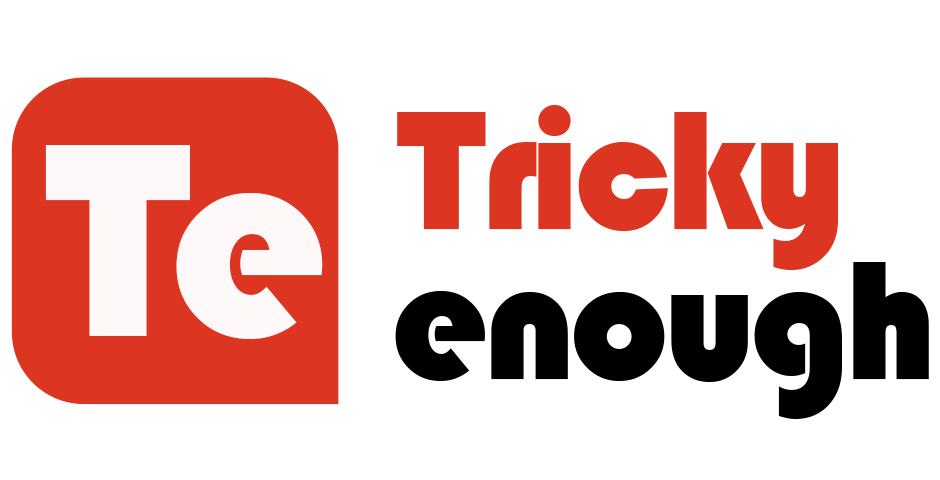


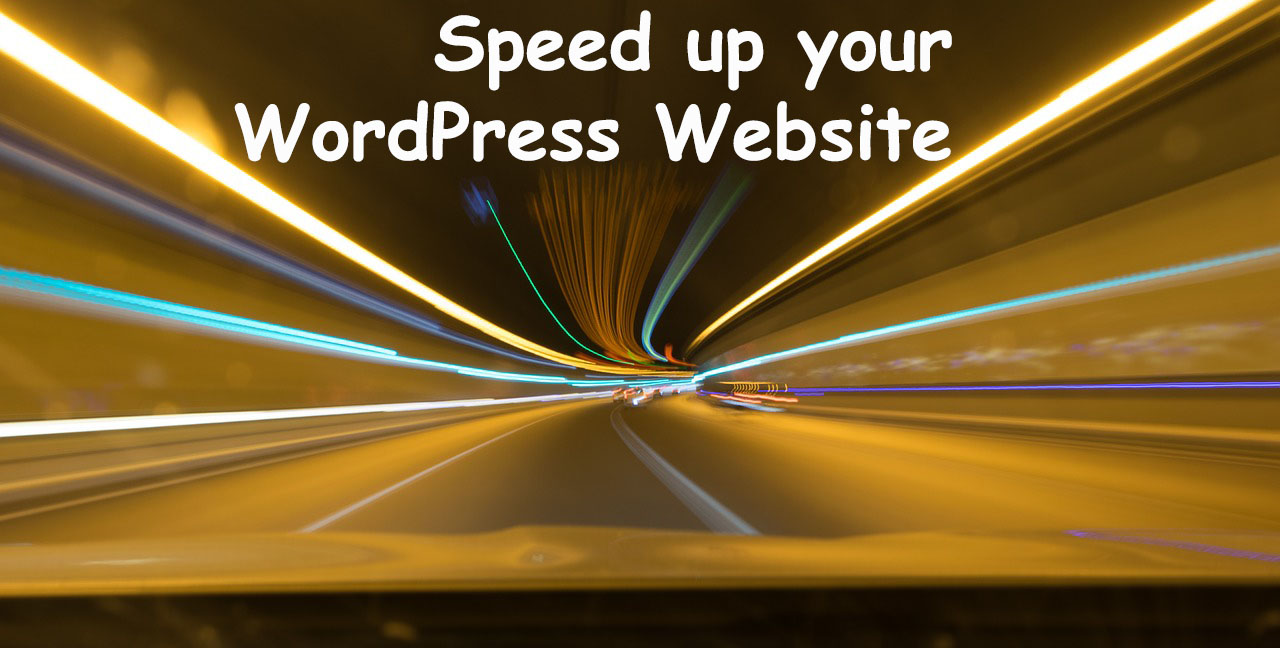
Thanks in favor of sharing such a nice thinking, article is pleasant, thats why i have read it entirely.
Thanks Mr.Robin,
This article of yours proved very helpful for me,
Thanks for sharing.
Very nice post. I just stumbled upon your blog and wished to say that I have really enjoyed surfing around your blog posts. In any case I’ll be subscribing to your rss feed and I hope you write again very soon!|
Hi! I just wish to offer you a huge thumbs up for your excellent info you have got right here on this post. I am returning to your web site for more soon.|
Hi. Wow! Such a wonderful Article! Worth reading.
Thanks for sharing!
Kalsoom
Very Helpful. Thank you for sharing, keep up the good work.
Great Post Sir, Loved It
i found this infomation very helpful.. wil surely try all these steps on mt wordpress blog.. thanx