Accessing our Linux devices remotely can be beneficial whether we are at work or home. It could be to assist a family member or colleague with an IT problem or to work from home. Individuals working abroad, at multiple sites, or those who travel frequently may particularly require remote access capabilities. This article will explain the top tools for using Linux remote desktop servers.
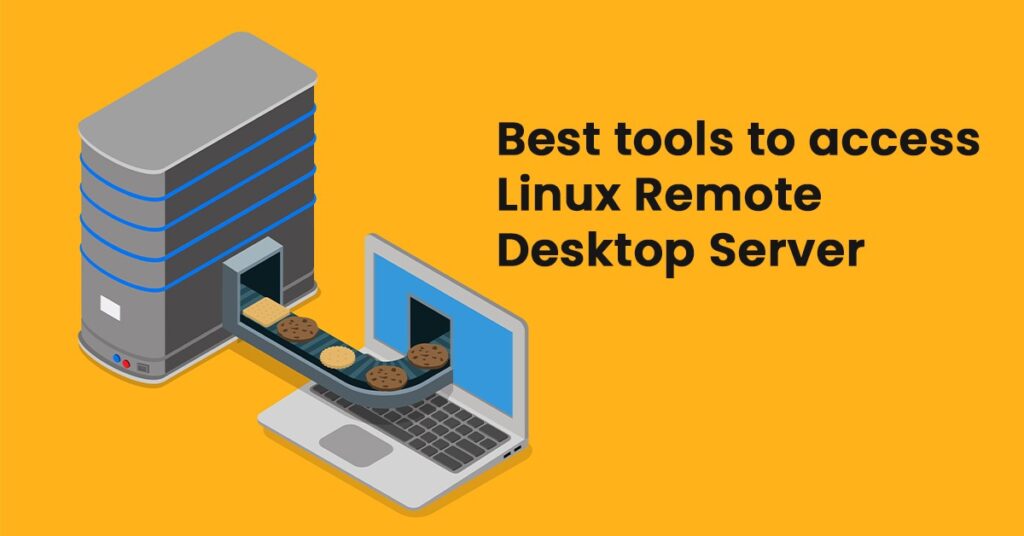
What are Linux Remote Desktop Servers?
The term “Linux Remote Desktop Servers” describes a software program that enables users to log in to and manage a Linux machine from a distance using a network connection. The remote device has the client software installed, whereas the Linux system has the server software.
Thanks to this configuration, users may access the desktop interface, execute apps, and carry out numerous operations as if they were physically present at the computer. Solutions for Linux remote desktop servers include XRDP, VNC, and NoMachine. Every server system offers unique capabilities, features, and performance and security levels.
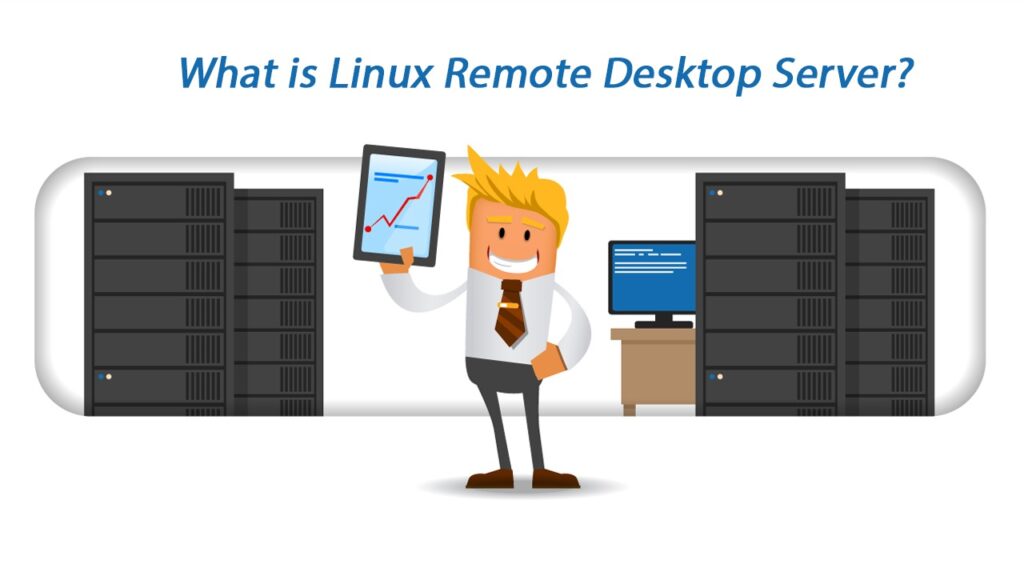
Users may access and work on their Linux computer from anywhere if they have an internet connection by utilizing a Linux remote desktop server, which is the main advantage of using one. IT managers, developers, and remote employees may all benefit greatly.
A list of tools to access Linux Remote Desktop Servers
1. Zoho Assist
Zoho Corporation has created software for remote access and support under Zoho Help. It is made to make it easier for IT specialists and support staff to assist their clients and customers remotely.
Technicians may monitor and operate a distant computer, server, or mobile device with Zoho Assist just as if they were in front of it. This allows them to diagnose and resolve technical problems remotely, set up the software, and perform other maintenance procedures.
Zoho Assist provides a range of features, including.
A flexible option for remote help and remote access. Zoho Assist supports iOS and Android mobile devices and Windows, Mac, and Linux operating systems. It provides free and paid programs, allowing businesses to select the plan that best meets their requirements.
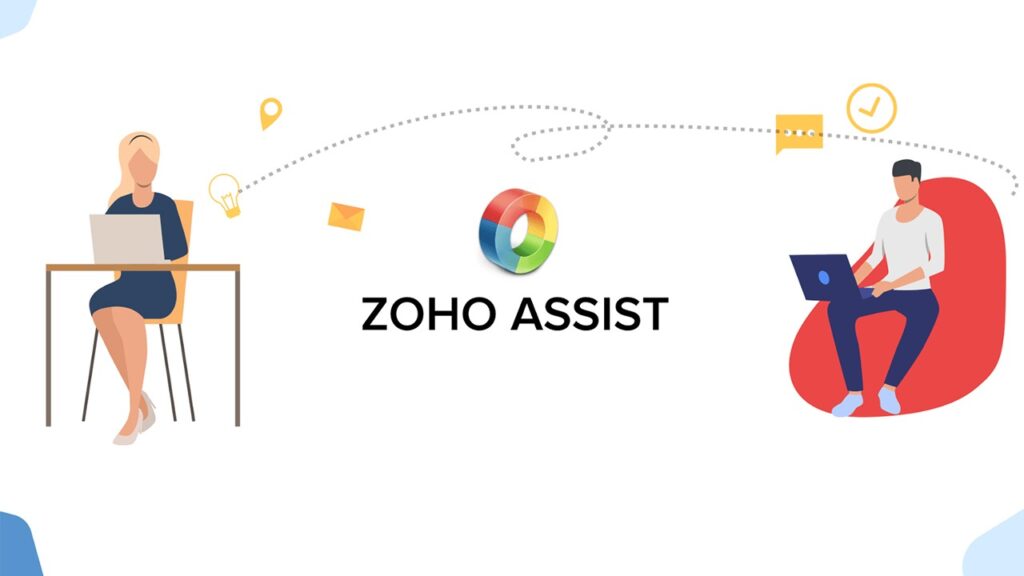
Pros and Cons of Zoho Assist
Pros:
Cons:
2. Remote Access Plus
ManageEngine created Remote Access Plus, a program for remote desktop access and remote help. IT experts and support staff may use it to remotely access and manage PCs, servers, and mobile devices for maintenance and troubleshooting.
With the help of Remote Access Plus, professionals can swiftly fix problems on distant computers without requiring physical access, which saves them time and energy. The software offers functions including file sharing, chat, session recording, and remote desktop control. Remote Access Plus works with Windows, Mac, and Linux computers and iOS and Android mobile devices. Small and medium-sized organizations may use the program, and it has numerous price choices.
Remote Access Plus offers tools for remote device administration, including software distribution, device monitoring, and asset management, in addition to its remote desktop and support capabilities. This makes it a complete remote IT support and management solution. And Remote Access Plus comes in the list of best tools for Linux remote desktop servers.
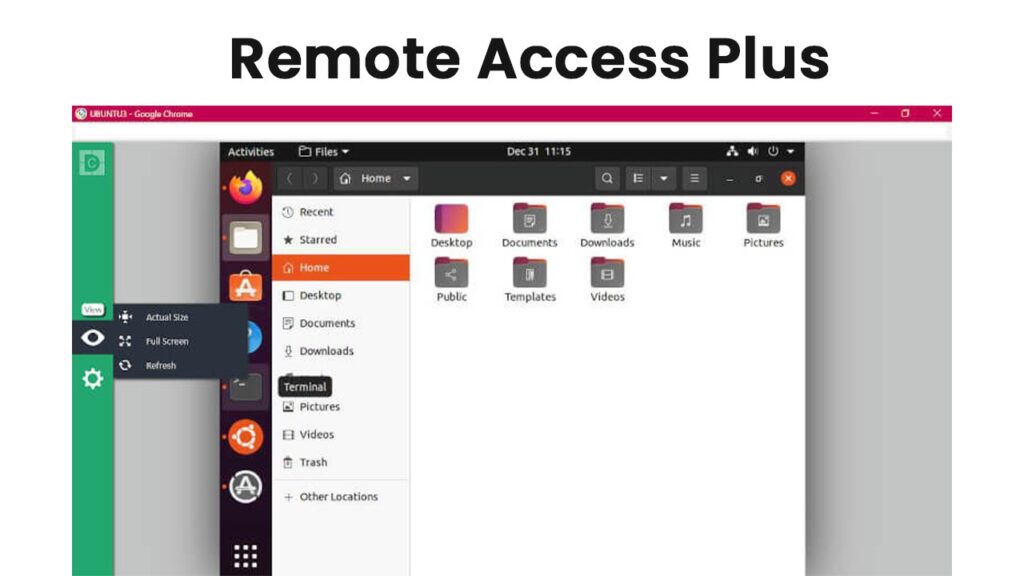
Pros and Cons of Remote Access Plus
Pros:
Cons:
3. ThinLinc
Users may access their Linux desktops and apps from any location thanks to ThinLinc, a remote desktop server solution for Linux. It offers a safe, quick, and user-friendly remote desktop experience.
Users may operate on their Linux desktops as if they were physically seated in front of them, thanks to ThinLinc. The program supports multiple displays, audio and video playback, network printing, and various Linux distributions.
Small and medium-sized businesses and institutes of higher learning and research may all benefit from using ThinLinc. It may be cloud-based or implemented on-premise and offers variable pricing choices.
ThinLinc offers tools for server management, such as load balancing, resource pooling, and user management, in addition to its remote desktop capabilities. This makes it a complete remote access and remote IT help solution.
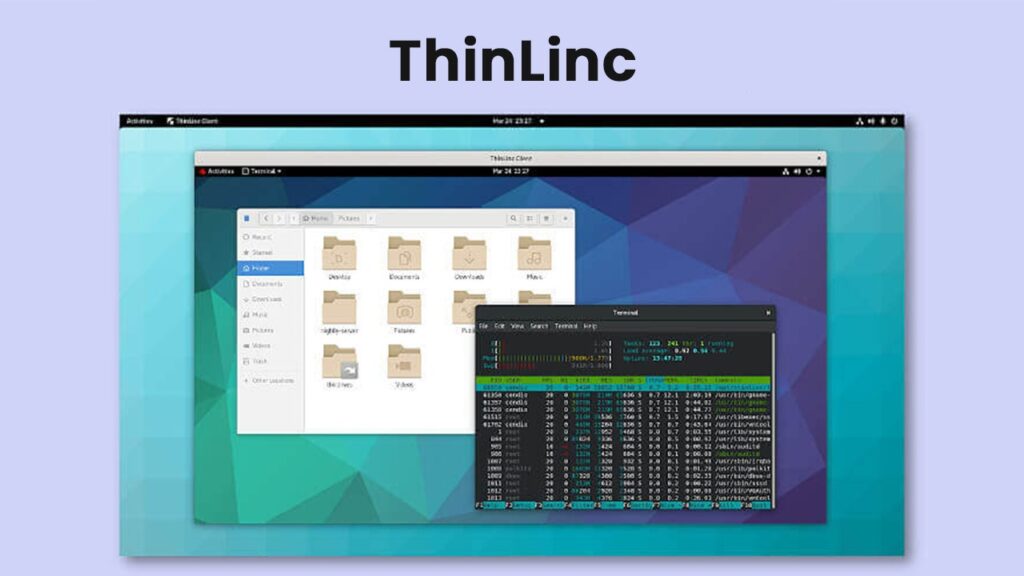
Pros and Cons of ThinLinc
Pros:
Cons:
4. TigerVNC
Linux and Unix-like computers can use the free and open-source remote desktop program TigerVNC. It is built on the well-liked VNC (Virtual Network Computing) protocol and is intended to give significant and scalable remote desktop access.
TigerVNC has several features: strong encryption, display scaling, and multiple monitor support. System administration, remote assistance, and collaboration are just a few of the many remote desktop scenarios that this adaptable and customized solution may handle.
TigerVNC’s open-source nature, which enables users to download and use the program freely, view the source code, and make adjustments as necessary, is one of its main advantages. This makes TigerVNC an affordable option for businesses that need remote desktop functionality.
Overall, TigerVNC is a popular and well-regarded remote desktop solution that provides robust functionality and high customization.
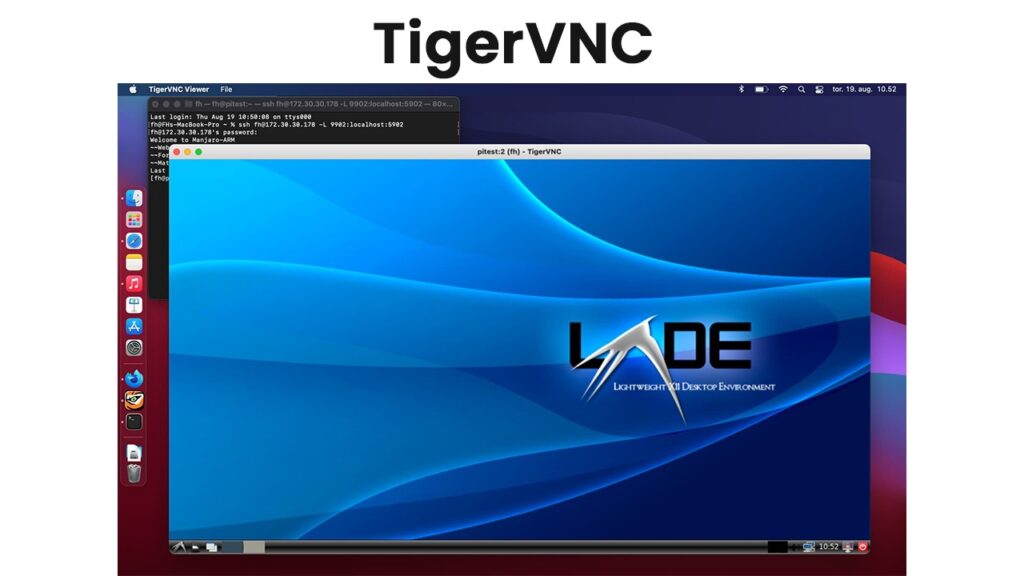
Pros and Cons of TigerVNC
Pros of TigerVNC:
Cons of TigerVNC:
5. RealVNC
The UK-based software business RealVNC specializes in solutions for remote access. Virtual Network Computing (VNC) is a cross-remote support program that enables customers to log in to and manage their systems from any internet-connected device.
Users may view and engage with the distant computer’s desktop as if they were before it, thanks to software that links the remote server and the device used to access it. Thanks to this, individuals and corporations may now work remotely, use company computers from home, offer technical help, and do much more.
Sensitive data is kept safe thanks to VNC’s use of encryption to safeguard the communication between the remote server and the accessing device. The program is adaptable for many users since it works with many operating systems, including Windows, macOS, Linux, and others. RealVNC provides enterprise-level solutions, including large-scale deployment support, centralized management, and extra security features.
RealVNC generally offers a useful solution for people and companies wishing to enhance their ability to operate remotely. A program is a helpful option for many situations, including remote work, IT assistance, and more, since it allows users to access and operate distant computers from any device securely. RealVNC is a dependable and secure remote access solution thanks to its versatile platform compatibility and enterprise-level capabilities.
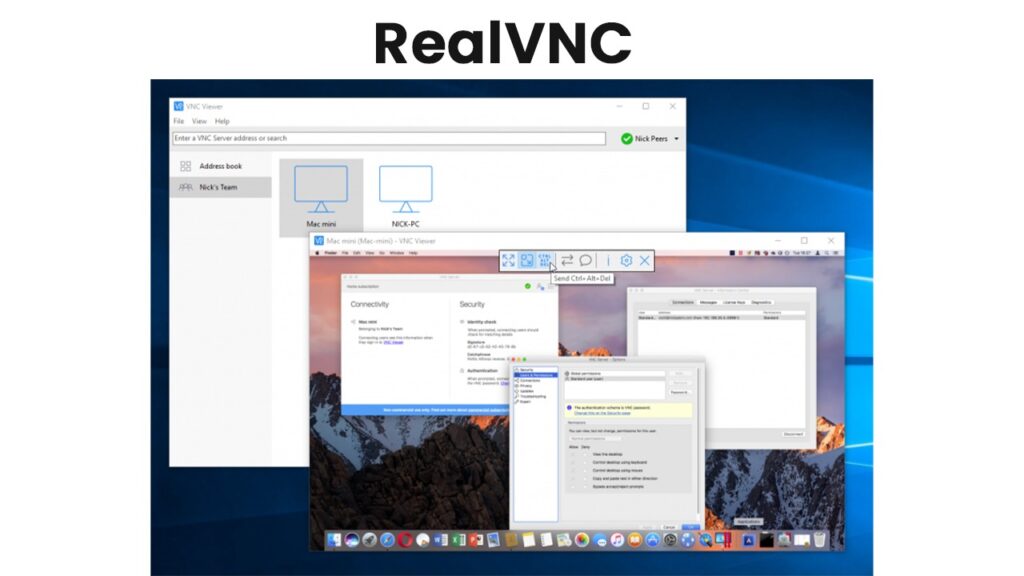
Pros and Cons of RealVNC
Pros of RealVNC:
Cons of RealVNC:
6. TeamViewer
TeamViewer is a remote access and control software company that provides solutions for individuals and businesses to access and control computers and servers remotely. The company’s main product, also called TeamViewer, is a remote control software enabling users to access and control computers and servers anywhere in the world. TeamViewer provides a secure and fast connection that allows users to access their remote computers as if sitting in front of them. You can use the software for remote work, IT support, online meetings, and other scenarios.
It is available on various operating systems, including Windows, macOS, Linux, and more. In addition, the software offers features such as file transfer, remote printing, and multi-monitor support. TeamViewer also offers enterprise-level solutions for businesses, including support for large-scale deployment, centralized management, and additional security features. Overall, TeamViewer provides a reliable and secure remote access and control solution.
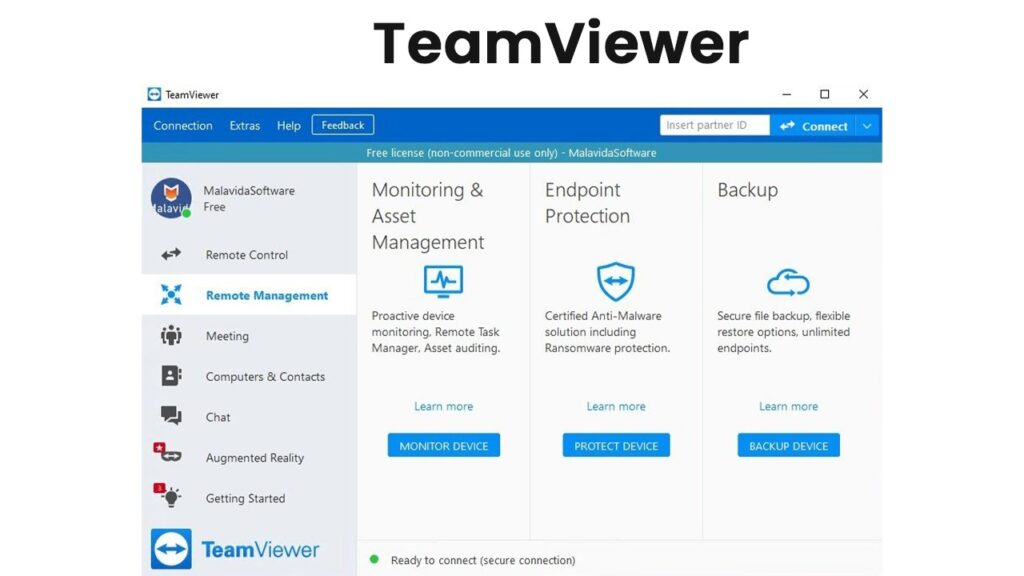
Pros and Cons of TeamViewer
Pros of TeamViewer:
Cons of TeamViewer:
7. Remmina
Remmina is a remote desktop client that is free and open source for Linux, BSD, and other Unix-like operating systems. It is comparable to remote desktop solutions, such as TeamViewer or RealVNC, allowing users to access and operate computers and servers remotely. Among the many remote desktop protocols supported by Remmina are RDP, VNC, NX, XDMCP, and SSH.
The software’s user-friendly interface makes it simple to set up and utilize remote connections. Remmina also provides capabilities, including file transmission, remote printing, and support for multiple monitors. It is also quite adaptable, so users may tailor the program to suit their requirements.
Remmina is a popular choice for Linux users looking for a free and open-source remote desktop solution. It provides a solid set of features and is constantly being updated and improved by its large community of developers and users. Remmina is a great choice for those looking for a free and open-source remote desktop client on Linux or other Unix-like operating systems.
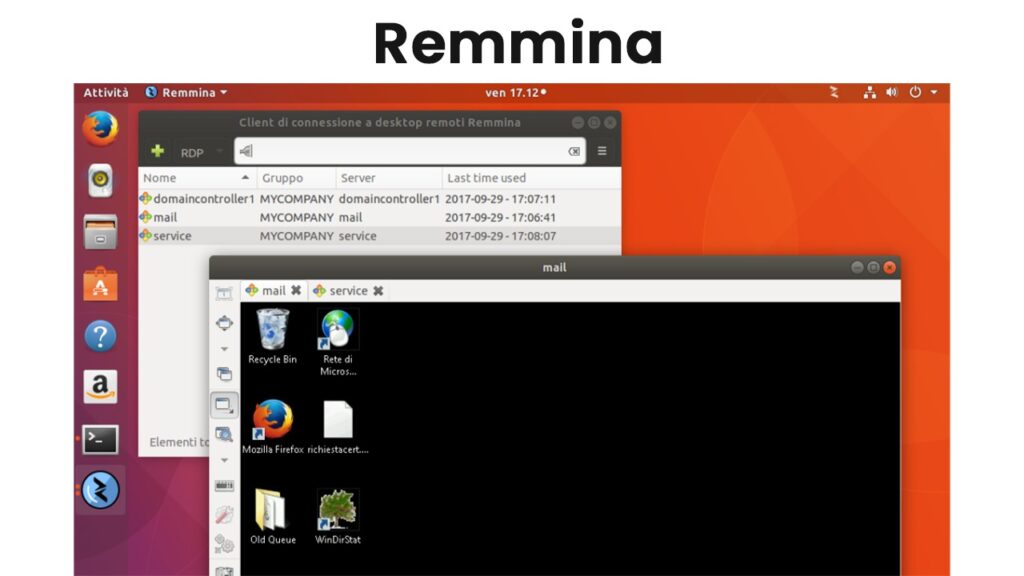
Pros and Cons of Remmina
Pros of Remmina:
Cons of Remmina:
8. NoMachine
NoMachine is a remote desktop solution that allows users to access and control remote computers and servers. The software is available for various operating systems, including Windows, macOS, Linux, and Unix-like. NoMachine provides a range of features, including remote desktop access, file transfer, remote printing, and multimedia streaming. The software also supports a wide range of protocols, including RDP, VNC, NX, and X11.
It is known for its high performance, fast connections, and superior graphics capabilities. The software also provides a user-friendly interface that makes setting up and using remote connections easy. In addition, NoMachine offers a range of security features, including encrypted connections and secure authentication, to ensure the privacy and protection of your data.
Overall, NoMachine is a powerful and feature-rich remote desktop solution suitable for individuals, businesses, and organizations of all sizes. Whether you need to access a Linux remote desktop server for work, travel, or home use, NoMachine provides a fast, secure, and convenient way.
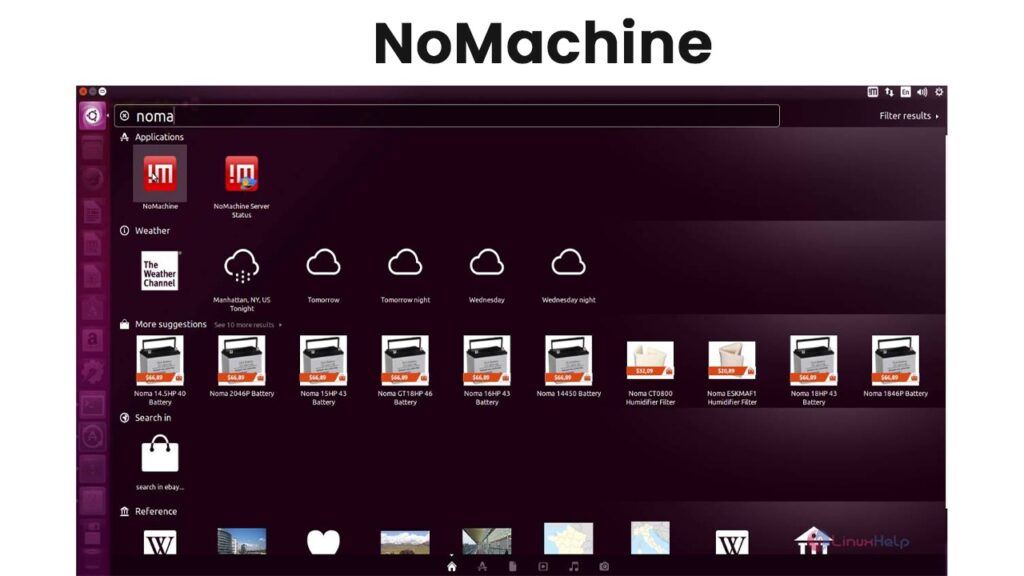
Pros and Cons of NoMachine
Pros of NoMachine:
Cons of NoMachine:
9. Apache Guacamole
Apache Guacamole is an open-source remote desktop gateway that allows users to access remote computers and servers through a web browser. The software is designed to be simple, providing a fast and secure way to access remote desktops and applications from anywhere.
Guacamole uses HTML5 and JavaScript to provide a rich user interface, eliminating the need for client software installation or plugins. The software supports various protocols, including RDP, VNC, and SSH, among others, making it a flexible solution for many remote desktop needs.
Scalability is one of Guacamole’s main benefits. The program is simple to implement both internally and on the internet and can be utilized to administer distant servers and PCs for a sizable user base. Guacamole offers several security features, such as data encryption and secure authentication, to further safeguard private information and guarantee security.
Apache Guacamole is a strong and adaptable remote access gateway suitable for all sizes of people, companies, and organizations. Guacamole offers a quick, secure, and practical solution to connect a remote desktop if you need to do so for business, vacation, or home usage.

Pros and Cons of Apache Guacamole
Pros of Apache Guacamole:
Cons of Apache Guacamole:
10. XRDP
A remote desktop protocol (RDP) server called XRDP enables Windows clients to connect to Linux systems’ graphical desktops remotely. XRDP provides remote desktop capability by utilizing the Remote Desktop Protocol (RDP), the same protocol that Microsoft Remote Desktop use.
Using XRDP, users may log into their Linux-based desktop from a distance and utilize it the same way they would if they were in front of it. This includes running programs, accessing files, and using other resources just like they would if they were there in person. This can be helpful for telecommuters, remote workers, and for getting access to remote systems for management or other uses.
XRDP is easy to install and configure, and you can use it with various Linux distributions, including Fedora, Debian, and Ubuntu. The software is also compatible with Microsoft Remote Desktop, which means Windows users can access Linux-based desktops using the standard Microsoft Remote Desktop client.
One of the main benefits of XRDP is that it is open-source, which means it is free to use and can be easily modified to meet specific needs. Additionally, XRDP’s compatibility with Windows makes it a good choice for organizations using Windows and Linux systems.
Nevertheless, XRDP might not offer the same performance and capabilities as proprietary remote desktop solutions, and setting it up and configuring it correctly could call for technical know-how. Moreover, not all forms of remote desktop access may be appropriate for XRDP, and some users may prefer different options like NoMachine, VNC, or RDP.
Overall, XRDP offers a versatile and affordable remote desktop access solution for businesses that want access to Linux-based desktops from Windows clients.
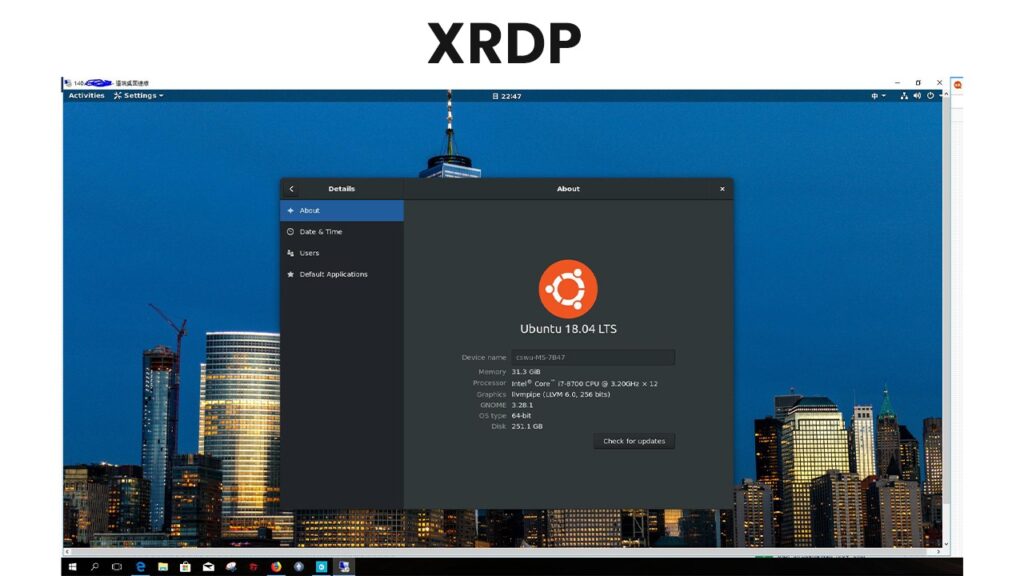
Pros and Cons of XRDP
Pros of XRDP:
Cons of XRDP:
Overall, XRDP is a good option for organizations that need to access Linux-based desktops from Windows clients. Still, it would be best to consider its performance, setup, and feature set before deciding.
11. FreeNX
FreeNX is a free and open-source NX protocol implementation for remote desktop access. By offering a free version of the NX protocol, FreeNX intends to increase the accessibility of this technology by enabling quick and safe remote desktop access.
Users can utilize a client program, which can be operated on Windows, macOS, or Linux, to access their desktops from a distance. Sensitive information is safeguarded during transmission thanks to FreeNX’s encryption to secure the distant connection.
Anybody or any business that requires remote desktop access and prefers a free and open-source solution can utilize FreeNX. It is compatible with Fedora, Debian, and Ubuntu, among other Linux systems. For people who want a free, safe, and quick remote desktop solution, FreeNX is a solid choice overall. However, efficiently setting it up and operating it may require technical skill, as with other open-source programs.
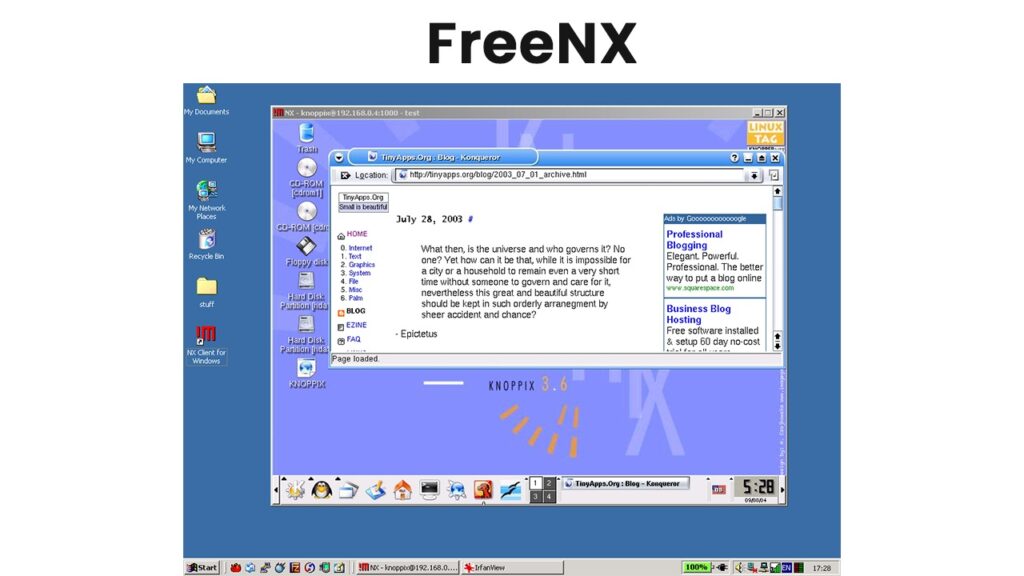
Pros and Cons of FreeNX
Pros of FreeNX:
Cons of FreeNX:
FreeNX is a good option for businesses needing a cost-effective, quick, and secure remote desktop solution. Still, it’s important to weigh its setup, feature set, and performance before choosing.
12. X2Go
Users may access their PCs from a distance using the free, open-source X2Go remote desktop software. The NX protocol, enhanced for remote display performance, offers a quick and secure remote desktop experience. For Windows, macOS, and Linux, X2Go supports several display protocols, including RDP, VNC, and X11.
Using encryption to safeguard the remote connection is one of X2Go’s primary features, guaranteeing that sensitive data is shielded throughout transmission. Moreover, it allows numerous connections to be active at once. Making it a fantastic choice for businesses requiring multiple people to have remote desktop access.
The graphical user interface that X2Go offers for connecting to remote desktops makes it simple for users to log in and access their remote desktops. The solution is adaptable and may be altered to suit the requirements of various companies.
In conclusion, X2Go is a quick, safe, and adaptable remote desktop solution that offers businesses a decent open-source choice to proprietary remote desktop programs. It is a secure choice for remote desktop access because it uses encryption and support for numerous concurrent connections. And X2Go comes in the list of best tools for Linux remote desktop servers.
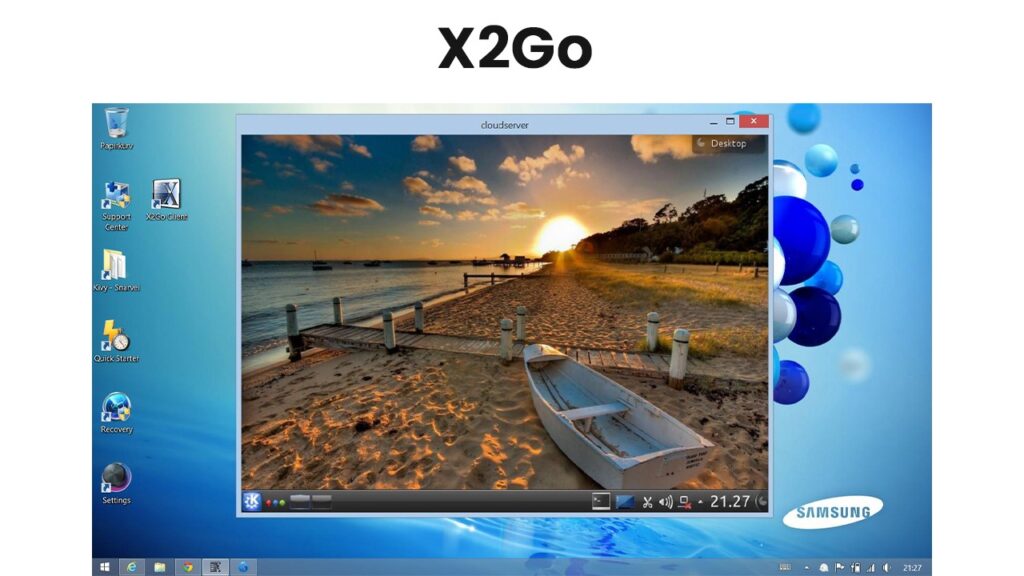
Pros and Cons of X2Go
Pros of X2Go:
Cons of X2Go:
13. Xpra
Xpra is a free, open-source software application allowing remote desktop access and screencasting. It enables users to view graphical programs running on distant servers through a network connection. Using the network transmission of the X11 display protocol. Xpra enables users to engage with remote programs as if they were running locally.
One of Xpra’s main advantages is its lightweight architecture, which makes it ideal for usage in contexts with limited resources, such as thin clients or low-end servers. Moreover, Xpra provides several compression and encryption settings, which may enhance remote desktop scenarios’ performance and security.
Another benefit of Xpra is that it is very adaptable and can be designed to work with a wide range of hardware and software platforms. Xpra, for example, may access Linux, macOS, and Windows apps via a variety of client devices such as laptops, cellphones, and tablets.
Notwithstanding these advantages, Xpra has certain drawbacks. For example, some users may find the program less user-friendly than other remote desktop options and require technical skills to set up and use it successfully. Xpra is not available for usage with graphics-intensive programs or high-resolution screens. Therefore it might not be as well suited for situations that require high performance. Overall, Xpra is a robust and adaptable remote desktop access and screencasting program that provides various advantages to consumers seeking a lightweight and effective solution. The requirements of the company and the sorts of apps being utilized will determine whether it is the best solution for a certain use case.
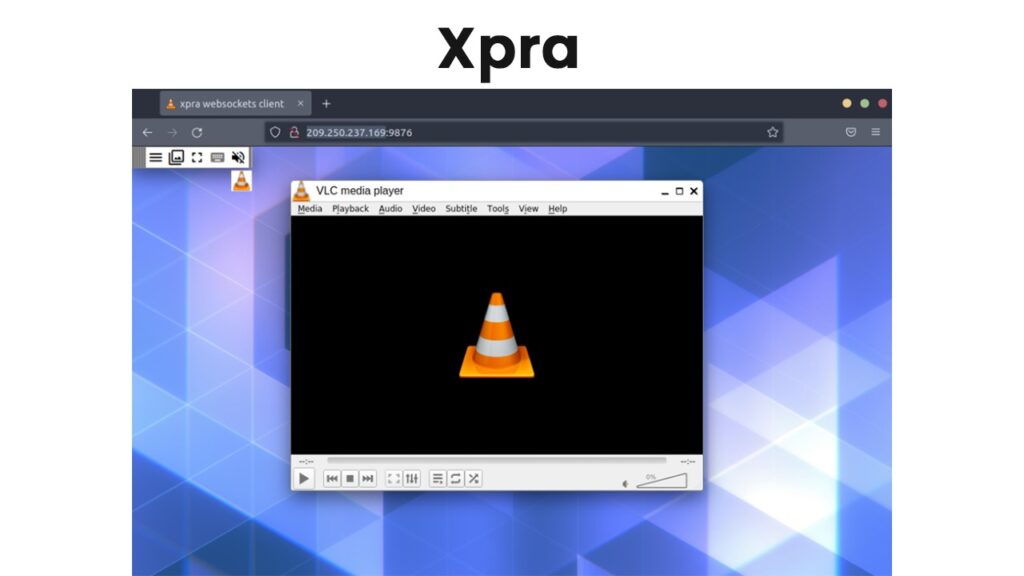
Pros and Cons of Xpra
Pros of Xpra:
Cons of Xpra:
Conclusion
Finally, there are several techniques for gaining access to Linux remote desktop servers, each with advantages and disadvantages. The most well-known choices include Xpra, FreeNX, X2Go, Apache Guacamole, XRDP, NoMachine, Remmina, TeamViewer, and RealVNC. Organizations should consider aspects like security, dependability, usability, performance, and cost when selecting a tool. The most effective method for connecting to Linux remote desktop servers will ultimately rely on the particular demands and specifications of the company as well as the users’ level of technical proficiency. And if you have any recommendations for Linux Remote desktop servers, please share them with us. We will utilize them to better our material.
Suggested:
List of Best Linux Calendar Apps.
List of Network Monitoring Tools For Linux.
Best Linux Distribution for kids.



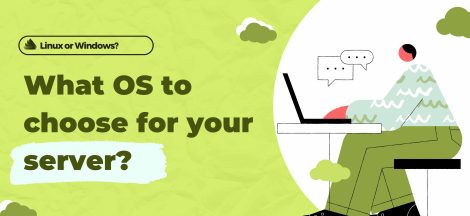


 5 Things You Should Know When Developing Drone Software
5 Things You Should Know When Developing Drone Software