In most IT companies, owners track the outgoing mail and incoming messages of their team. It means a Google Workspace Admin can have full access to employees’ Gmail.
Remember, there is a backdoor in the user account, which is held by an admin. So, if you are an admin, you can have the ability to review your Google Workspace apps (including docs, sheets, and searches), the power to change passwords and undo or delete messages.
Basically, the admin has access to all documents, photos, or videos saved in the user’s Gmail and Google forum in Drive. But how? Well, you will know the answer here. We have listed ten steps that will inform you about how you can get access to users’ copies and receive their emails as a Google Workspace Administrator. Moreover, we will share some full-proof tips with you to use their account without being on the user’s notice. Google admin access user email can help you ease your business/processes.
Who Is A Google Workspace Administrator?
It is a privileged user that has full access to the Admin API and G Suite Admin console. They can use tools to perform admin tasks. The authority and access level rely on the type of role each Admin has.
Usually, organizations need to know what is going on in their company. That is why they created Google Workspace admin for Google users.
Well, there are two major roles of admin; User Management Admin and Groups Admin. Read on!
1. User Management Admin
It controls all the actions of non-admin users. Furthermore, it consists of monitoring service health, resetting passwords service requests, offboarding or onboarding employees, and managing user accounts.
So, this can cover everything like;
- Welcoming emails
- Email signatures
- Pre-loading files
- Pre-populating contacts
- And much more related to the workflow of an organization.
Generally, this role is assigned to the HR department or team.
2. Groups Admin
Groups in Google help to enhance collaboration and communication in an office. Those groups are specially used to create web forums, mailing lists, control access to Google services or documents, and collaborative inboxes.
Furthermore, in the Google Workspace Admin Console, the Group admin has full authority. They can manage members, delete or add Google Groups, and access all the group settings.
For a Group Admin, it is essential to add the right people to every group, and that is why they have access to group settings. Therefore, they can secure sensitive data and can’t let them breach.
How To Access Emails As A Google Workspace Admin?
1. First login to G Suite Control Panel
- Open Gmail, click on the Settings Icon and go to manage this domain.
- You will land on the Google app administration console.
2. Check the apps
So, now you have logged in to the Google Workspace Control Panel.
- Go to the dashboard and click on the app’s icon.
- Go to the Applications in the G Suite control panel
- Now you can navigate and then click on Gmail
3. Click on Gmail
Now, you will be applying a server-side into the Gmail app; it will provide you a bcc copy for all the received or sent mail by a user.
Moreover, you will see the services; go to the Gmail application. It will help you to get a copy of sent or received mail from users.
4. Advance settings
Now click on the advanced setting and go ahead. In Google Workspace, you will see the Advanced Settings option.
5. Choose a parent organization unit
To receive the copy of users’ bcc copies in your domain, you can choose the parent organization unit.
Now create another organizational unit if you are applying it to a specific feature like accounting, sales, and even on a few users. Also, you will be able to put needed employees in it.
So, once you have chosen the right organizational unit, now scroll and click on “Content Compliance” and then “Configure.”
6. Add a description
It’s highly recommended to add a description for your rule. It ensures that other admins will understand all the rule’s aims when you aren’t available.
Choose an email that you need to get bcc for employees (users). Further, here you have the option to choose all or any of the outbound, inbound, internal receiving, internal sending, etc.
7. Defining a condition
Now let’s hop on to defining a situation.
- Choose “If any of the following match the message.”
- Go to the “Add” option for adding a condition statement.
- Now, tap to Advance Content Match.
- The location has to be “Full Headers.”
- Also, “Contain Text” should be a match type
- Now, the content has to be “xyz.com” ( XYZ means the domain name that you want to place)
- In the end, recheck and save the condition.
8. Who can get a BCC
Once you have completed step 7, now scroll down.
- Tap on “Add more recipients.”
- Go to the Advanced option
- Click on the “Change Envelope Recipient” Checkbox
- Choose “replace envelope recipient.”
- Now, write the email address on which you want to receive a bcc copy.
- Go to the bottom and proceed.
9. Prepend subject
This is the last step to do. You can separate the bcc emails from a regular email. It will help you to identify bcc easily and label or filter them if needed.
First, go to “Prepend subject.”
Moreover, here you can add whatever you need to prepend in the bcc email’s subject. For example, you can write ((BCC)).
Following the same will allow you to get all bcc copies having ((BCC)) terms in the front of the email subject. Also, you can easily filter your emails and put those emails in another folder or under a particular label.
Don’t forget to save these changes.
10. Successfully completed
Congratulations you have successfully completed all the steps!
So, as an admin of Google Workspace, you can get a bcc copy of the user’s mailbox. Furthermore, the best part is that they will not get notified about this activity.
Conclusion
So, it was a guide about the 10-step process to have access to the received and sent emails, Google Workspace apps, etc. Further, following the same will help you out in getting G Suite admin access without making the user know about it.
However, if you find the process difficult, then choosing the right web hosting services will help you. They will charge you their service price and provide users’ email access to G Suite admin.
Suggested:
How to Construct an Effective Email Marketing Campaign?
8 Tips to Increase Email Open Rates Using Trigger Words.
8 Most Effective Words to Use in Writing Your Next Email.
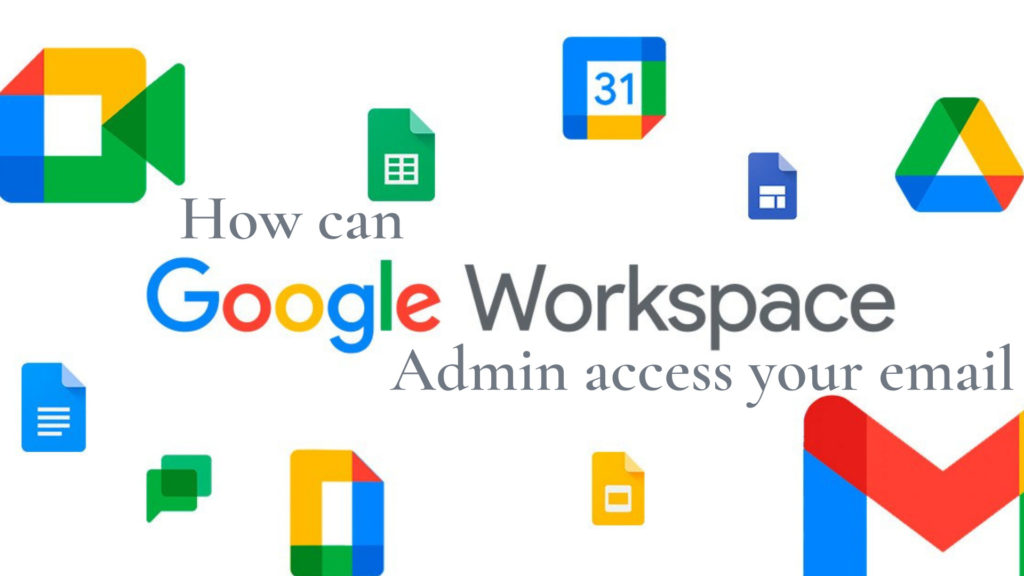


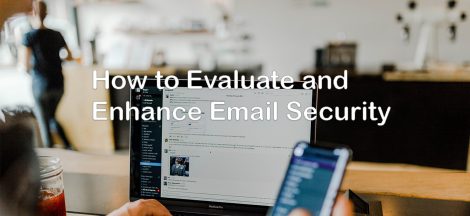

 5 Ways AI Technology Improves Digital Marketing
5 Ways AI Technology Improves Digital Marketing